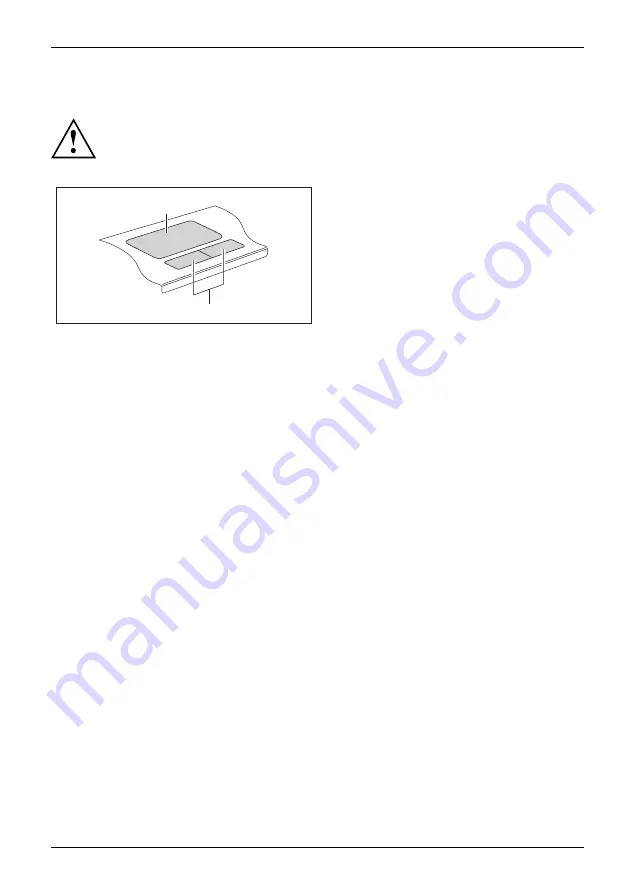
Working with the notebook
Touchpad and touchpad buttons
Keep the touchpad clean. Protect it from dirt, liquids, and grease.
Touchpad
Buttons
Do not use the touchpad if your
fi
ngers are dirty.
Do not rest heavy objects (e.g. books) on the touchpad or the touchpad buttons.
1
2
1 = Touchpad
2 = Touchpad buttons
The touchpad enables you to move the mouse pointer on the screen.
The touchpad buttons allow you to select and execute commands. They correspond
to the buttons on a conventional mouse.
Using touchpad buttons
Moving the pointer
►
Move your
fi
nger on the touchpad.
Touchpad
The pointer will move accordingly.
Selecting an item
►
Move the pointer to the item you wish to select.
Touchpad
►
Tap the touchpad once or press the left button once.
The item is selected.
Executing a command
►
Move the pointer to the
fi
eld you wish to select.
Touchpad
►
Tap the touchpad twice or press the left button twice.
The command is executed.
Dragging an item
►
Select the desired item.
Touchpad
►
Press and hold the left button and drag the item to the desired position
with the
fi
nger on the touchpad.
The item will be moved.
A26391-K90-Z200-1-7619, edition 1
23
Summary of Contents for AMILO M Series
Page 1: ...Operating Manual English AMILO Notebook ...
Page 3: ......
















































