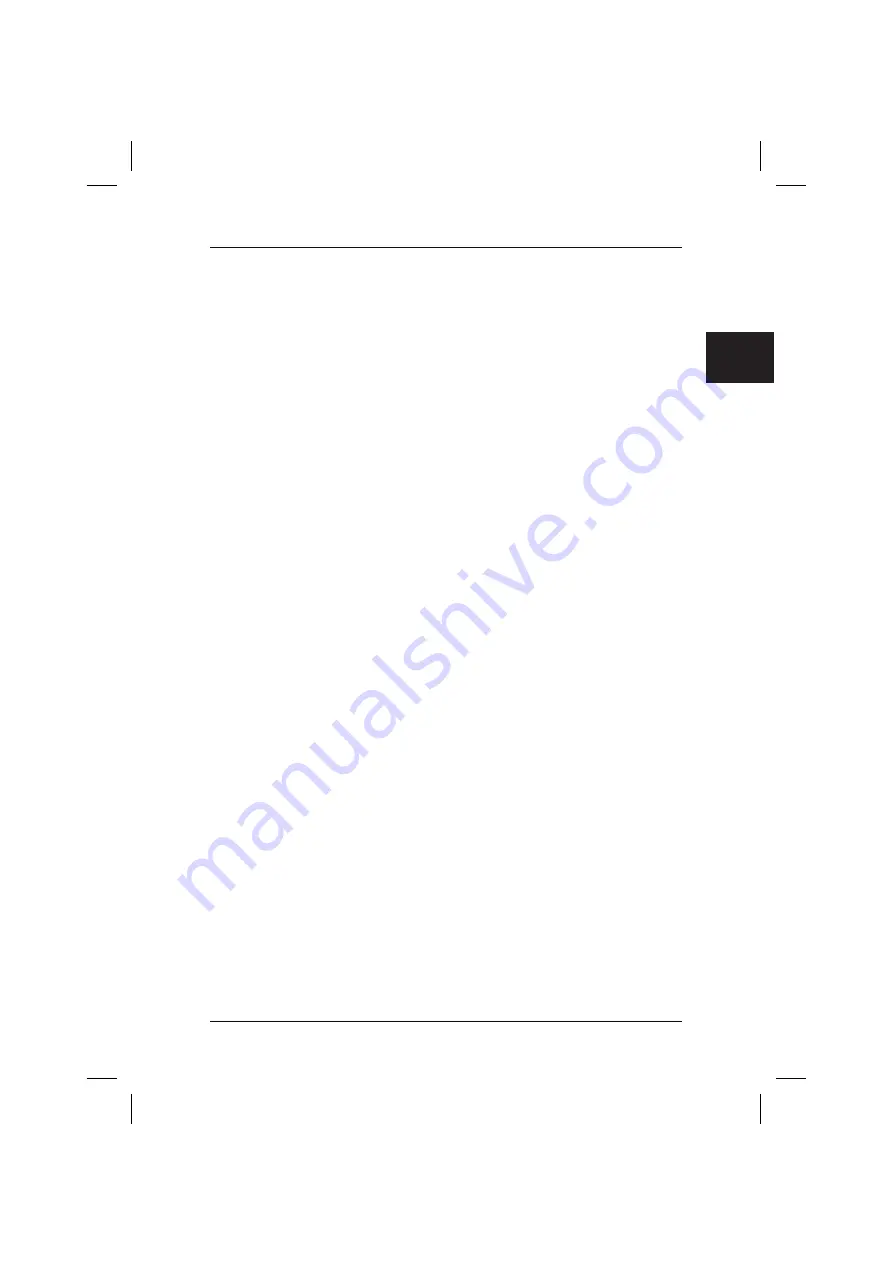
2
If you have not created such system restore disks, Fujitsu Siemens
Computers can offer to supply installation disks (operating system,
drivers, applications) on a chargeable basis
via our Internet shop:
www.fujitsu-siemens.com/recovery
.
If you do not have Internet access, please contact Siemens-Fujitsu in
your country. The telephone number (chargeable calls) can be found in
the warranty information under "local help desks".
3.
System restore using
system restore disks that you have created
The system restore disks that you have created can be used to restore the default
factory settings of the machine after a hard disk defect (exchanging the hard disk).
4.
System restore using the Fujitsu Siemens
Product Recovery CD/DVD
and the
Drivers & Utilities CD/DVD
and
Drivers / Applications CDs/DVDs
(optional
depending on the machine configuration
)
Your operating system is restored with the aid of the "Fujitsu Siemens Product
Recovery CD/DVD". All other programs, drivers and documentation must be
restored using the
Drivers & Utilities CD/DVD
and the (optional) Drivers /
Applications CDs/DVDs supplied.
2 Restoration by activation of a
"
Restore checkpoint
"
In case of a problem, you can restore the system to its status on an earlier date, without
losing personal data files (e.g. documents, Internet favourites and e-mail). Microsoft
®
Windows Vista system recovery monitors changes to the computer and generates
easily identifiable recovery points on a regular basis.
To restore the system to its status at an earlier date, proceed as follows:
1.
Click on: "
Start
" – "
Control Panel
".
2. Under
"
System
" click on:
"
System Restore
".
3. Under
"
Tasks
" click on:
"
Repair Windows using System Restore
"
4.
You must confirm your agreement in order for the process to continue.
5.
In the next step, click on "
Next
".
Note
:
At this point, you can obtain information about the "
System Restore
" or create a
"System Restore Point" under "
Computer Protection
".
6.
Select an existing "System Restore Point“ from a list and confirm with "
Next
".
7.
Click on "
Next
" to confirm the selected "System Restore Point".
8.
Click on "
Finish
". The computer will restart and reset the data to the set time or
recreate it.
If you have questions or require further help, press the
F1
key.
The Help function can also be accessed from the Start menu.
To do this, click
on the
"
Start
" button (Windows icon) at the bottom left of your screen. The
Windows menu
then appears.
Now click on "
Help and Support
".
Enter a keyword in the search field.
The relevant help texts are then displayed.
.com
Summary of Contents for AMILO M Series
Page 4: ......
Page 5: ...Wiederherstellung installierter Software de ...
Page 17: ...Restoring installed software com ...
Page 28: ......
Page 29: ...Restauration des logiciels installés fr ...
Page 41: ...Gendannelse af installeret software dk ...
Page 52: ......
Page 53: ...Restauración del software instalado es ...
Page 65: ...Asennettujen ohjelmien uudelleenlataaminen ...
Page 76: ......
Page 77: ...Ripristino del software installato it ...
Page 89: ...Herstel van geïnstalleerde software nl ...
Page 101: ...Gjenoppretting av installert programvare no ...
Page 112: ......
Page 113: ...Återställa installerade program se ...
Page 124: ......
















































