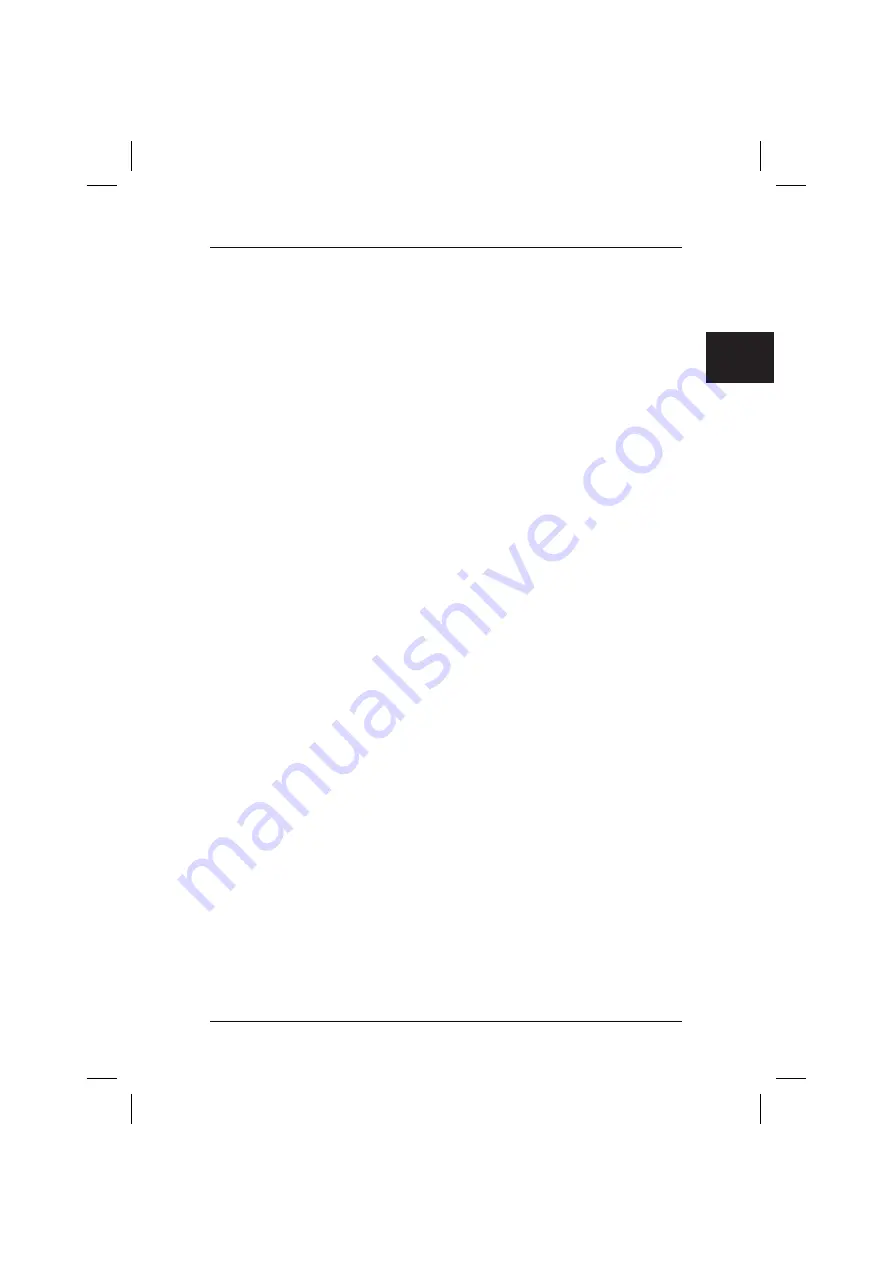
6
4 Restoring the system from disks
Caution
: The entire contents of the hard disk including any partitions will be lost. This
action cannot be undone! If you are unsure, cancel the process and once
again check the data on the target drive.
Note:
The following message may appear when disks (CDs/DVDs) are inserted:
"
An unidentified program is attempting to access the computer
"
"
Unidentified publisher
"
Confirm this message with "
Allow Access
" if you are certain of the source
and its origin. This query is intended to protect your operating system and is
generated prior to system files being accessed. For example, it appears
during the installation process for programs and drivers.
4.1 Restoring the system from disks you have created
You can restore the system to the factory default settings from disks you have created.
Have
all
your recovery media ready and proceed as follows:
1.
With the machine turned on, insert the "
Recovery # 1
" DVD into the optical drive.
2.
Turn the machine off, wait a moment and then turn it back on.
3.
When the prompt "
Press any key to boot from CD or DVD …
" appears on the
screen for the first time, press
any key
on the keyboard.
Caution!
This message may appear after each restart during the installation
process. Please ignore this message in these cases as the
computer is only booted from DVD once.
4.
In the course of the system restore, all the contents of your hard disk on your
target drive will be deleted. If you are asked in the subsequent "
Windows Boot
Manager
",
confirm "
Windows Setup [ EMS Enabled]
"
with the "
Enter
"
key.
5.
In the "
Backup / restore data
" menu, confirm the menu item
"
Restore factory
default settings
" with "
Next
".
6.
Now follow the on-screen instructions.
7.
When prompted, insert the next medium (DVD) into the drive.
On completion of the system recovery, a confirmation message will be displayed.
8.
Remove the DVD from the drive.
9. Select
"
Exit
" to close the process. Your system will now be restarted.
10. After the restart, you must make some adjustments. To do this, follow the on-
screen instructions.
4.2 System restore from disks supplied with the machine (optional
depending on machine configuration)
4.2.1 Restoring the operating system
1.
With the machine turned on. Insert the
Product Recovery CD/DVD
into the optical
drive.
2.
Turn the machine off, wait a moment and then turn it back on.
3.
When the prompt "
Press any key to boot from CD or DVD …
" appears on the
screen for the first time, press
any key
on the keyboard.
.com
Summary of Contents for AMILO M Series
Page 4: ......
Page 5: ...Wiederherstellung installierter Software de ...
Page 17: ...Restoring installed software com ...
Page 28: ......
Page 29: ...Restauration des logiciels installés fr ...
Page 41: ...Gendannelse af installeret software dk ...
Page 52: ......
Page 53: ...Restauración del software instalado es ...
Page 65: ...Asennettujen ohjelmien uudelleenlataaminen ...
Page 76: ......
Page 77: ...Ripristino del software installato it ...
Page 89: ...Herstel van geïnstalleerde software nl ...
Page 101: ...Gjenoppretting av installert programvare no ...
Page 112: ......
Page 113: ...Återställa installerade program se ...
Page 124: ......
















































