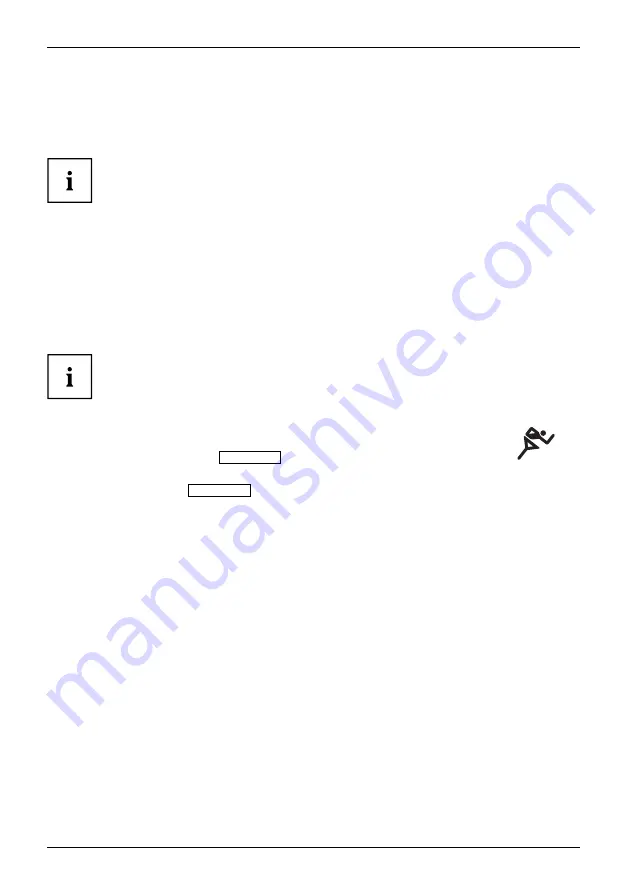
Working with the notebook
Hybrid graphics (device-dependent)
If your Notebook is equipped with a hybrid graphics solution, you can switch between
battery-saver and performance mode by clicking the Quick Start button.
Use the graphics unit integrated in the chip set for applications which are
less graphics-intensive, such as video playback, e-mail and Internet sur
fi
ng.
This reduces heat generation, noise levels and power consumption. As a
result, battery life is increased (battery saver mode).
If you require a high level of performance, for example, for games, you can
switch to the external graphics unit (performance mode).
Change graphics mode
In your notebook, the external graphics mode is precon
fi
gured ex works (performance mode).
A device connected to an HDMI port of your notebook (FullHD resolution, device-dependent)
can only be activated in performance mode via the external graphics unit.
If programs are active which in
fl
uence the output of graphics (e.g. games or
TV software), it may not always be possible to switch between the modes.
Close the relevant programs before switching over.
The process of switching between modes can take several seconds.
►
Click the Quick Start button
Hybrid VGA
on the Multimedia Board of your notebook:
The graphics display switches to battery-saver mode.
►
Click the Quick Start
Hybrid VGA
button again.
The graphics display switches to performance mode.
34
A26391-K90-Z200-1-7619, edition 1
Summary of Contents for AMILO M Series
Page 1: ...Operating Manual English AMILO Notebook ...
Page 3: ......














































