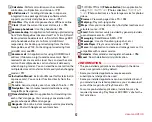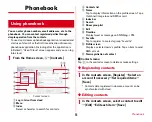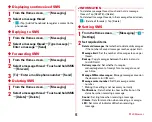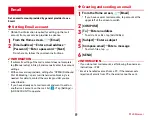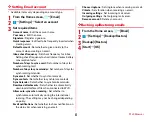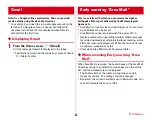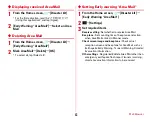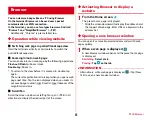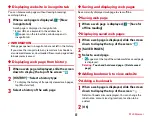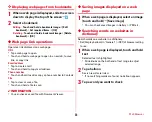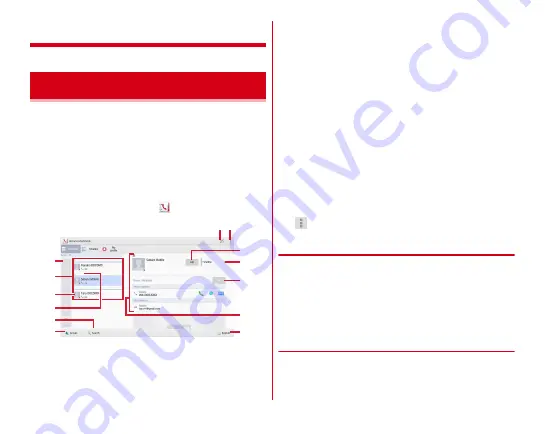
Phonebook
54
Phonebook
You can enter phone numbers, email addresses, etc. to the
phonebook. You can contact registered parties through
simple operation from the contacts.
・
To use cloud, docomo phonebook application is needed and
start use of cloud. For the first time activation of docomo
phonebook application (including after the application is
initialized), "Use of Cloud" screen appears and you can log
into cloud.
1
From the Home screen,
→
[Contacts]
a
Log in to/out from cloud
b
Menu
c
Index
Select a character to search for contacts.
d
Contacts list
e
Name
Tap to display information on the profile screen. Tap a
thumbnail image to send SMS or mail.
f
Index bar
g
Search
h
Show group list
i
Edit
j
Timeline
Display tweet or message on SNS/blog.
→
P55
k
Favorite
Tap to register to contacts group "Favorite".
l
Profile screen
Display a selected party's profile. Tap an item to send
SMS or mail.
m
New registration of contact
■
Contacts menu
Tap
in the contacts screen to delete or make settings.
◆
Registering contacts
1
In the contacts screen, [Register]
→
Select an
account if necessary
→
Set required items
→
[Save]
・
Contacts data registered in docomo account can be
synchronized with cloud.
◆
Editing contacts
1
In the contacts screen, select a contact to edit
→
[Edit]
→
Edit each item
→
[Save]
Using phonebook
b
a
i
j
k
m
l
c
h
g
e
f
d
Cont
ac
t s
c
reen