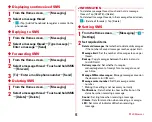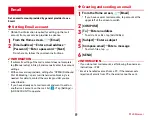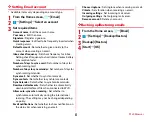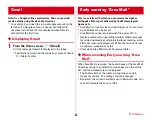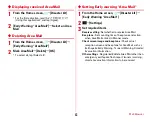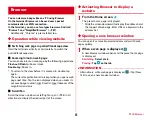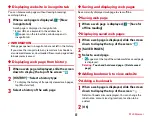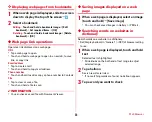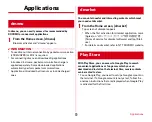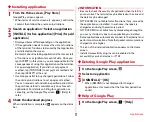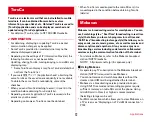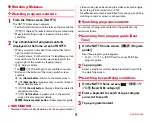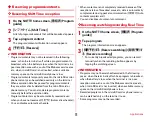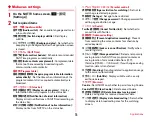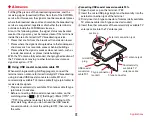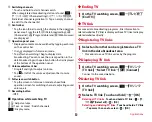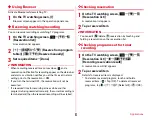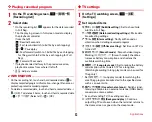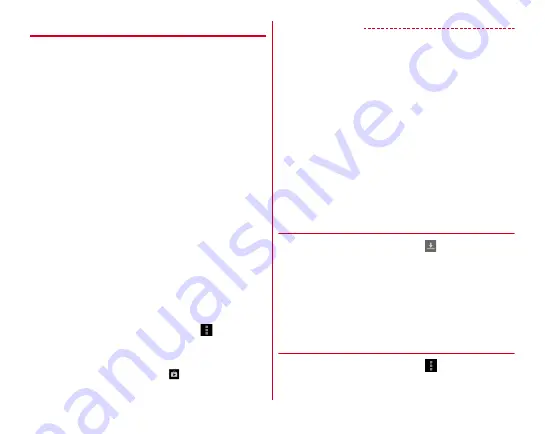
Applications
71
◆
Installing application
1
From the Home screen, [Play Store]
Google Play screen appears.
・
When terms of service screen etc. appears, confirm the
content, then follow the onscreen instructions.
2
Search an application
→
Select an application
3
[INSTALL] (for free application)/[Price] (for paid
application)
・
Displayed items differ depending on the application.
・
If the application needs to access the data or functions
of the terminal, functions to be used by that application
are indicated on the screen.
Be careful about installing applications that access lots
of functions or a significant amount of data. Once you
tap [ACCEPT] in this screen, you are responsible for the
consequences of using this application on the terminal.
For a paid application, if you did not set payment
method, tap [CONTINUE] to set payment method and
then tap [ACCEPT] at the end.
・
Use Google wallet to buy charged applications. Follow
the onscreen instructions to set a payment method.
You can request a refund within specified period after
the purchase (refund is available only once for each
application). For details on billing for application or
canceling, on the Google Play screen,
→
[Help] to
refer.
4
Check the download progress
When installation is completed,
appears on the status
bar.
✔
INFORMATION
・
Be sure to check the security of application, then install it at
your own risk. The terminal may be infected with a virus and
the data may be damaged.
・
NTT DOCOMO is not liable for malfunctions, if any, caused by
the application you installed. In such case, the repair is
charged even during the warranty period.
・
NTT DOCOMO is not liable for any disadvantage brought to
you or any third party due to an application you installed.
・
Some applications automatically connect to the Internet and
perform communications. Note that packet communications
charged may be higher.
・
The icon of the installed application appears on the Home
screen.
・
Installed accessibility plug-ins can be enabled in the
accessibility service list screen.
→
P139
◆
Deleting Google Play application
1
On the Google Play screen,
2
Select an application
3
[UNINSTALL]
→
[OK]
・
When [REFUND] is not displayed for charged
applications, this means that the free trial period has
ended.
◆
Help of Google Play
1
On the Google Play screen,
→
[Help]