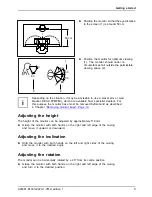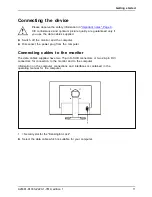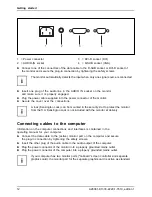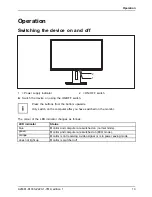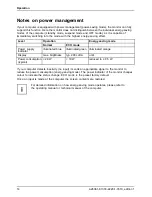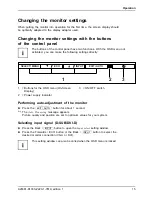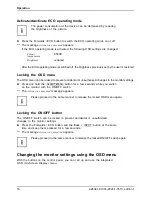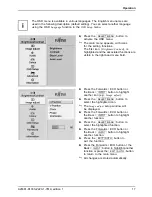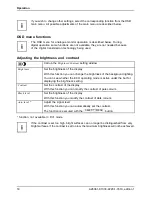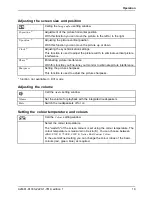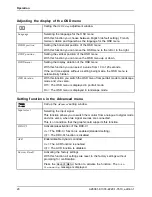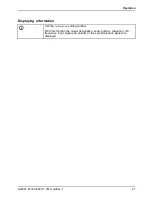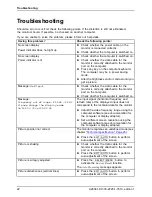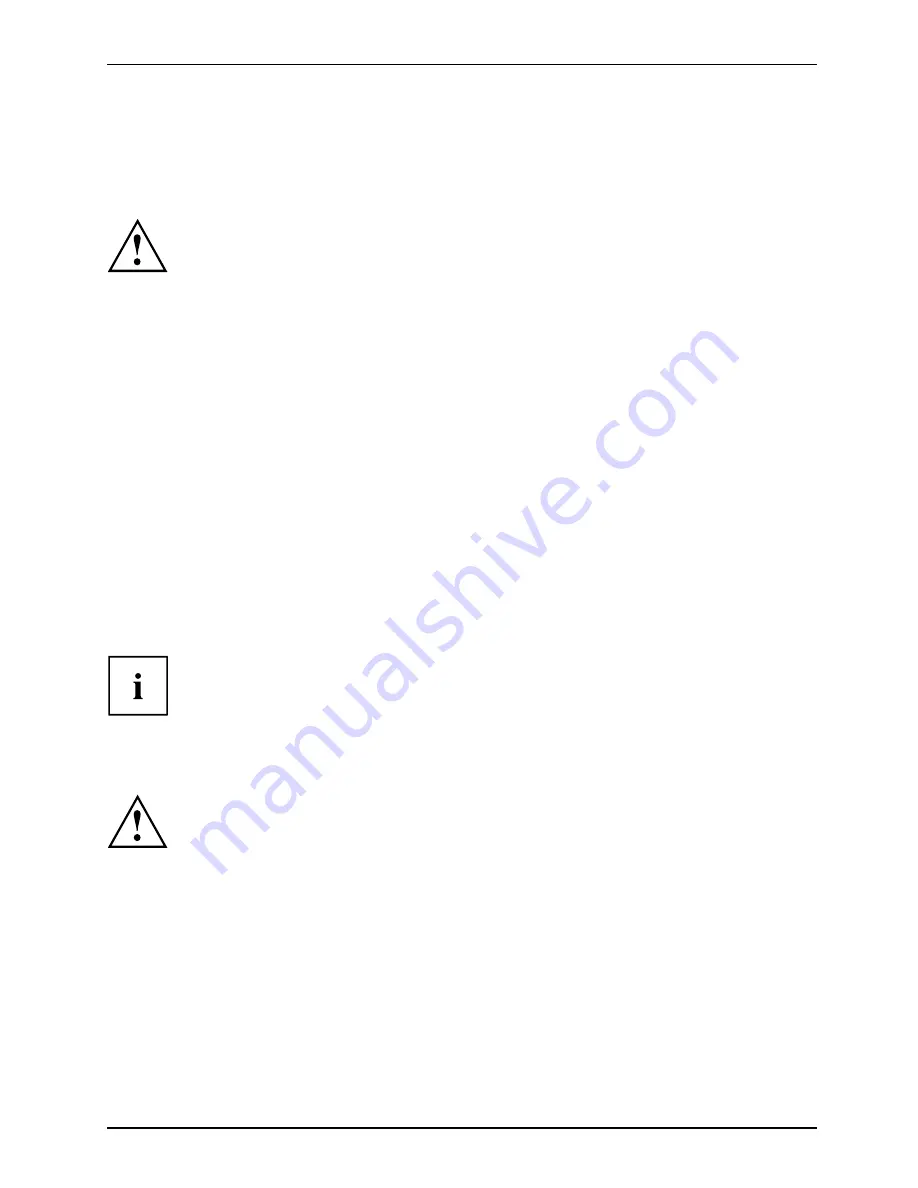
Getting started
Getting started
Unpacking and checking the delivery
The display surface of the device is sensitive to pressure and scratches.
Always hold the device by the casing!
The complete device package includes:
•
one monitor
•
one data cable (D-SUB)
•
one data cable (DVI-D)
•
one audio cable
•
one power cable
•
one CD with software and documentation
•
one Warranty Booklet
•
one "Safety" manual
►
Unpack all the individual parts.
►
Check the contents of the package for any visible damage caused during transport.
►
Check whether the delivery conforms to the details in the delivery note.
►
Should you discover that the delivery does not correspond to the delivery
note, notify your local sales outlet immediately.
Do not discard the original packing material of the devices. You may need the
packaging in the future if you need to transport your device.
Setting up the device
To ensure suf
fi
cient ventilation, the air inlet and outlet openings of
the device must be kept clear.
A26361-K1333-Z220-1-7619, edition 1
7