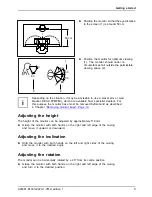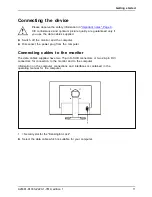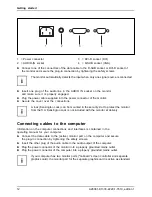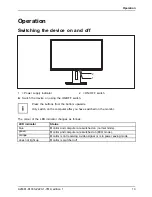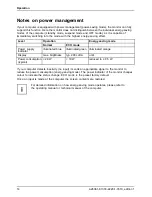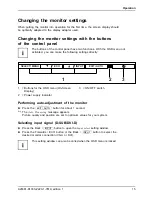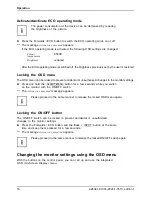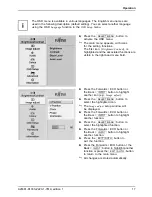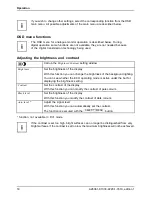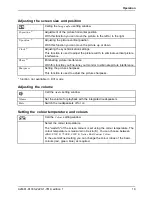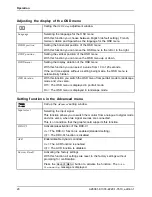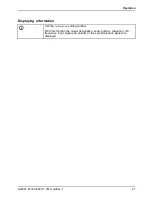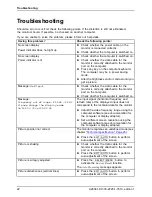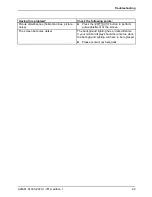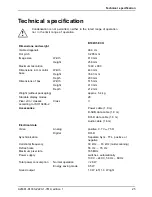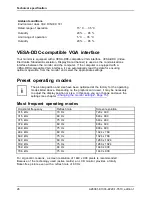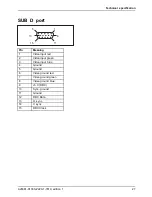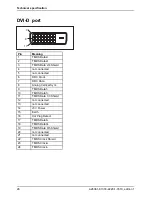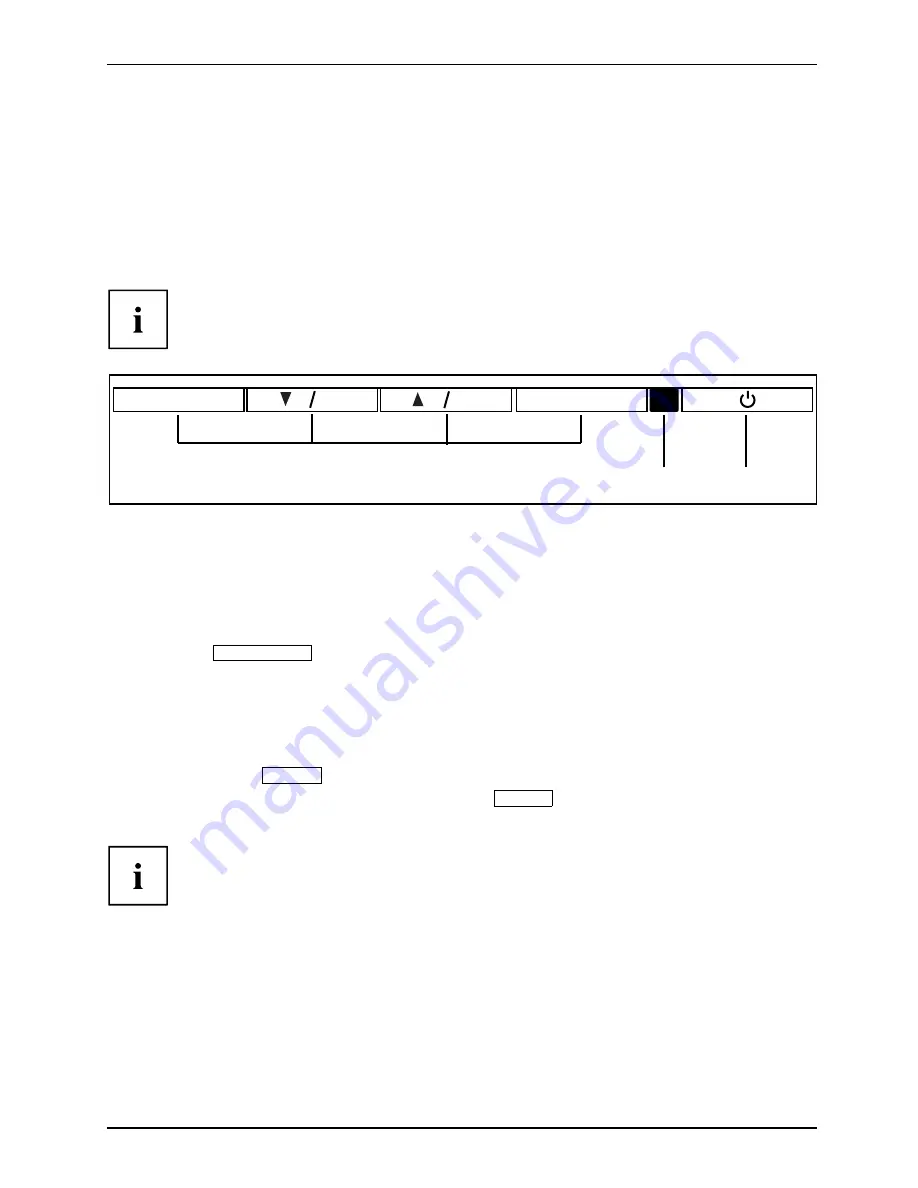
Operation
Changing the monitor settings
When putting the monitor into operation for the
fi
rst time, the screen display should
be optimally adapted to the display adapter used.
Changing the monitor settings with the buttons
of the control panel
The buttons of the control panel have two functions. With the OSD menu not
activated, you can make the following settings directly:
SELECT/ MENU
INPUT
EXIT / AUTO
1
2
3
ECO
1 = Buttons for the OSD menu (On-Screen
Display)
2 = Power supply indicator
3 = ON/OFF switch
Performing auto-adjustment of the monitor
►
Press the
EXIT / AUTO
button for about 1 second.
The
Auto Processing
message appears
Picture quality and position are set to optimum values for your system.
Selecting input signal (D-SUB/DVI-D)
►
Press the Back /
INPUT
button to open the
Input select
setting window.
►
Press the Forwards / ECO button or the Back /
INPUT
button to select the
desired monitor connection (VGA or DVI).
This setting window can also be called when the OSD menu is locked.
A26361-K1333-Z220-1-7619, edition 1
15