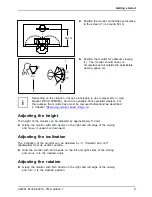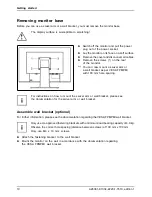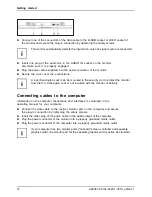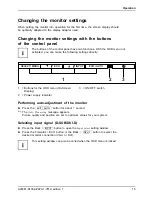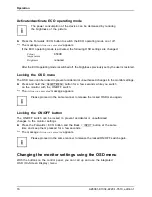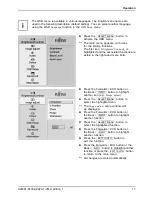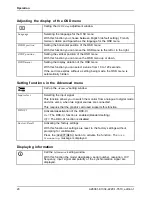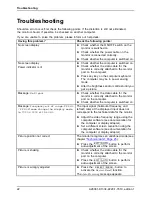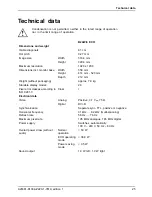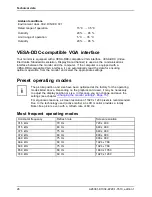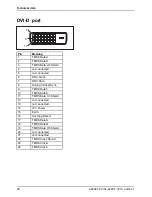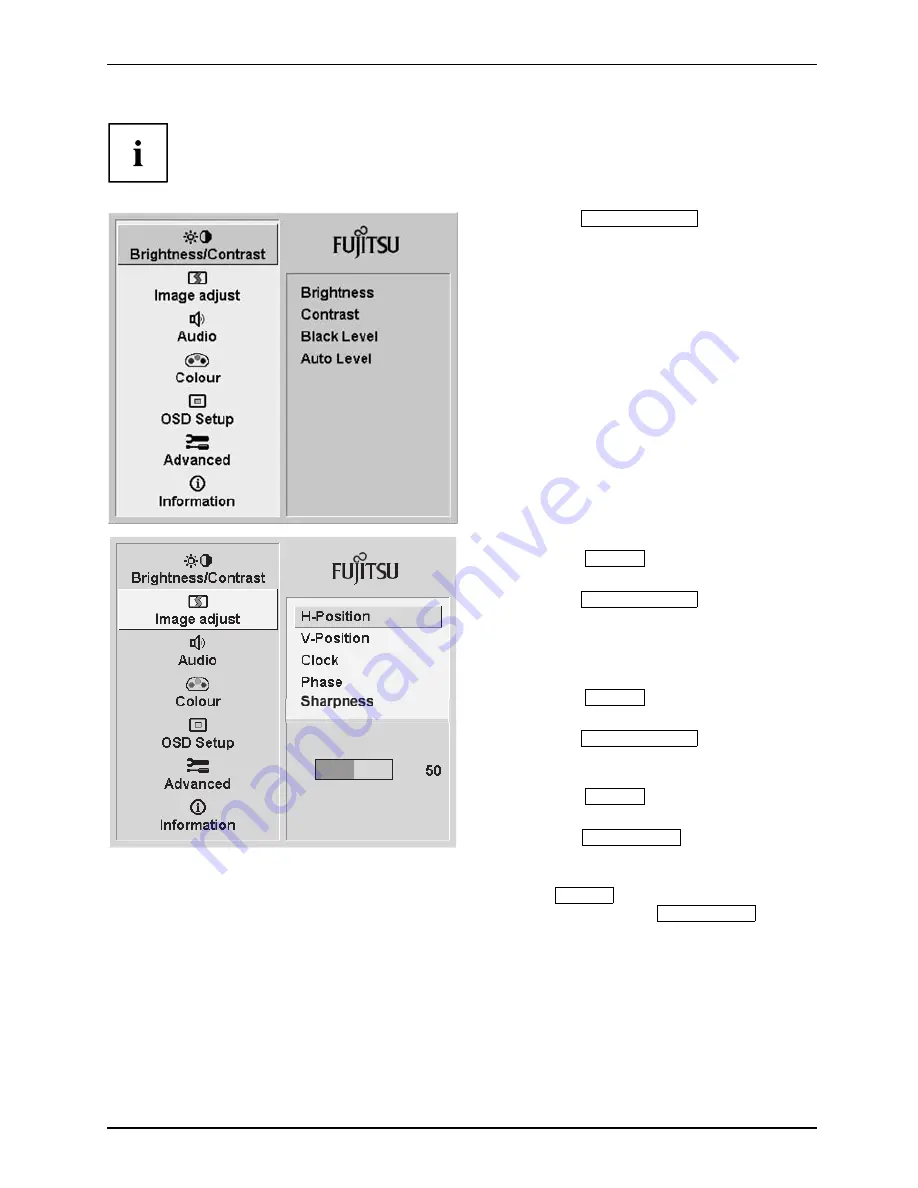
Operation
The OSD menu is available in various languages. The English menu names are
used in the following description (default setting). You can select another language
using the OSD
Language
function in the
OSD Setup
menu.
►
Press the
SELECT/MENU
button to
activate the OSD menu.
The main menu appears, with icons
for the setting functions.
The
fi
rst icon, (
Brightness/Contrast
), is
highlighted and the associated functions are
visible in the right-hand menu
fi
eld.
►
Press the Forwards / ECO button or
the Back /
INPUT
button to highlight
another icon (e.g.
Image adjust
).
►
Press the
SELECT/MENU
button to
select the highlighted icon.
The
Image adjust
setup window will
be displayed.
►
Press the Forwards / ECO button or
the Back /
INPUT
button to highlight
another function.
►
Press the
SELECT/MENU
button to
select the highlighted function.
►
Press the Forwards / ECO button or
the Back /
INPUT
button to highlight
another function.
►
Press the
EXIT / AUTO
button to
exit the function.
►
Press the Forwards / ECO button or the
Back /
INPUT
button to highlight another
function or press the
EXIT / AUTO
button
to return to the main menu.
All changes are stored automatically.
A26361-K1334-Z220-1-7619, edition 1
17