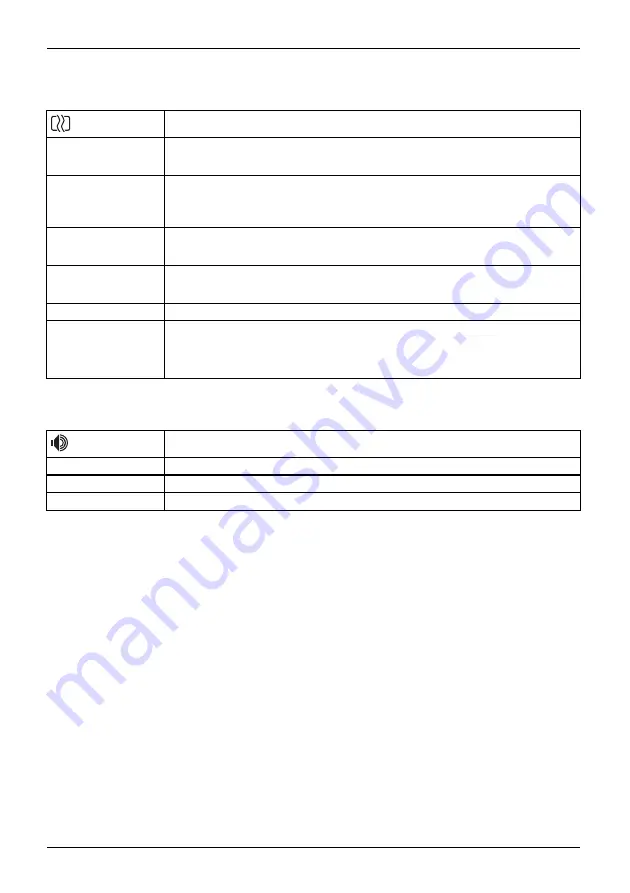
Operation
Setting the screen display
Open the
Image
setting window
Phase
Eliminate picture disturbance
With this function you
fi
ne-tune your monitor to eliminate picture disturbance.
Clock
Set synchronisation
With this function you adjust the picture width to eliminate vertical picture
disturbances.
H-Position
Adjust the horizontal position
With this function you move the picture to the left or to the right.
V-Position
Adjust the vertical position
With this function you move the picture up or down.
Sharpness
Adjust the sharpness of the picture for the
Photo
and
Video
modes.
Expansion
Adjust the picture size
Full screen
= selection of full screen mode
Keep aspect
= maximum picture size without distortion
Adjusting the volume
Call the
Audio
setting window
Volume
Set the volume for playback with the integrated loudspeakers
Mute
Switch the loudspeakers off or on
Input
Selecting the audio input signal (DP, PC Audio)
28
Fujitsu












































