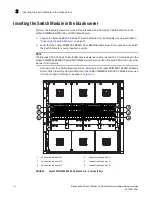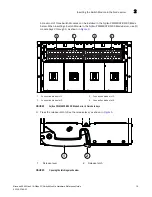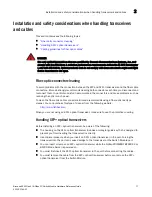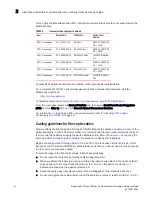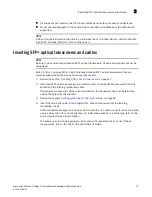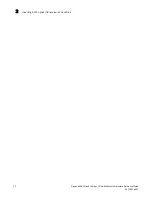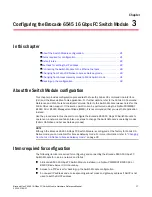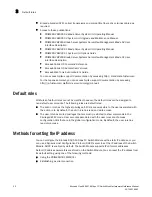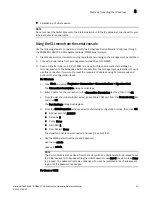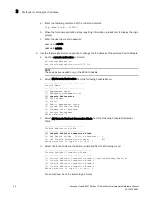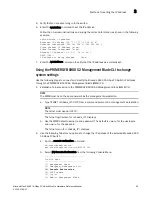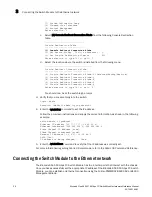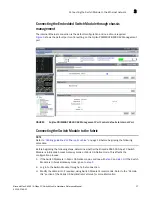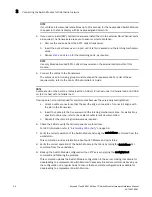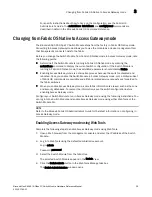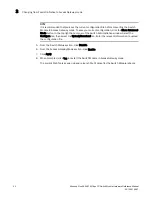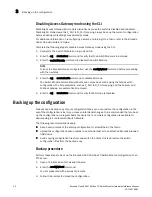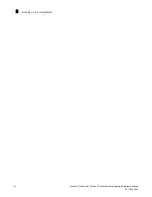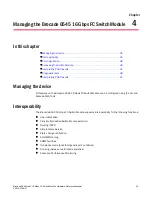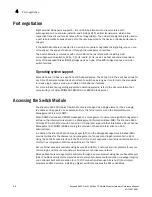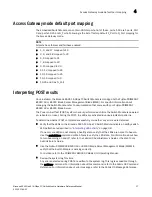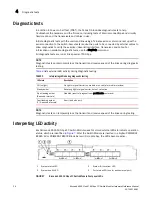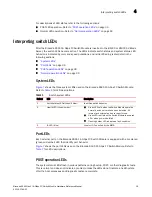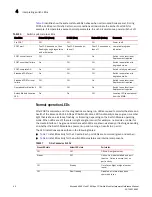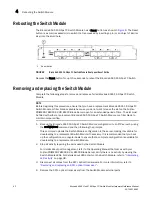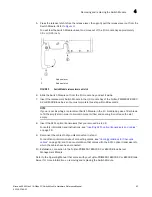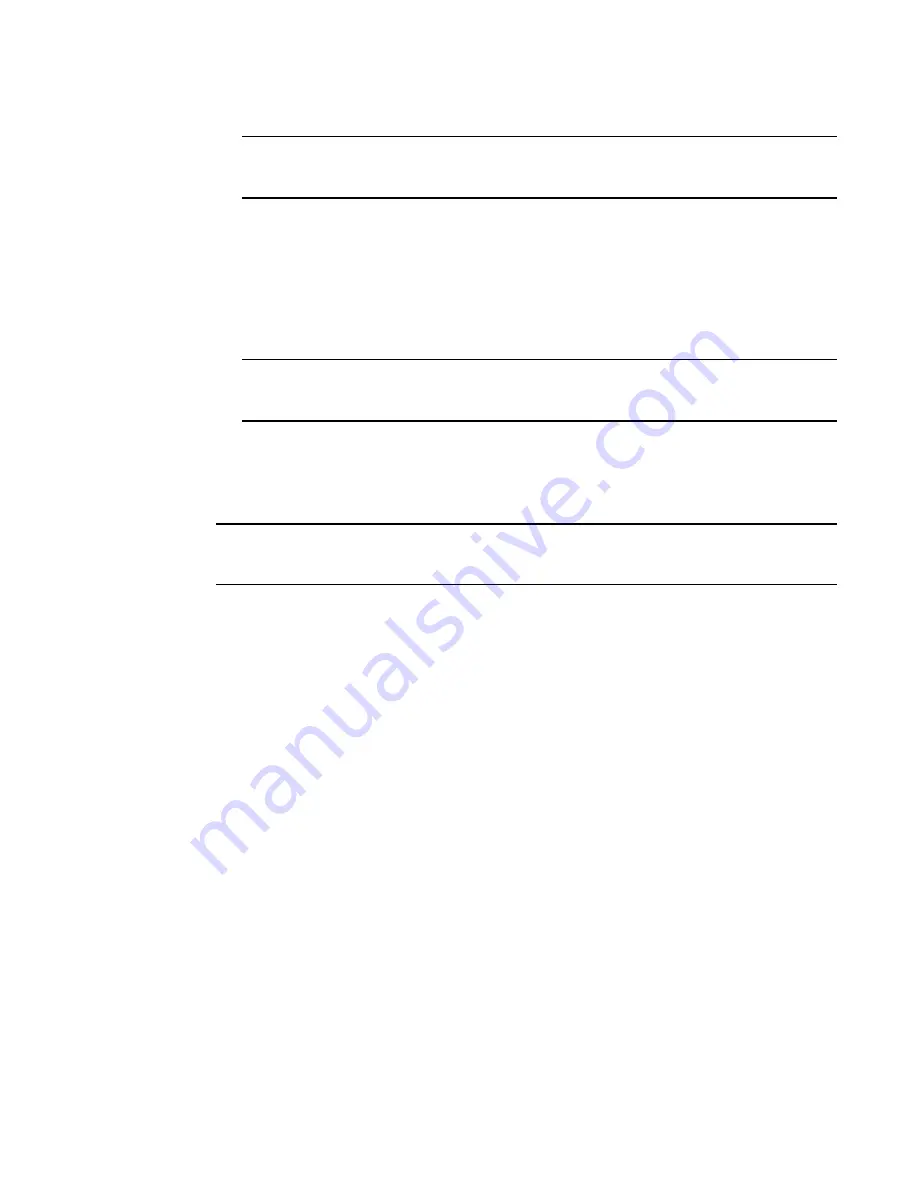
28
Brocade Gen5 6545 16-Gbps FC Switch Module Hardware Reference Manual
53-1003184-01
Connecting the Switch Module to the Ethernet network
3
NOTE
It could take a few seconds (sometimes up to 20 seconds) for the newly added Switch Module
to appear in the fabric display with its newly-assigned domain ID.
4. If you need to install SFP+ optical transceivers, install them in the external Fibre Channel ports
as required. The transceivers are keyed to ensure correct orientation.
a. Remove the end caps from the SFP+ optical transceiver.
b. Insert the optical transceiver in a port until it is firmly seated and the latching mechanism
clicks.
c. Repeat
step a
and
step b
for the remaining ports, as required.
NOTE
Use only Brocade-branded SFP+ optical transceivers on the external optical ports of this
module.
5. Connect the cables to the transceivers.
The cables used in trunking groups must meet specific requirements. For a list of these
requirements, refer to the
Fabric OS Administrator’s Guide
.
NOTE
A cable should not be bent to a radius less than 5.08 cm (2 inches) under full tensile load and 3.048
cm (1.2 inches) with no tensile load.
Tie wraps are not recommended for optical cables because they are easily overtightened.
a. Orient a cable connector so that the key (the ridge on one side of connector) aligns with
the slot in the transceiver.
b. Insert the cable into the transceiver until the latching mechanism clicks. For instructions
specific to cable type, refer to the cable manufacturer’s documentation.
c. Repeat for the remaining transceivers as required.
6. Check the LEDs to verify that all components are functional.
For LED information, refer to
“Interpreting LED activity”
on page 38.
7. Verify the correct operation of the Switch Module by typing the switchShow command from the
workstation.
This command provides information about Switch Module and port status.
8. Verify the correct operation of the Switch Module in the fabric by typing the fabricShow CLI
command from the workstation.
9. Back up the Switch Module configuration to an FTP server by typing the configUpload
command and following the prompts.
This command uploads the Switch Module configuration to the server, making it available for
downloading to a replacement Switch Module if necessary. Brocade recommends backing up
the configuration on a regular basis to ensure that a complete configuration is available for
downloading to a replacement Switch Module.