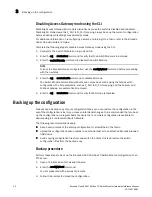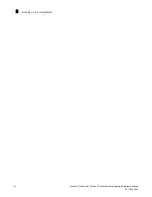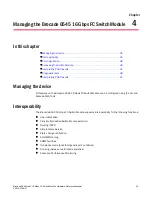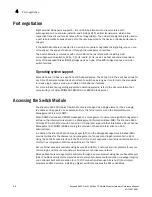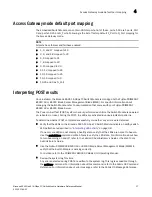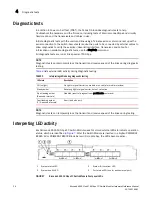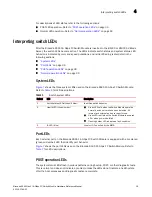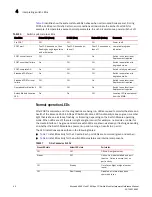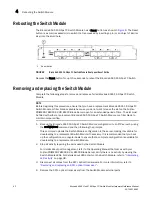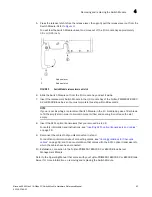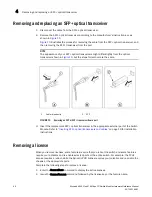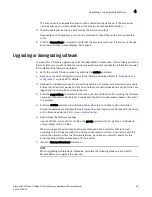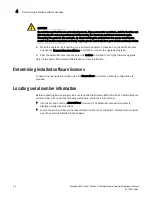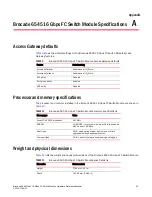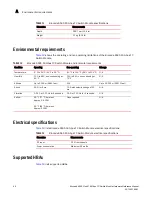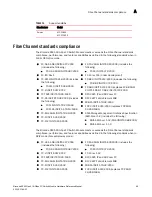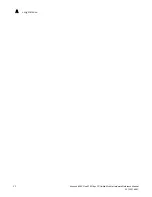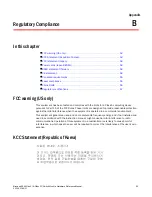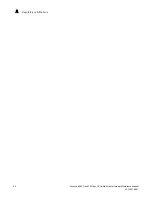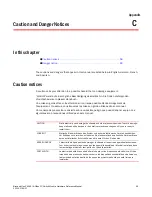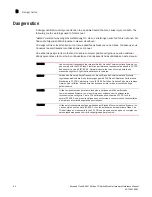Brocade 6545 Gen5 16-Gbps FC Switch Module Hardware Reference Manual
45
53-1003184-01
Upgrading or downgrading software
4
The license key is case-sensitive and must be entered exactly as shown. If the license key
includes spaces, you must enclose the entire string in double quotation marks.
3. Take the appropriate action as indicated by the command output.
Depending on the license type, you may be prompted to reboot the switch or to enable the
ports.
4. Enter the licenseShow command to verify that the license is removed. If there are no license
keys, the command output displays “No licenses.”
Upgrading or downgrading software
To prepare for a firmware upgrade, perform the tasks listed in this section. In the unlikely event of a
failure or time-out, you will be able to provide your switch support provider the information required
to troubleshoot the firmware download.
1. Verify the current firmware version by entering the version command.
2. Back up your switch configuration prior to the firmware download. Refer to
“Backing up the
configuration”
on page 32 for details.
3. Optional: For additional support, connect the switch to a computer with a serial console cable.
Ensure that all serial consoles and any open network connection sessions, such as Telnet, are
logged and included with any trouble reports.
4. Enter the supportSave command to collect all current core files prior to executing the firmware
download. This information helps to troubleshoot the firmware download process in the event
of a problem.
5. Enter the version command to determine Fabric OS version and other build information.
Firmware upgrades are available for customers with support service contracts and for partners
on the Brocade website at
http://www.mybrocade.com
.
6. Decompress the firmware package.
Use the UNIX tar command for .tar files, the gunzip command for all .gz files, or a Windows
unzip program for all .zip files.
When you unpack the downloaded firmware, it expands into a directory that is named
according to the firmware version. The firmware download command, when issued with the
path to the directory where the firmware is stored, performs an automatic search for the
correct package file type associated with the switch.
7. Issue the firmwareDownload command.
NOTE
When upgrading multiple Switch Modules, complete the following steps on each Switch
Module before you upgrade the next one.