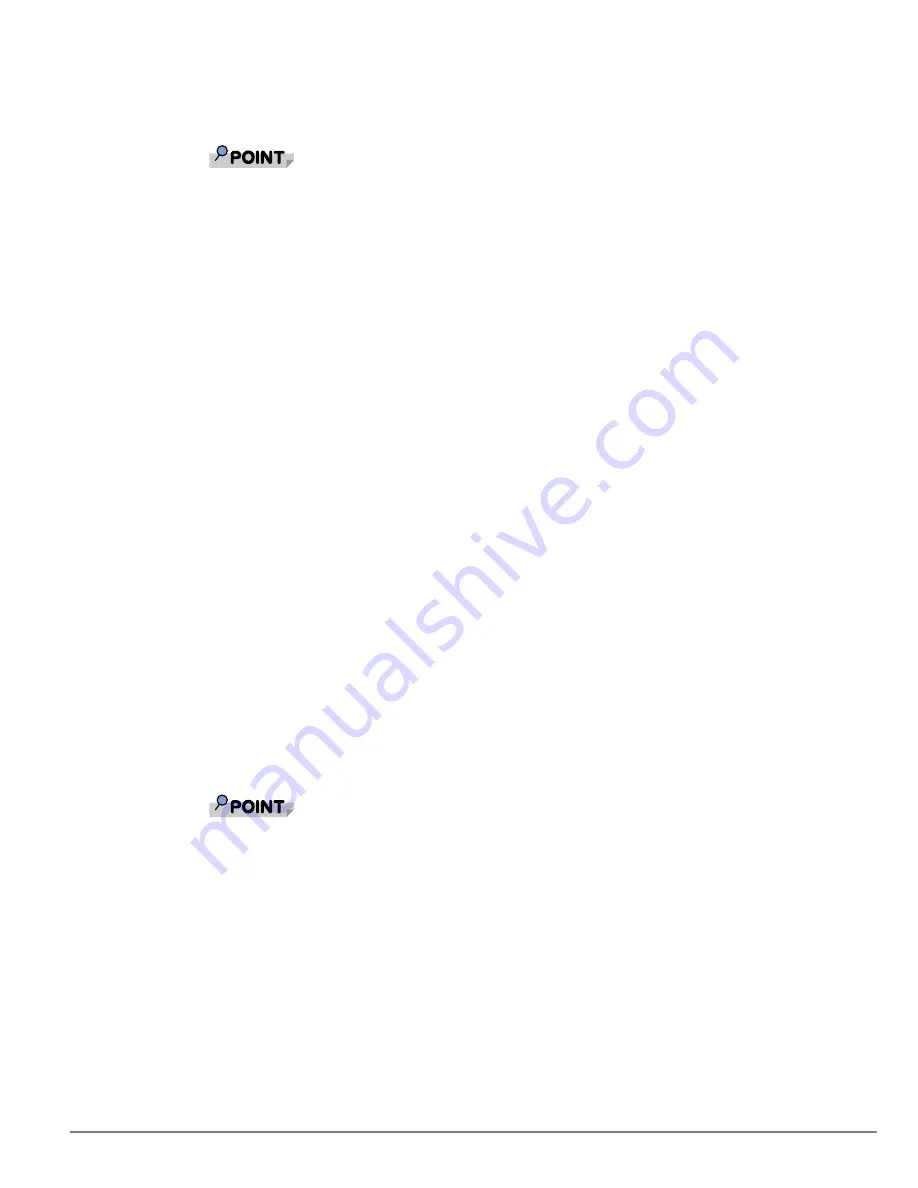
194
8
Click one of the listed team members, click "Edit Member IP
Address", type the member IP address in the "IP Address" box,
and then click [OK].
`
All of the member IP addresses must be in the same subnet as the subnet for the
probe targets.
9
Repeat step 8 for each of the other listed team members.
10
Click [Apply].
Viewing the Team Properties and Statistics
The following shows how to view the team properties and statistics.
1
Click the name of the newly created team.
2
Click the "Statistics" tab to view the team statistics.
Saving and Restoring a Configuration
The following shows how to save a configuration.
1
Click the "File" menu
→
"Team Save As".
2
Type the path and file name of the new configuration file, and then
click "Save".
A .bcg extension is added. The configuration file is a text file that can be viewed by any text
editor. The file contains information about both the adapter and the team configuration.
The following shows how to restore a configuration.
1
Click the "File" menu
→
"Team Restore".
2
Click the name of the file to be restored, and then click [Open].
`
If necessary, go to the folder where the file is located.
3
Click [Apply].
4
Click [Yes] when the message is displayed indicating that the
network connection will be temporarily interrupted.
If a configuration is already loaded, a message is displayed that asks if you want to save your
current configuration.
Click [Yes] to save the current configuration. Otherwise, the configuration data that is
currently loaded is lost.





































