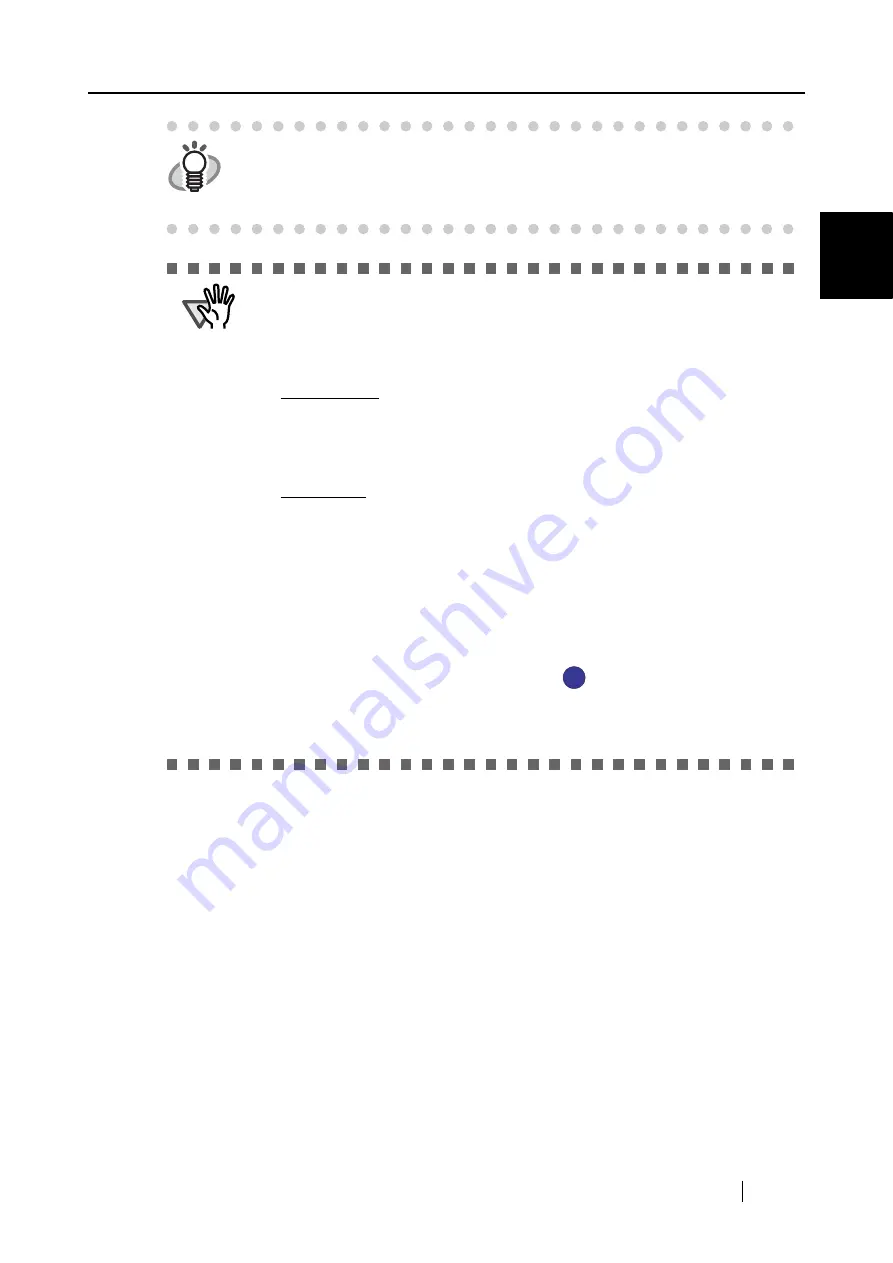
1.1 About CardMinder
CardMinder User’s Guide
4
About CardMinder
1
HINT
To save the data of one business card (Duplex, Color, and Best image quality
scanning), 250K bytes of disk space is required.
Estimate the total amount of necessary disk space according to the number of
business cards you are to scan.
ATTENTION
•
When recognizing and viewing Japanese and Chinese business cards, use
Windows 2000 or Windows XP. These functions are not supported in Win-
dows 98, Windows 98SE, and Windows Me.
•
To recognize and view Japanese and Chinese business cards, change the
settings as follows:
Windows 2000: Select "Control Panel," -> "Regional Options," -> the "Gen-
eral" tab. Check "Japanese," "Simplified Chinese," or "Traditional Chinese"
under "Language settings for the system."
Install Universal Font (Arial Unicode MS) from the Setup Disk of Microsoft
Office 2000 or later version.
Windows XP: Select "Control Panel," -> "Regional and Language Options, " -
> the "Languages" tab. Check "Install files for East Asian languages" under
"Supplemental Language support."
Install Universal Font (Arial Unicode MS) from the Setup Disk of Microsoft
Office 2000 or later.
•
Business cards written in Chinese cannot be recognized with scanners that
support the TWAIN driver.
•
To text-recognize a business card written in Chinese with CardMinder, Scan-
Snap must be ready to scan. Make sure that ScanSnap is powered on and the
ScanSnap icon on the task bar is in ready
state.
•
CardMinder can interact with other applications. However, characters written
on business cards may not be displayed properly in the interacting applica-
tion.
S
S













































