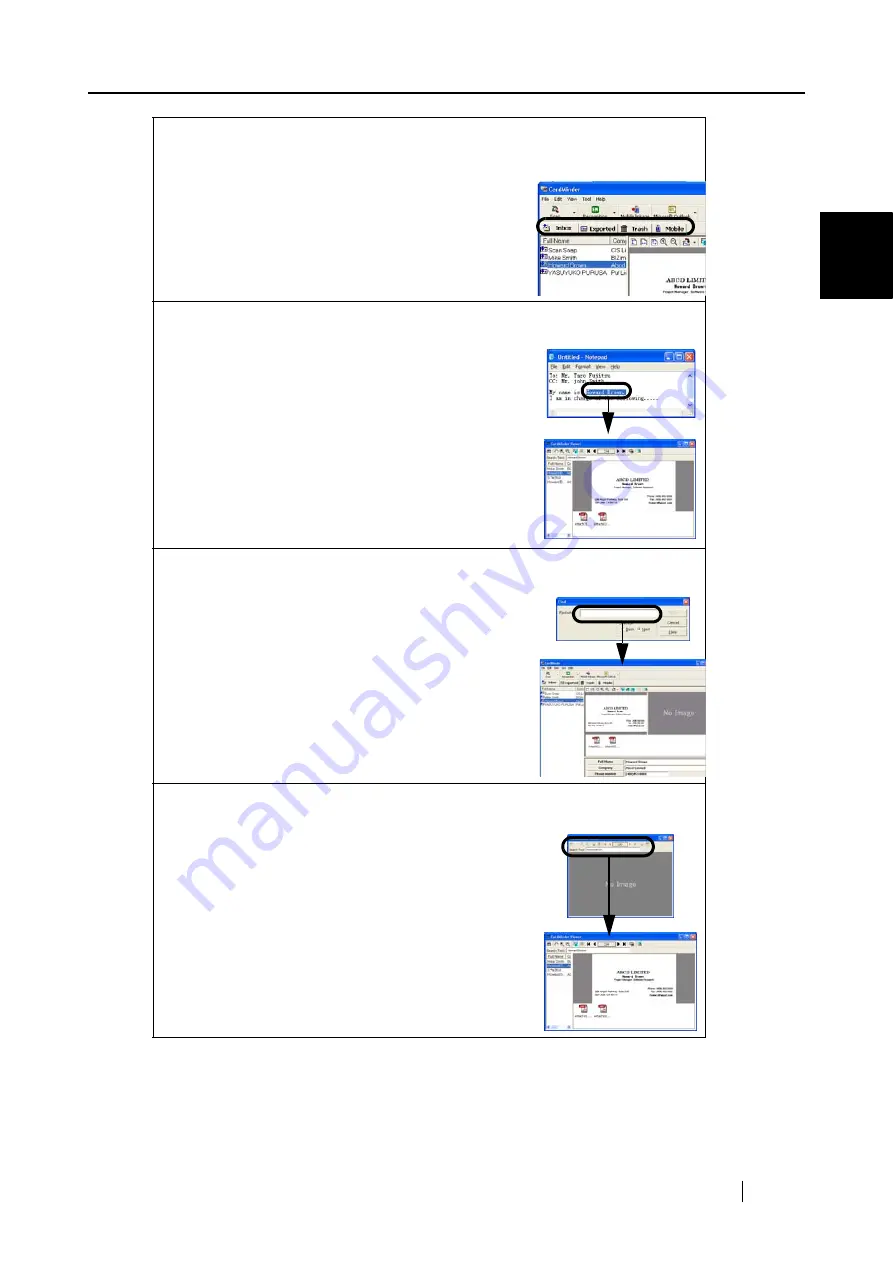
1.3 Operation Flow
CardMinder User’s Guide
8
About CardMinder
1
Displaying the Web browser (SeeSection 4.11 )
1. Select the data on the [Inbox] tab, the
[Exported] tab, the [Trash] tab, or the [Mobile]
tab.
2. Select [Tool] on the menu bar -> [Web page
browse], or right-click on the data listed and
select [Web page browse] from the menu.
Searching data (1) (See Section 4.1)
1. In another application (Microsoft Notepad etc.),
select character strings you want to find (Full
Name or Company).
2. Press the F3 and Alt keys simultaneously on
your keyboard.
Searching data (2) (See Section 4.7)
1. Activate CardMinder.
2. Select [Edit] on the menu bar -> [Find...].
3. On the [Find] window, enter the character string
you want to find (Full Name or Company) in the
[Find what:] box and click the [Find] button.
Searching data (3) (See Section 4.7)
1. Open CardMinder Viewer.
2. Enter character strings you want to find (Full
Name or Company) in the [Search Text:] box
and press the [Enter] key.
















































