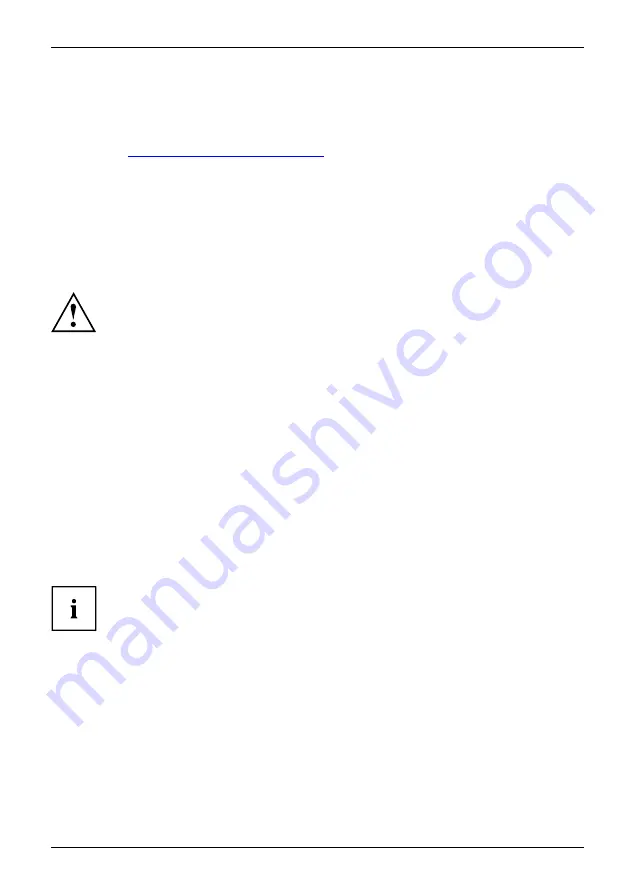
Using your notebook
Battery
Battery:
Lifetime
Batteryseealsorechargeablebattery
The battery supplies your notebook with the power it needs during mobile use. You
can make a battery charge last longer by enabling the system’s power management
features, see
"Energy saving functions", Page 50
The charge level of the battery is indicated with the battery symbol in the status indicator panel
(refer also to the EasyGuide for more information about the status indicators). When you switch
on the notebook, it takes a few seconds before the battery status is displayed.
The life of the battery is dependent on its proper storage, the number of charging/discharging
cycles and the operating temperature of the notebook.
Charging, caring for and maintaining the battery
Battery:
Battery:
Only use rechargeable batteries approved by Fujitsu Technology
Solutions for your notebook.
Take care not to drop batteries or otherwise damage their casing (
fi
re risk).
If rechargeable batteries develop a fault please stop using them immediately.
Do not touch the contacts of batteries.
The plus and minus terminals of a battery must never be connected together. Batteries
must be disposed of according to the local regulations for special waste.
Battery charging
Self-discharge,battery
Battery:
Chargingcapacity,battery
Battery:
You can charge the battery by connecting the notebook to the mains adapter. The battery
can only be recharged if the ambient temperature of the notebook falls within the permitted
temperature range. The time taken to charge the battery depends on its usage. Information on
the battery charging time can be found under "Technical Data" in the EasyGuide.
You can increase the life of your battery by allowing it to fully discharge before recharging it again.
To do this, leave your notebook turned on when it is operated with the battery. Once the battery
is running low you will hear a warning alarm. If you do not connect the mains adapter within
fi
ve
minutes of the warning alarm described above, your notebook will automatically switch off.
Windows XP:
You can set the power-management features for your notebook under
Start - (Settings) - Control Panel - Power Options
.
Windows Vista:
You can set the power-management features for your notebook under
Start
- (Settings) - Control Panel - Mobile PC - Power Options
.
A26391-K200-Z226-1-7619, edition 2
17
Summary of Contents for CELSIUS H250
Page 1: ...Notebook Operating Manual ...
Page 3: ......
















































