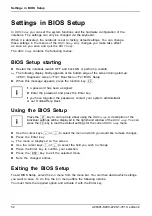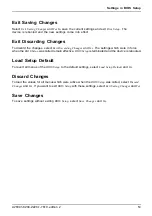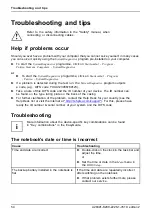Security functions
SmartCard as software protection (SmartCase
™
Logon+)
Together with a CardOS SmartCard, software like SmartCase
™
Logon+ gives you the
option of logging on with the SmartCard and entering your PIN. If the PIN is entered
correctly, SmartCard is checked and the operating system is booted. The SmartCard must
remain in the SmartCard reader during the entire work session.
In addition, the software allows you to block your computer during breaks. This allows
you to leave your notebook unattended, without the risk of unauthorised persons
being able to access your opened documents and data.
The settings for blocking access to the computer during a session are set up in
SmartCase
™
Logon+ under
OS Logon (Smarty)
. Among other things, Smarty allows
you to specify how users should log on to the operating system, e.g.:
•
Fingerprint (without a SmartCard)
•
TPM with PIN (without a SmartCard)
•
Windows password
•
SmartCard with PIN, with
fi
ngerprint or with PIN and
fi
ngerprint
To install, con
fi
gure and use SmartCase
™
Logon+, please refer to the documentation
and online help on the CD with the SmartCase
™
Logon+ software.
Proceed as follows to block your computer when you want to take a break:
►
Pull the SmartCard out of the notebook during your work session.
A window appears stating that the system is locked.
►
When you want to continue with your work, insert the SmartCard and enter your PIN.
You will automatically return to your opened documents.
A26391-K200-Z226-1-7619, edition 2
43
Summary of Contents for CELSIUS H250
Page 1: ...Notebook Operating Manual ...
Page 3: ......