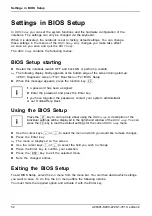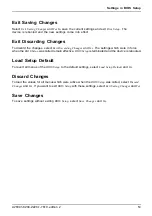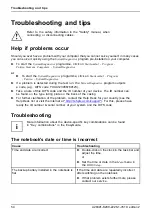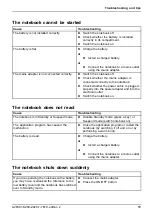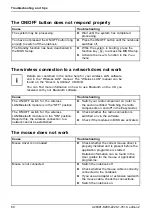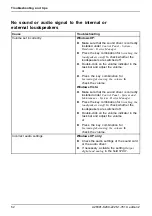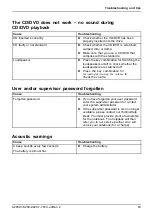Connecting external devices
Connecting USB devices (printer, mouse,
keyboard, etc.)
USBdevices:
On the USB ports you can connect external devices that also have a USB interface
(e.g. a printer, a mouse, a keyboard or a scanner).
USB devices are hot-pluggable. This means you can connect and disconnect
devices while your operating system is running.
Additional information can be found in the documentation for the USB devices.
►
Connect the data cable to the external device.
►
Connect the data cable to a USB port of the notebook.
►
If necessary, connect the power cable of the USB device to a mains socket.
►
If necessary, connect the USB device.
Device drivers
USBdevices:
USBport
The devices you connect to the USB ports usually require no driver of their
own, as the required software is already included in the operating system.
However, if the USB device requires its own software, please install it from
the data carrier provided with the USB device.
Connecting external audio devices
Connectingaudio devices
Microphone:
Connectingheadphones
Loudspeaker:
High De
fi
nition Audio
Audioports
HighDe
fi
nitionAudio
HDA,High De
fi
nitionAudio
Depending on your particular model of notebook, it may be equipped with the HDA
(High De
fi
nition Audio) function. As soon as an audio device is connected to one of
the audio sockets, a popup window of the audio driver appears on the screen. In this
window you can enter which audio device you have connected (e.g. headphones or
loudspeakers on the audio output). This ensures an optimum sound experience.
Microphone port
You can connect an external microphone to your notebook via the microphone port.
Audio output (Line out)/SPDIF (optional)
You can connect either headphones or external loudspeakers to your
notebook via the audio output/SPDIF.
48
A26391-K200-Z226-1-7619, edition 2
Summary of Contents for CELSIUS H250
Page 1: ...Notebook Operating Manual ...
Page 3: ......