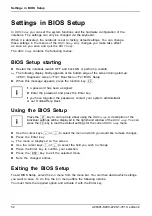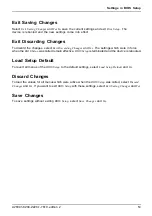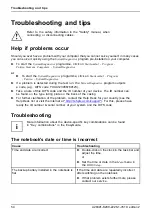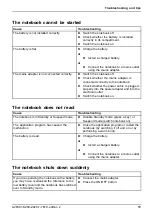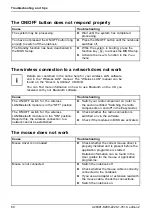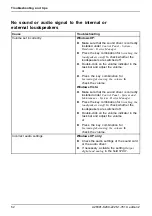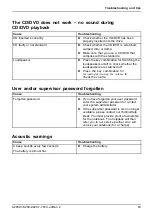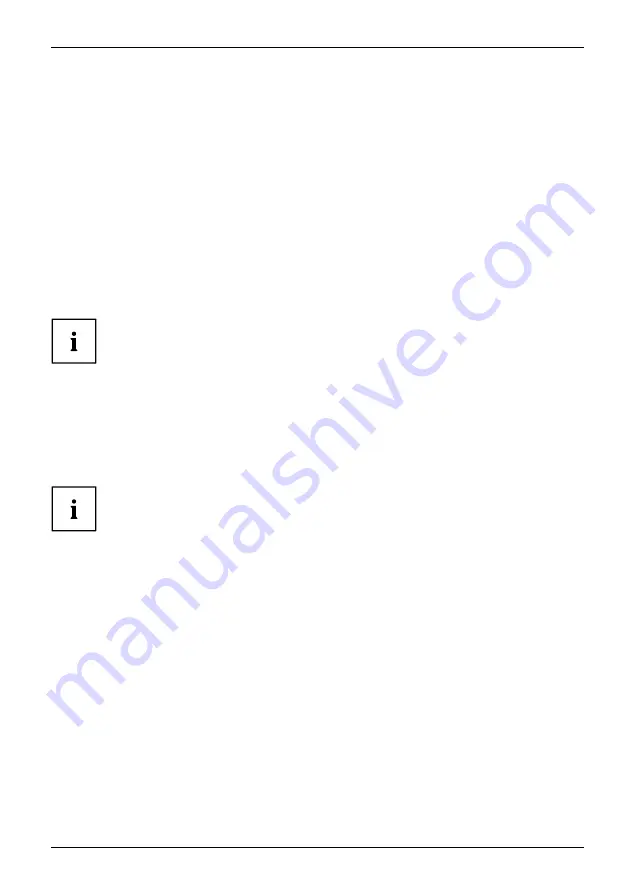
Connecting external devices
Connecting an external device to S-Video Out
(device-dependent)
Televisionset:
Projector:
You can connect a TV set or a projector to the notebook.
►
Switch off the notebook and the external device.
►
Connect the external device to the S Video Out socket of your notebook.
►
First switch the external device on and then the notebook.
Activating the external TV / projector
Televisionset:
Projector:
►
To do this, select the monitor type in the menu
Start - (Settings) - Control Panel -
Appearance and Themes - Display - Settings - Advanced - Display
.
►
Click on
Apply
.
The speci
fi
ed path relates to the advanced settings view in your
Microsoft operating system.
In the menu
Start - Control Panel - Appearance and Themes - Display - Settings -
Advanced - "Graphics card folder"
(for Intel: e.g. Intel External Graphics) you can
select which key combination is used to switch over the screen output.
Connecting FireWire devices (device-dependent)
FireWire
Connectingaudio devices
Videodevices,connecting
FireWire:
External devices such as digital audio/video devices or other high-speed devices can be connected
to the FireWire port. The FireWire port operates at a speed of up to 400 Mbit per second.
FireWire devices are hot-pluggable. Therefore, the cables of FireWire devices can
be connected and disconnected with the system switched on. Further information
may be found in the documentation for the FireWire devices.
►
Connect the data cable of the external devices to the FireWire port of the notebook.
►
Plug the power cable of the external device into the mains socket.
A26391-K200-Z226-1-7619, edition 2
49
Summary of Contents for CELSIUS H250
Page 1: ...Notebook Operating Manual ...
Page 3: ......