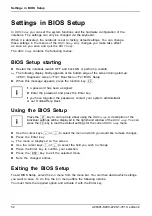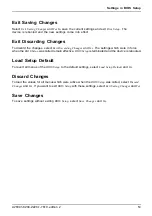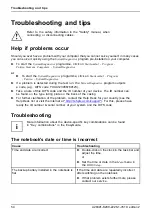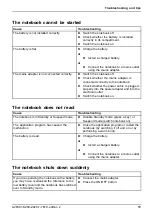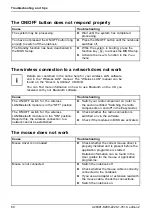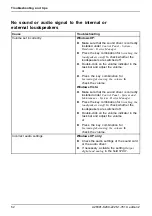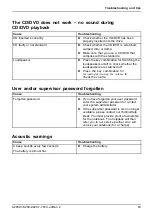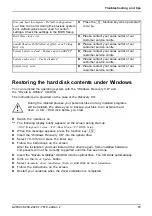Troubleshooting and tips
The LCD screen is dif
fi
cult to read
LCDscreen
Display
Display,dif
fi
culttoread
LCDscreenistoodark
LCDscreen,toobright
Cause
Troubleshooting
Re
fl
ected glare
►
Turn the notebook or alter the tilt of the LCD
screen.
Brightness control is set to dark.
►
Set the brightness control of the LCD screen
to bright.
Incorrect screen resolution set
Windows XP:
►
Set the correct screen resolution:
Start -
(Settings) - Control Panel - Display - Settings.
The correct screen resolution for your
notebook can be found under "Technical
Data" in the EasyGuide.
Windows Vista:
►
Set the correct screen resolution:
Start
symbol - (Settings) - Control Panel - Appearance
and Personalization - Personalization: Adjust
screen resolution
The correct screen resolution for your
notebook can be found under "Technical
Data" in the EasyGuide.
The external monitor remains blank
Externalmonitor:
Cause
Troubleshooting
Monitor is switched off
►
Switch the external monitor on.
Power saving has been activated (monitor is
blank).
►
Press any key to continue.
Brightness control is set to dark.
►
Adjust the brightness control.
Screen output is set to the notebook’s LCD
screen
►
Press the key combination for
Switching the
screen output
to switch over the display to the
external screen or to specify simultaneous
display on the LCD screen and the external
screen.
The external monitor’s power cable or data
cable is not connected properly
►
Switch off the external monitor and the
notebook.
►
Check whether the power cable is plugged
properly into the external monitor and into
the power socket.
►
Check whether the data cable is properly
connected to the notebook and the external
monitor (if it is plugged in with a connector).
►
Switch on the external monitor and the
notebook.
56
A26391-K200-Z226-1-7619, edition 2
Summary of Contents for CELSIUS H250
Page 1: ...Notebook Operating Manual ...
Page 3: ......