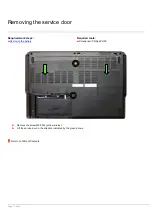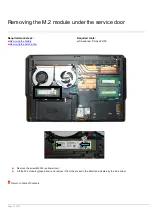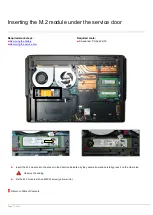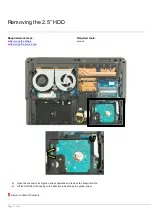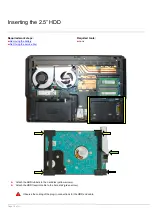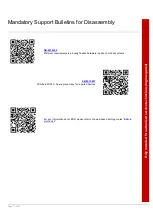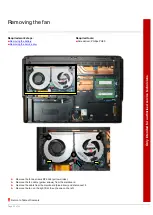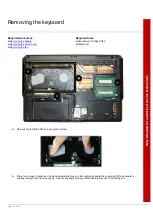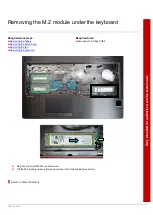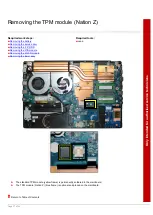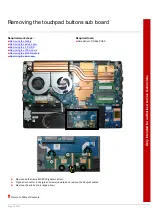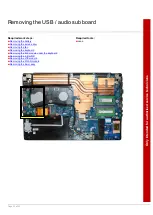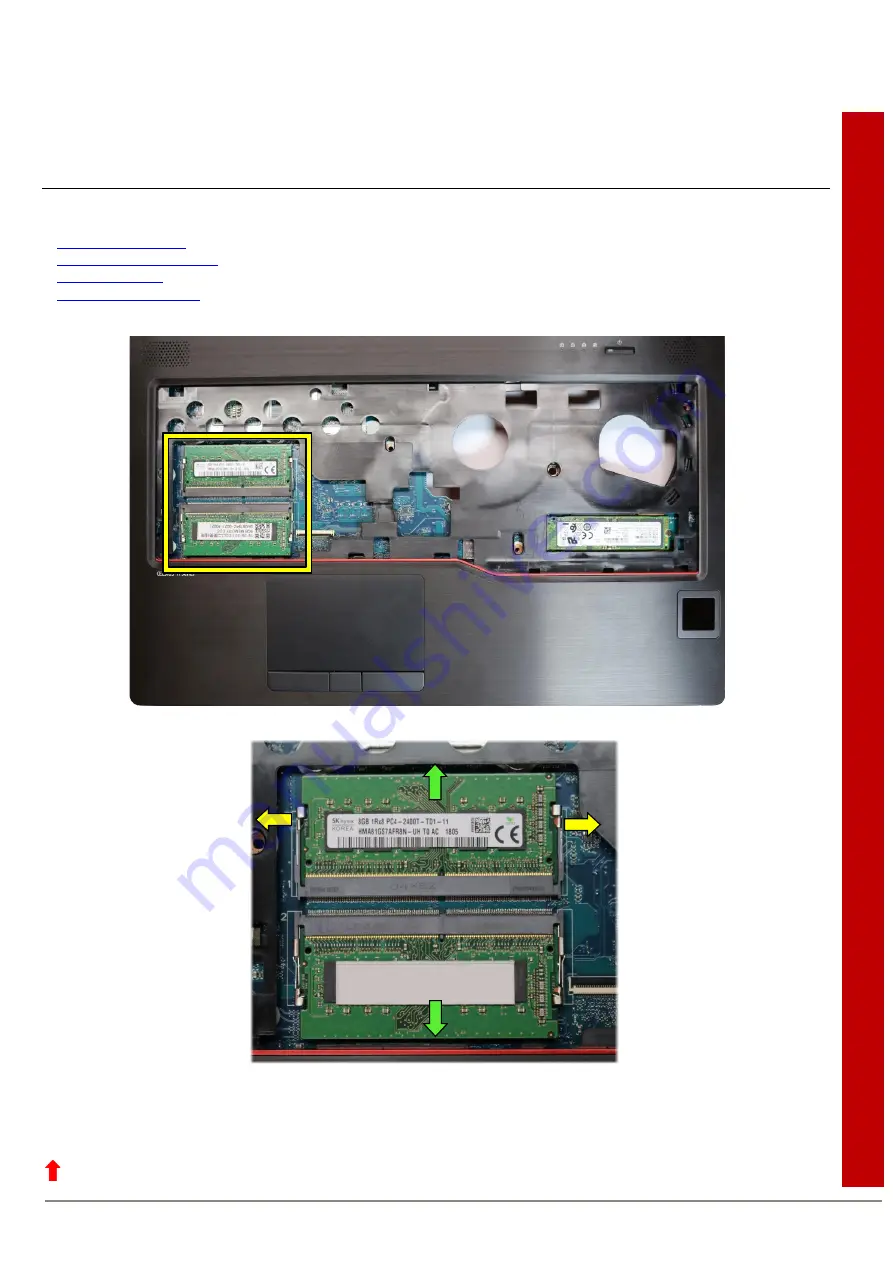
Page 23 of 52
Onl
y
i
nt
e
nded
fo
r
a
ut
horis
e
d s
e
rv
ic
e
te
c
h
nic
ia
ns
Removing the memories under the keyboard
Required work steps:
■
Removing the service door
Required tools:
■
none
►
Release the locks and push them sideways (yellow arrows).
►
Remove the memory in the direction indicated by the arrow (green arrows).
Summary of Contents for CELSIUS H7510
Page 47: ...Page 47 of 52 ...
Page 48: ...Page 48 of 52 ...
Page 49: ...Page 49 of 52 ...
Page 50: ...Page 50 of 52 ...
Page 52: ...Page 52 of 52 ...