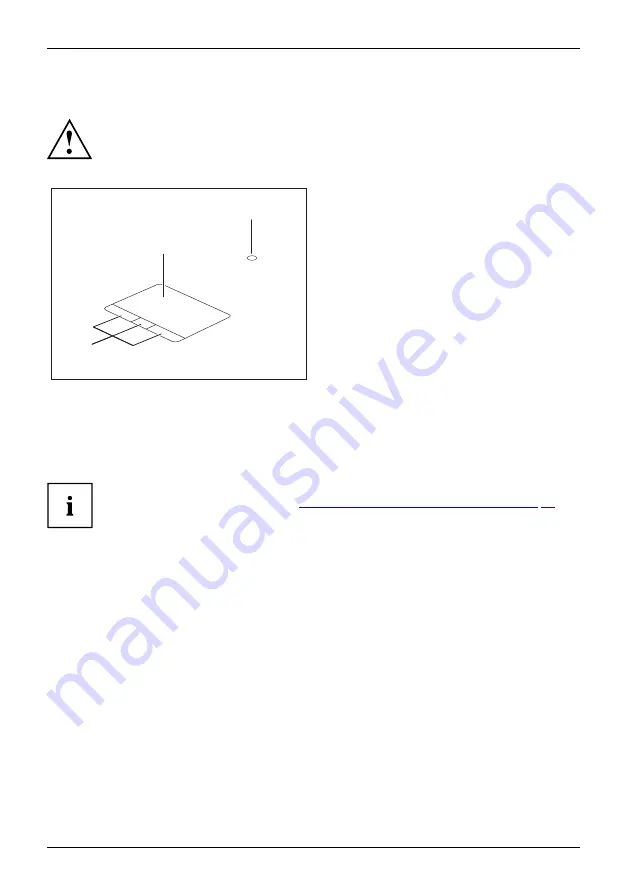
Working with the notebook
Touchpad and touchpad buttons
Keep the touchpad clean. Protect it from dirt, liquids and grease.
Touchpad
Touchpad
Never use the touchpad if your
fi
ngers are dirty.
Do not rest heavy objects (e.g. books) on the touchpad or the touchpad buttons.
3
1
2
1 = TouchStick (optional)
2 = Touchpad
3 = Touchpad buttons
You can move the cursor using the touchpad.
The touchpad buttons allow you to select and execute commands. They correspond
to the buttons on a conventional mouse.
The precision touchpad supports multi-
fi
nger input.
You can also deactivate the touchpad via the keyboard, so that you cannot move the
cursor unintentionally (see chapter
"Function keys and key combinations", Page 25
Moving the pointer
►
Move your
fi
nger on the touchpad.
Touchpad
or
►
Press down gently with your
fi
nger on the TouchStick. If you want to move the pointer
to the left for example, press down gently on the left side of the TouchStick.
The pointer will move.
Selecting an item
►
Move the pointer to the item you wish to select.
Touchpad
►
Tap the touchpad once or press the left-hand TouchStick/touchpad button once.
The item is selected.
28
Fujitsu
Summary of Contents for CELSIUS H7510
Page 1: ...System Operating Manual FUJITSU CELSIUS H7510 ...
Page 3: ......
Page 10: ...Contents 6 Fujitsu ...
















































