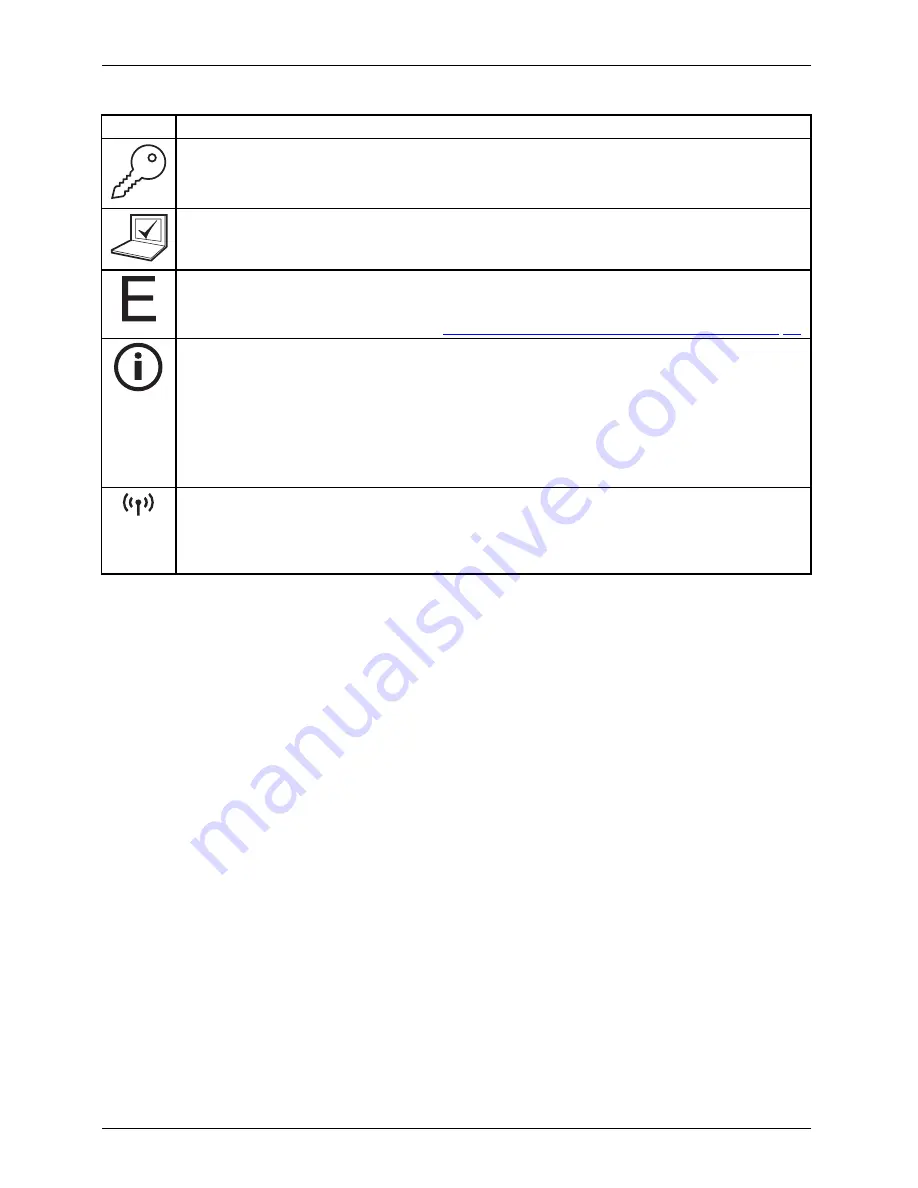
Working with the notebook
Button
Description
Lock Workstation key
This key allows you to lock your workstation.
Mobility Center key
This button starts the Mobility Center.
E key
The E key is a simple way of activating and deactivating power management functions
(e.g. reduce screen brightness), see
"Using the power-management features", Page 36
.
I key
With the I key, you can obtain further information about your notebook.
Press this button while in S5 mode to display the remaining battery power indicator:
•
Red: Minimum battery power
•
Amber: Medium battery power
•
Green: Medium to full battery power
Wireless Components key
This application key is used to start the
WirelessSelector
software. The wireless
components that have been activated in the
BIOS Setup
can be switched on and off
individually.
Programming the application keys
With the
Application Panel
you can assign various functions to the application keys.
Windows XP
You will
fi
nd the
Application Panel
under
Start - (Settings) - Control Panel - Additional
Control Panel Options - Application Panel.
Windows 7:
You will
fi
nd the
Application Panel
under
Start symbol - Programs - Lifebook Application Panel
.
26
Fujitsu Technology Solutions
Summary of Contents for CELSIUS H920
Page 1: ...System Operating Manual CELSIUS H920 ...
Page 3: ......
















































