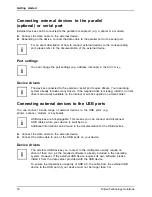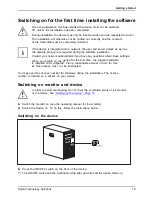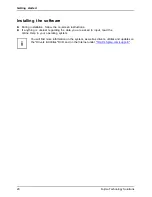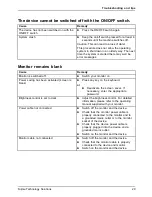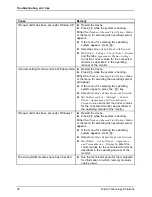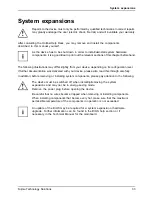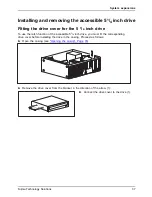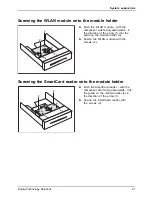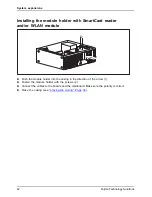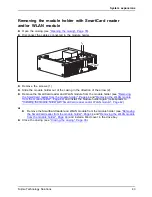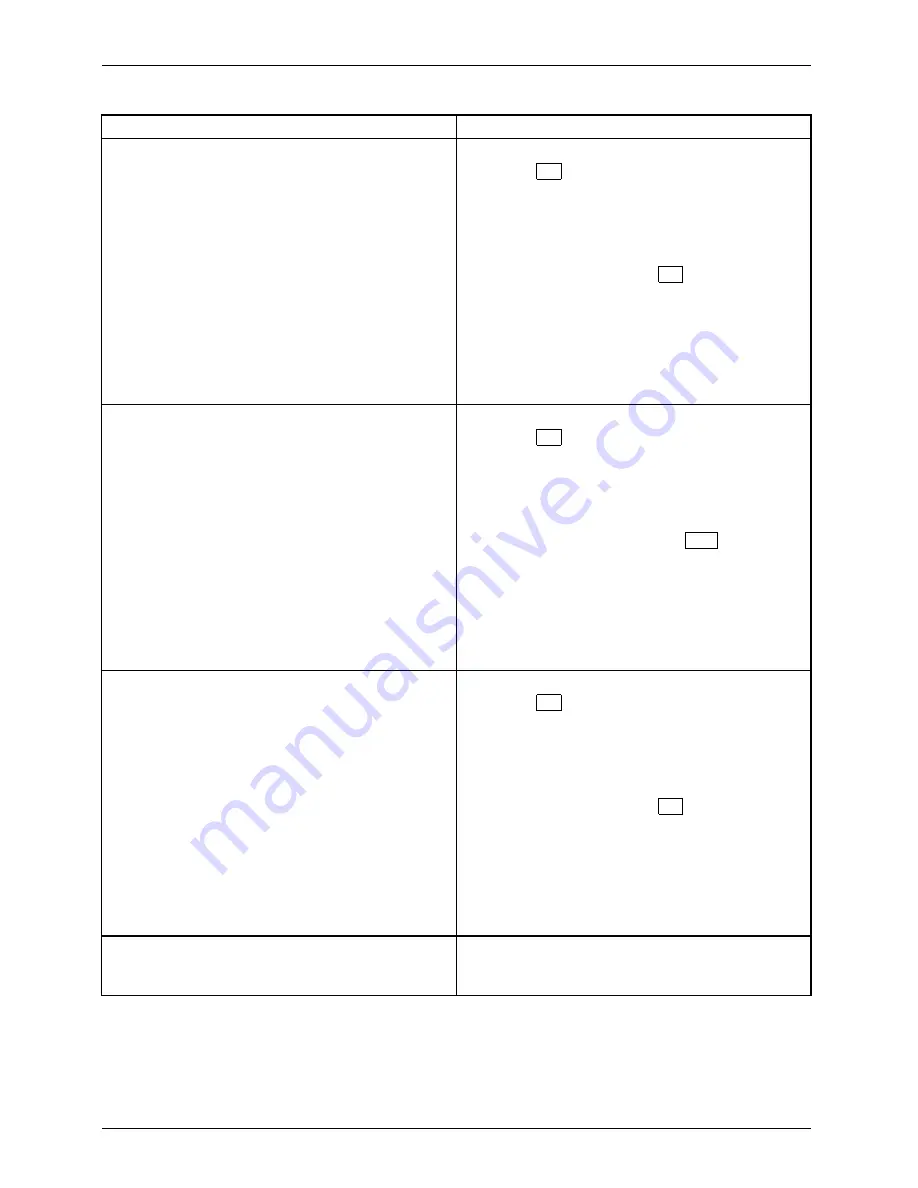
Troubleshooting and tips
Cause
Remedy
Wrong monitor has been set under Window XP
►
Restart the device.
►
Press
F8
while the system is booting.
Either the
Windows Advanced Start Options
menu
or the menu for selecting the operating system
appears.
►
If the menu for selecting the operating
system appears, press
F8
.
►
Select
Safe Mode
or
Safe Mode with Network
.
►
Go to
Start – Settings – Control Panel – Display
and the tabs
Appearance
,
Themes
,
Settings
to set the correct values for the connected
monitor as described in the operating
manual of the monitor.
Incorrect setting for the monitor in Windows Vista
►
Restart the device.
►
Press
F8
while the system is booting.
Either the
Windows Advanced Start Options
menu
or the menu for selecting the operating system
will appear.
►
If the menu for selecting the operating
system appears, press the
F8
key.
►
Select
Safe Mode
or
Safe Mode with Network
.
►
Go to
Start symbol – (Settings) – Control
Panel – Appearance and Personalization –
Personalization
and enter the correct values
for the connected monitor as described in
the operating manual of the monitor.
Wrong monitor has been set under Windows 7
►
Restart the device.
►
Press
F8
while the system is booting.
Either the
Windows Advanced Start Options
menu
or the menu for selecting the operating system
appears.
►
If the menu for selecting the operating
system appears, press
F8
.
►
Select
Safe Mode
or
Safe Mode with Network
.
►
Go to
Start – Control Panel – Appearance
and Personalization – Display
to enter the
correct values for the connected monitor as
described in the operating manual of the
monitor.
The wrong RAM modules have been inserted
►
See the technical manual for the mainboard
for information on which memory modules
can be used.
30
Fujitsu Technology Solutions
Summary of Contents for CELSIUS W410
Page 1: ...System Operating Manual CELSIUS W410 ...
Page 3: ......