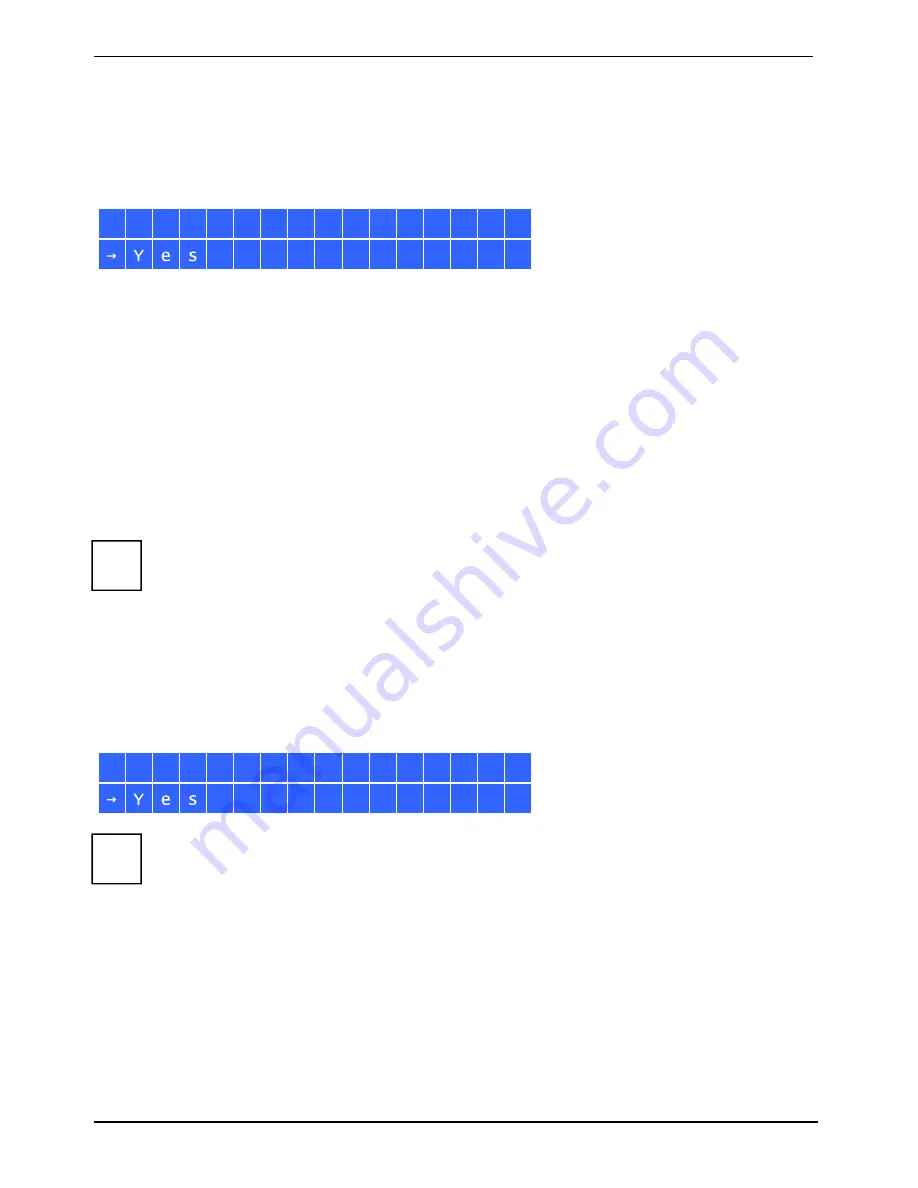
Installing the NAS
14
Fujitsu
Use the Select button to select further options, e.g. RAID 6.
Proceed as follows to select a standard drive configuration:
►
Press
Enter.
The following message is displayed:
C h o o s e
R A I D 5 ?
N o
►
Use the Select button to select
Yes
.
►
Confirm your selection by pressing Enter.
When you execute RAID 1, RAID 5, RAID 6 or RAID 10 configuration, the system will initialize the
hard drives, create the RAID device, format the RAID device, and mount it as a volume on the NAS.
The progress will be shown on the LCD panel.
When it reaches 100 %, you can connect to the RAID volume, for example, create folders and
upload files to the folders on the NAS.
In the meantime, to make sure the stripes and blocks in all the RAID component devices are ready,
the NAS will execute RAID synchronization and the progress will be shown on
Disk Management -
Volume Management
page. The synchronization rate is around 30-60 MB/s (varies depending on the
hard drive models, system resource usage, etc.)
i
If a member drive of the RAID configuration is lost during synchronization, the RAID device
will switch to a degraded mode. You can continue to access the drive data.
If you insert a new member drive in the device, the drive is restored. You can check the
status on the
Volume Management
page.
If
Encrypt Volume?
is displayed on the LCD screen, select
Yes
if you wish to encrypt the data carrier.
The default selection is "No".
The default encryption password is
admin
. To change the password, login the web-based
administration interface of the NAS with an administrator account and change the settings in
Disk
Management – Encrypted File System
.
E n c r y p t V O L U M E ?
N o
i
The data encryption functions may not be available in accordance to the legislative
restrictions of some countries.
















































