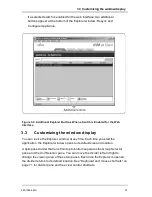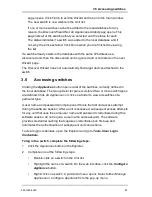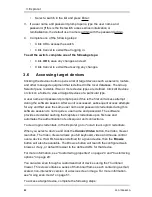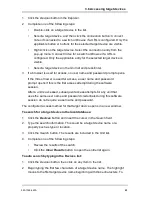3.8 Customizing options
•
If finished, click
OK
to save the new settings.
•
Click
Cancel
to exit without saving the new settings.
Default browser
The Browser option specifies the browser application that opens when you click
the
Browse
button for a target device that has URL defined, or when the
software's online help is opened. You can either enable the default browser
application of the current computer or select among other available browsers.
To view or change the default browser:
1.
Select
Tools-Options
from the Explorer menu. The General Options window
opens.
2.
Complete one of the following steps:
•
In the Browser field, select the
Launch Default Browser
check box to
specify the default browser.
•
Clear the
Launch Default Browser
check box. Click the
Browse
button
and select a browser executable on the computer. You can also enter
the full path name of the browser executable.
3.
Complete one of the following steps:
•
Click another tab to change additional properties.
•
If finished, click
OK
to save the new settings.
•
Click
Cancel
to exit without saving the new settings.
DirectDraw support (Windows only)
The DirectDraw option affects operation of the Video Viewer when running on
Windows operating systems. The software supports DirectDraw, a standard that
you can use to directly manipulate video display memory, hardware blitting,
hardware overlays, and page flipping without the intervention of the Graphical
Device Interface (GDI). This can result in smoother animation and improvement in
the performance of display-intensive software.
However, if the machine has a software cursor or pointer shadow enabled, or if
the video driver does not support DirectDraw, you can experience a flicker in the
mouse cursor when over the title bar of the Video Viewer. You can either disable
the software cursor or pointer shadow, load a new target device driver for the
video card, or disable DirectDraw.
590-1059-640A
31
Summary of Contents for control 4 0812
Page 2: ......
Page 3: ...KVM series4 0812 1622 3242 Software Installer User Guide Edition February 2011 ...
Page 12: ...1 Product overview 590 1059 640A 6 ...
Page 46: ...3 Explorer 590 1059 640A 40 ...
Page 72: ...4 Video Viewer 590 1059 640A 66 ...
Page 74: ...Appendix A Updating the KVM s4 Client Software 590 1059 640A 68 ...
Page 80: ...Appendix C Keyboard and mouse shortcuts 590 1059 640A 74 ...
Page 82: ...Appendix D Ports used by the software 590 1059 640A 76 ...
Page 84: ...Appendix E Technical Support 590 1059 640A 78 ...
Page 85: ......
Page 86: ......
Page 87: ...KVM series4 0812 1622 3242 Software Installations Bedienungsanleitung Auflage Februar 2011 ...
Page 96: ...1 Produktüberblick 590 1059 640A 6 ...
Page 106: ...2 Installation und Start 590 1059 640A 16 ...
Page 166: ...4 Video Viewer 590 1059 640A 76 ...
Page 168: ...Anhang A Aktualisierung der KVM s4 Client Software 590 1059 640A 78 ...
Page 172: ...Anhang B Virtual Media 590 1059 640A 82 ...
Page 176: ...Anhang C Tastenkombinationen für Tastatur und Maus 590 1059 640A 86 ...
Page 178: ...Anhang D Ports die von der Software verwendet werden 590 1059 640A 88 ...
Page 180: ...Anhang E Technischer Kundendienst 590 1059 640A 90 ...
Page 181: ......
Page 182: ......
Page 192: ...1 Présentation du produit 590 1059 640A 6 ...
Page 202: ...2 Installation et démarrage 590 1059 640A 16 ...
Page 262: ...Annexe A Mise à jour du logiciel client KVM s4 590 1059 640A 76 ...
Page 266: ...Annexe B Virtual Media 590 1059 640A 80 ...
Page 270: ...Annexe C Raccourcis clavier et souris 590 1059 640A 84 ...
Page 272: ...Annexe D Voies utilisées par le logiciel 590 1059 640A 86 ...
Page 274: ...Annexe E Assistance technique 590 1059 640A 88 ...
Page 275: ......
Page 276: ......
Page 277: ...KVM serie 4 0812 1622 3242 Guía de uso e instalación del software Edición febrero de 2011 ...
Page 296: ...2 Instalación e inicio 590 1059 640A 16 ...
Page 326: ...3 Explorador 590 1059 640A 46 ...
Page 356: ...4 Visor de vídeo 590 1059 640A 76 ...
Page 358: ...Apéndice A actualización del software cliente KVM s4 590 1059 640A 78 ...
Page 362: ...Apéndice B Medio Virtual 590 1059 640A 82 ...
Page 366: ...Apéndice C accesos directos de teclado y ratón 590 1059 640A 86 ...
Page 368: ...Apéndice D puertos utilizados por el software 590 1059 640A 88 ...
Page 370: ...Apéndice E asistencia técnica 590 1059 640A 90 ...
Page 371: ......
Page 372: ......
Page 382: ...1 Panoramica sul prodotto 590 1059 640A 6 ...
Page 392: ...2 Installazione e avvio 590 1059 640A 16 ...
Page 452: ...Appendice A Aggiornamento del software client KVM s4 590 1059 640A 76 ...
Page 456: ...Appendice B Supporto virtuale 590 1059 640A 80 ...
Page 460: ...Appendice C Combinazioni di scelta rapida tramite tastiera e mouse 590 1059 640A 84 ...
Page 462: ...Appendice D Porte utilizzate dal software 590 1059 640A 86 ...
Page 464: ...Appendice E Assistenza tecnica 590 1059 640A 88 ...
Page 465: ......
Page 466: ......
Page 467: ...KVM series4 0812 1622 3242 ソフトウェア インストーラ ユーザー ガイド 2011年2月改訂 ...
Page 476: ...1 製品概要 590 1059 640A 6 ...
Page 538: ...付録 A KVM s4クライアント ソフトウェアの更新 590 1059 640A 68 ...
Page 542: ...付録 B バーチャル メディア 590 1059 640A 72 ...
Page 546: ...付録 C キーボードとマウスのショートカット 590 1059 640A 76 ...
Page 548: ...付録 D 本ソフトウェアでの使用ポート 590 1059 640A 78 ...
Page 550: ...付録 E テクニカル サポート 590 1059 640A 80 ...
Page 551: ......
Page 552: ...590 1059 640A ...