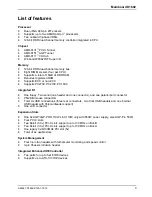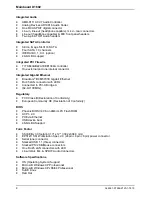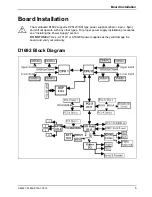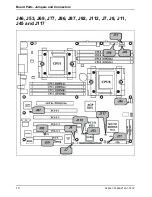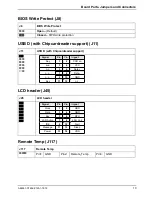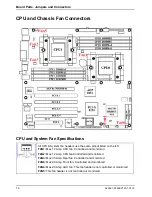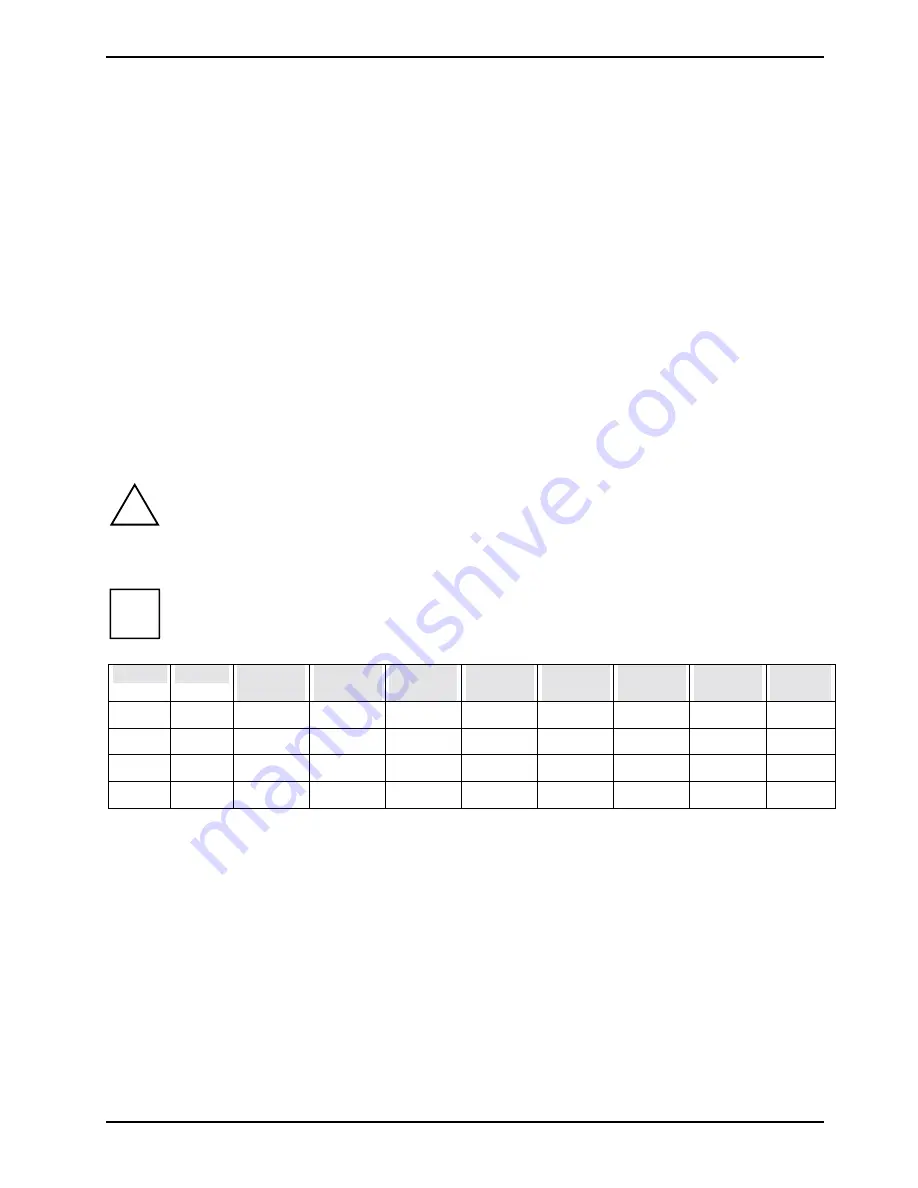
Add-on modules / Upgrading
A26361-D1692-Z120-1-7619
17
Here are a few key points to note before installing memory into your mainboard D1692.
•
Always install memory beginning with CPU0/DIMMA1 and CPU0/DIMMA2.
•
In order to access memory on CPU1; both processors must be installed.
•
Configure memory symmetrically for each CPU for best performance.
•
AMD OpteronTM processors support 64bit (non-interleaved) or 128bit (interleaved) memory
configurations (See chart).
•
At least one Registered DDR SDRAM module (CPU0/DIMMA1 or CPU0/DIMMB1) must be
installed for the system to turn on and POST (power on self test).
•
128MB, 256MB, 512MB, 1GB, and 2GB Registered PC2700/ PC2100/PC1600 DDR SDRAM
memory modules are supported.
•
All installed memory will be automatically detected.
•
The mainboard D1692 supports up to 8GB with two CPUs installed.
•
Use only identical DIMMs for one channel.
•
Memory must be installed in pairs of DIMMs (CPU0/DIMMA1 and CPU0/DIMMA2,
CPU0/DIMMB1 and CPU0/DIMMB2, CPU1/DIMMA1 and CPU1/DIMMA2, CPU1/DIMMB1 and
CPU1/DIMMA2).
!
Do not use PC3200 memory modules because they require another reference voltage.
Following memory configurations are allowed
i
X indicates a populated CPU socket or a populated DIMM Slot.
CPU0 CPU1
CPU0/
DIMMA1
CPU0/
DIMMA2
CPU0/
DIMMB1
CPU0/
DIMMB2
CPU1/
DIMMA1
CPU1/
DIMMA2
CPU1/
DIMMB1
CPU1/
DIMMB
X
X
X
X
X X X X
X
X
X X X X
X
X X X X X X X X X
Summary of Contents for D1692
Page 1: ...Technical Manual Mainboard D1692 English answers2 ...
Page 3: ......
Page 5: ...Mainboard D1692 Technical Manual English November 2003 edition ...
Page 6: ......
Page 8: ......
Page 10: ......