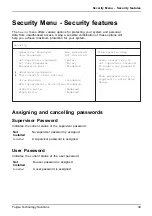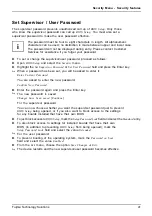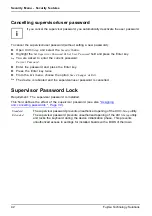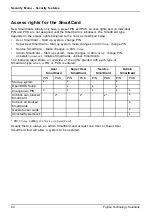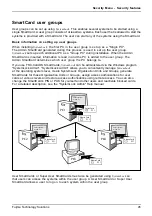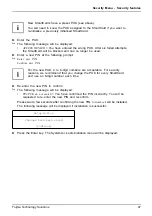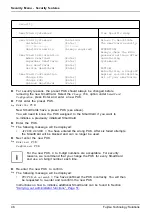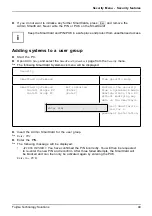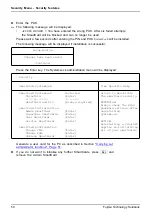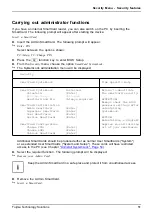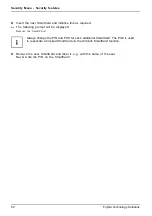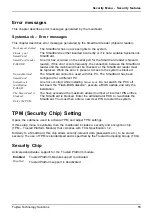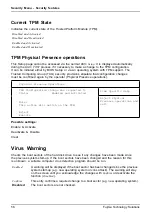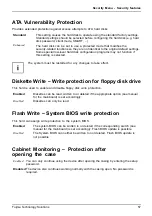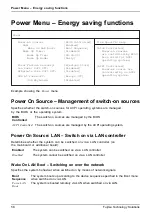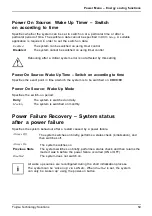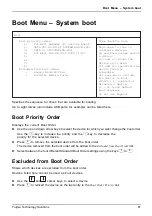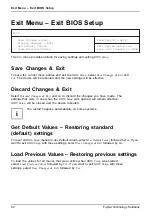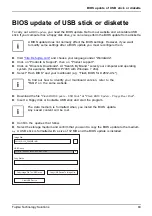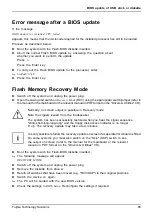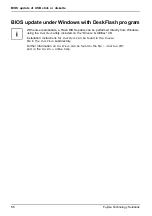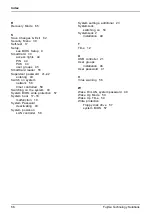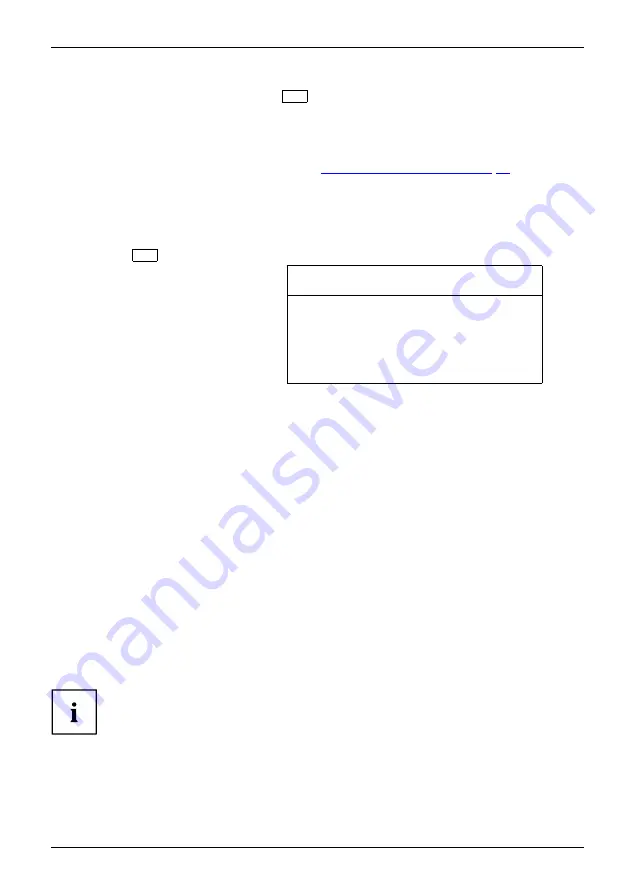
Security Menu - Security features
Remote Access Enable –
F4
Requirement:
The PC is centrally administered as part of an Organisation Unit and is registered in a SystemLock
admin database. The SmartCard used for the group installation must be initialised in advance using
the
SystemLock Admin.EXE
Windows program (see
"SmartCard user groups", Page 45
).
In order to enable remote access to a PC for a user, or to grant one-time remote access
to a PC for a guest or service technician, proceed as follows:
►
Start the PC.
The "Insert a SmartCard" prompt will appear.
►
Press the
F4
key.
The following dialogue box will appear:
SmartCard SystemLock
Org Unit:
PC Group:
I-CODE 1:
I-CODE 2:
Company Department 1
Group 1
0123456789ABCDEF
0123456789ABCDEF
The user must then contact the administrator or the administration hotline and
inform them of the data and codes displayed .
The administrator then speci
fi
es the type of once-only access rights:
User
access
The user can boot the system once.
Service
access
The user has one-time access to the BIOS for service purposes, without
access to the SystemLock functions.
Admin
access
The user has access to the BIOS and the SystemLock functions, e.g. for
activating the PC when the relevant SmartCard has been lost.
An activation code will be generated that depends on the access rights granted;
this will be given to the user by the Hotline.
The user must now press the Enter key on the PC to be activated, enter the
fi
rst half
(Code 1) of the activation code and con
fi
rm the entry by pressing Enter. The dialogue
fi
eld for entering the second half (Code 2) of the activation code will appear. There are
no limits on the number of incorrect entries that can be made.
When all 32 characters have been correctly entered, the PC will boot with the rights assigned
by the administrator, in the same way as if a corresponding SmartCard were inserted.
The activation code can only be used once to start the PC and immediately becomes
invalid when the PC boots. If the user wants to switch off the PC and start it again without
his/her SmartCard, the previously described procedure must be repeated each time.
Fujitsu Technology Solutions
53
Summary of Contents for D2912
Page 1: ...Components Description BIOS manual ...
Page 3: ......