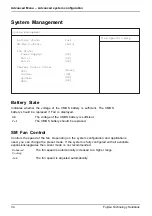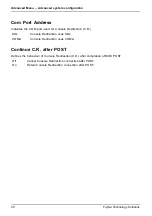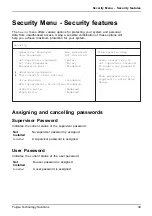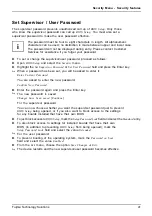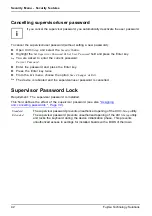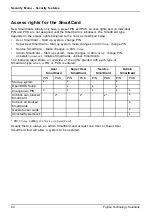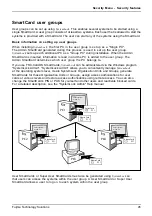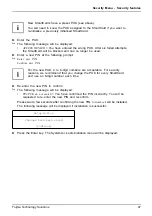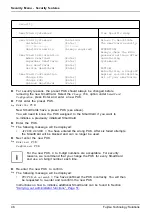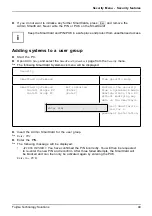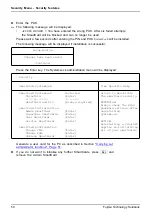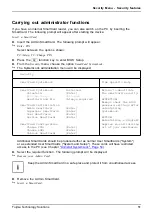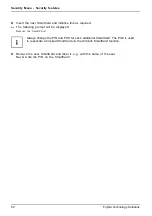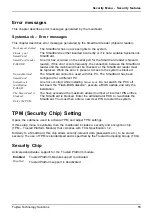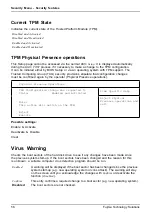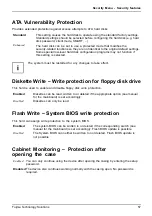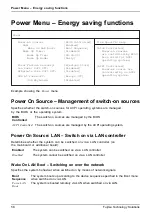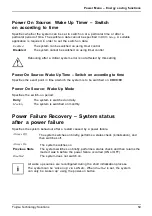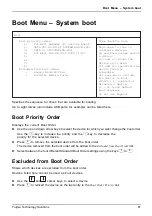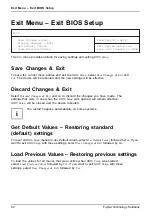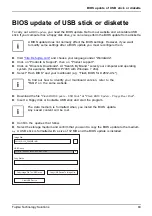Security Menu - Security features
Security
SmartCard SystemLock
Item Specific Help
SmartCard SystemLock
Installed
Uninstall:
[Enter]
BIOS
Recovery:
[Allowed]
SmartCard and Pin
[Always required]
SmartCard Initialization
Admin
SmartCard
[Enter]
SuperUser
SmartCard: [Enter]
User
SmartCard:
[Enter]
Service
SmartCard:
[Enter]
SmartCard Configuration
Change
PIN:
[Enter]
Change
PUK:
[Enter]
Unblock
SmartCard:
[Enter]
Allows to deactivate
The smartcard security.
ATTENTION:
Always check the BIOS
password settings after
uninstalling
SystemLock.
NOTICE:
Reinstalling a SinglePC
implies re-initializing
all of your smartcards
►
For security reasons, the preset PUK should always be changed before
removing the new SmartCard. Select the
Change PUK
option under
SmartCard
Configuration
, press Enter and enter a new PUK.
►
First enter the preset PUK.
Enter the PUK:
New SmartCards have a preset PUK (see above).
You will need to know the PUK assigned to the SmartCard if you want to
re-initialise a previously initialised SmartCard.
►
Enter the PUK.
The following message will be displayed:
•
ACCESS DENIED
= You have entered the wrong PUK. After six failed attempts,
the SmartCard will be blocked and can no longer be used.
►
Next enter the new PUK.
Enter new PUK:
Confirm new PUK:
For the new PUK, 4 to 8-digit numbers are acceptable. For security
reasons, we recommend that you change the PUK for every SmartCard
and use an 8-digit number each time.
►
Re-enter the new PUK to con
fi
rm.
The following message will be displayed:
•
PIN/PUK do not match
= You have con
fi
rmed the PUK incorrectly. You will then
be requested to re-enter and recon
fi
rm the new PUK.
F5,function key
F6,function key
F7,function key
F8,function key
F9,function key
F10,functionkey
Instructions on how to initialise additional SmartCards can be found in Section
"Carrying out administrator functions", Page 51
48
Fujitsu Technology Solutions
Summary of Contents for D2912
Page 1: ...Components Description BIOS manual ...
Page 3: ......