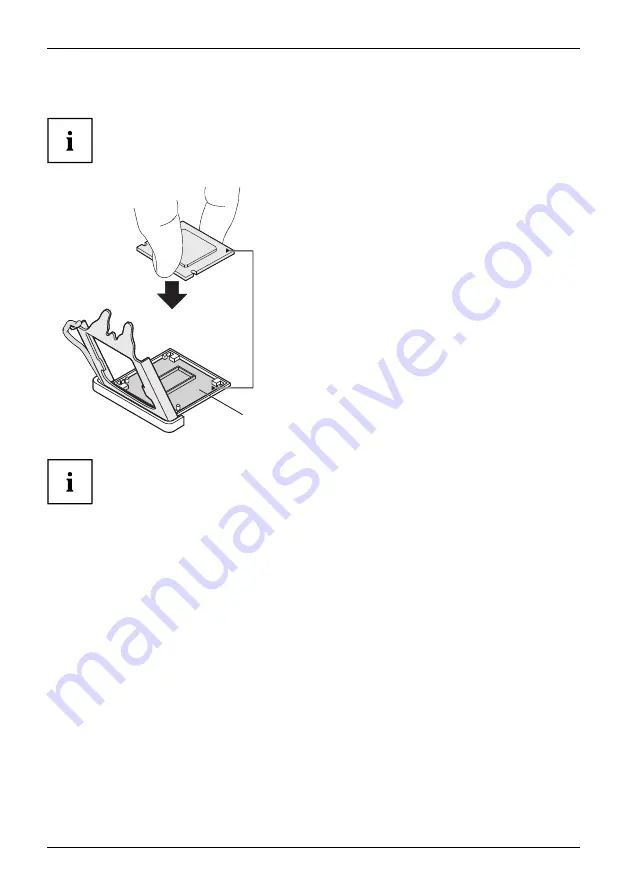
6 - English
Installing/removing the processor
Procedure
The processor socket is covered with a protective cap to protect the spring
contacts In the event of a warranty case, the mainboard can only be taken back
by Fujitsu Technology Solutions with the protective cap secured!
a
b
►
Remove the heat sink.
►
Press down the lever and unhook it.
►
Fold up the frame.
►
Remove the protective cap and keep it.
►
Hold the processor between your thumb
and index
fi
nger and insert it into the socket
(b) so that the marking of the processor is
aligned with the marking on the socket (a).
►
Press the lever downward until it is
hooked in again.
Please note that, depending on the heat sink used, different heat sink
mounts are required on the mainboard.
►
Depending on the con
fi
guration variant, you must pull a protective foil off the heat sink
or coat the heat sink with heat conducting paste before
fi
tting it.
►
Secure the heat sink - depending on the model - with four screws or push it into the mounts.
22
Fujitsu
Summary of Contents for D3654-B
Page 1: ...Mainboard Short Description Mainboard D3654 ...
Page 3: ......
Page 9: ...Mainboard D3654 First time setup Deutsch 7 English 17 ...
Page 10: ......

































