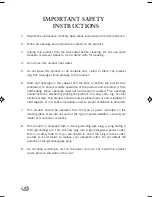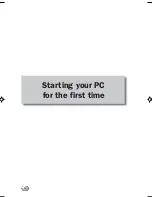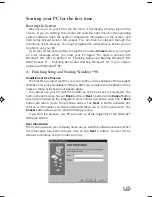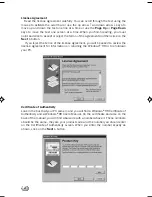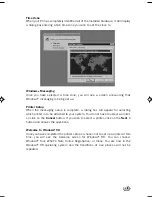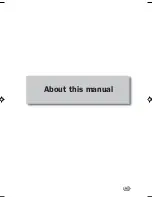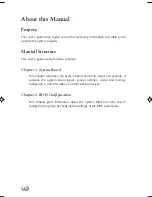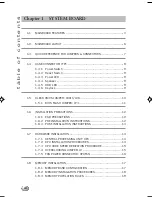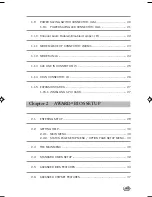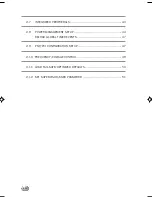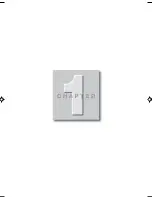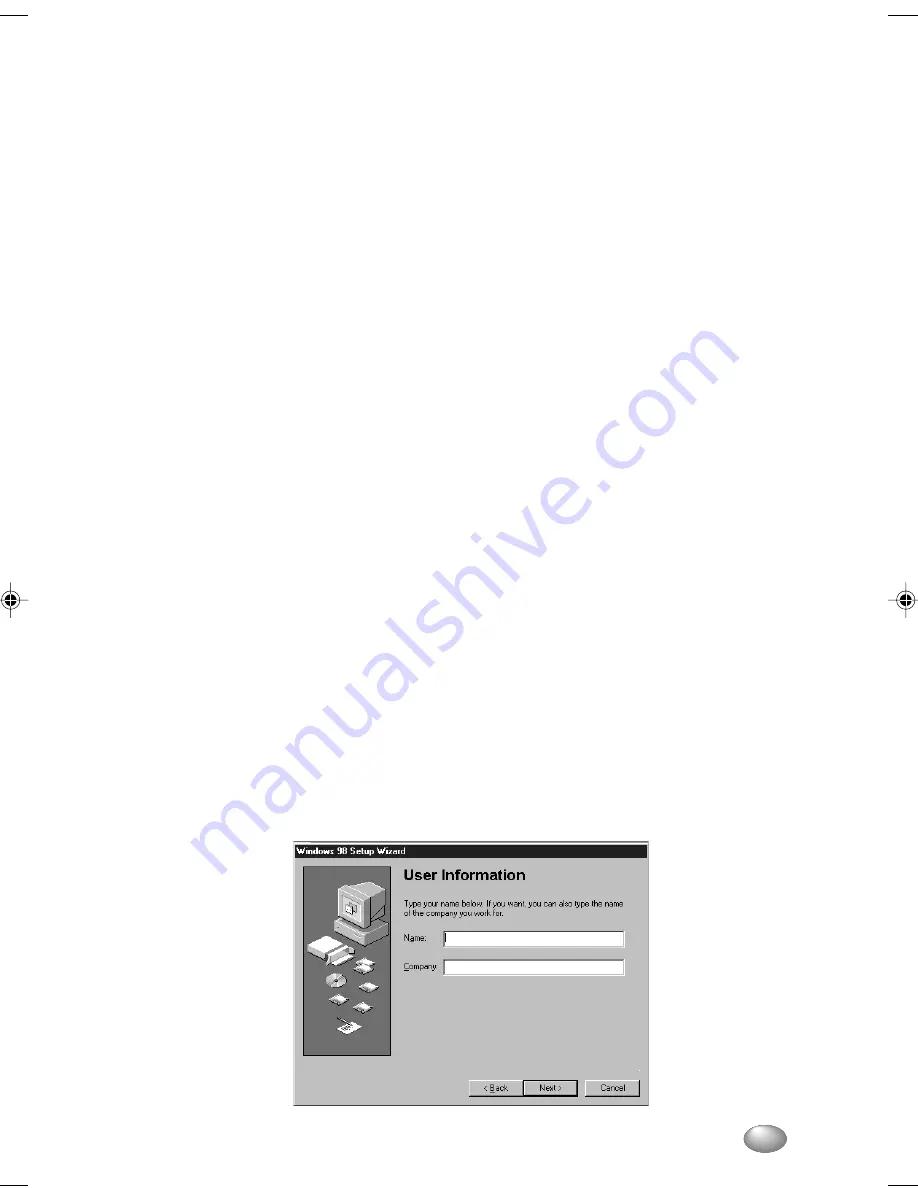
v
Starting your PC for the first time
Booting the System
When you turn on your PC for the first time, it will display a Fujitsu logo on the
screen. If you do nothing, the system will read the hard drive for the operating
system software, flash the system configuration information on the screen, and
then Setup Wizard Screen will appear. You will then be stepped through the
Conditions of Use process. You must complete this initial process before you will
be able to use your PC.
If you turn off the power without using the on screen
Cancel
button, you will get
an error message when you start your PC again. For system preload with
Windows
®
98, refer to Section A – Finishing Setup and Starting Windows
®
98.
Read Section B – Finishing Setup and Star ting Windows
®
NT if your system
preloads with Windows
®
NT.
A. Finishing Setup and Starting Windows
®
98
Conditions of Use Process
The first time you start your PC, you must confirm your acceptance of the copyright
limitations for your pre-installed software. After you complete the Conditions of Use
process, these screens will not appear again.
You cannot use your PC until the Conditions of Use process is completed. The
bottom of each screen has a
< Back
button, a
Next >
button and a
Cancel
button
which are activated by the integrated cursor control and button click. The
< Back
button will return you to the previous screen. The
Next >
button activates any
choices or information you have entered and takes you on to the next screen. The
Cancel
button allows you to stop the Setup process.
If you stop the process, your PC will star t up at the beginning of the Windows
®
98 Setup Wizard.
User Information
Fill in your name and your company name as you want the software licensed. When
the information has been entered, click on the
Next >
button. You will not be
allowed to continue until you make an entry.
She int _i-xv
19/1/00, 16:28
5
Summary of Contents for DESKPOWER 2000 Series
Page 4: ...iv Starting your PC for the first time ...
Page 9: ...ix About this manual ...
Page 15: ......
Page 40: ...26 1 14 CD IN CONNECTOR J8 This connector is for CD ROM audio connector CD_In LGNDR ...
Page 42: ...28 ...