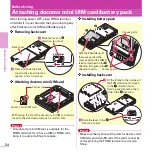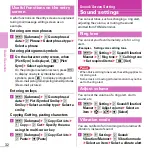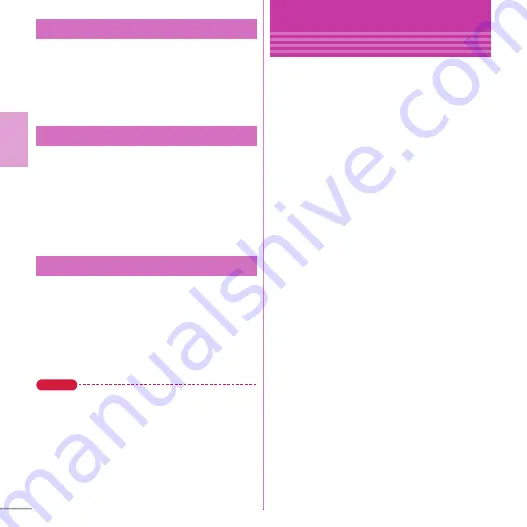
34
Basic O
p
e
ra
tion
Select a menu to be displayed when
m
is
pressed on the stand-by display.
a
m
e
h
Setting
e
a
Screen/Display
e
g
Menu preference
e
a
Select
startup menu
e
Select a menu type
a
m
e
h
Setting
e
d
Text display/
input
e
a
Font size
e
Set required
items
e
Select font size
For some font sizes selected for overall, a
confirmation screen for changing the MENU
font size appears. When pressing "Yes",
Kisekae Tool can be selected.
You can set a character to be displayed on the
stand-by display.
a
m
e
h
Setting
e
a
Screen/Display
e
f
Machi-chara setting
e
a
Display
setting
e
Set required items
e
C
[Set]
Point
・
Machi-chara does not appear when i-
α
ppli stand-by
display is set or while playing moving picture/i-
motion set for the stand-by display.
・
If you set Friendly message to "ON", Machi-chara
asks your call name (user name) when you return to
the stand-by display. Press
g
twice to enter your
user name.
Select startup menu
Font size
Setting Machi-chara
Sound/Screen Setting
Kisekae Tool
You can set the stand-by display, menu, incoming/
outgoing call screens, etc. at once with a
predefined combination. By default, Kisekae Tool
matched to the FOMA terminal color is set.
<Example>
Setting preinstalled Kisekae Tool
a
m
e
e
Data Box
e
g
Kisekae
Tool
e
c
Preinstall
To display details of the Kisekae Tool, select a
Kisekae Tool. To display the image of
coordinate, select "Preview".
b
Move the cursor to a Kisekae Tool
e
C
[Setting]
e
"Yes"