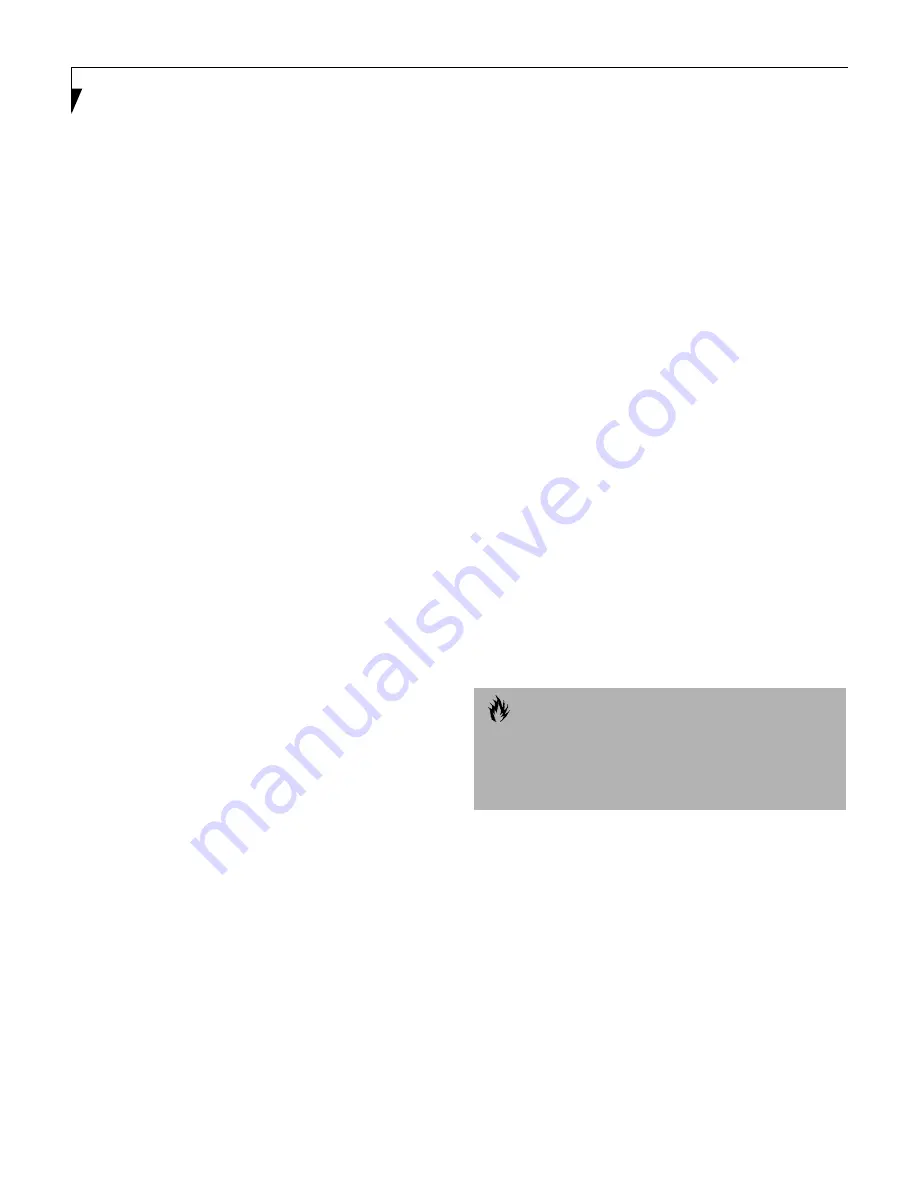
44
L i f e B o o k E S e r i e s – S e c t i o n T h r e e
Power Management
Your LifeBook Series notebook has many options and
features for conserving battery power. Some of these
features are automatic and need no user intervention,
such as those for the internal modem. However, others
depend on the parameters you set to best suit your oper-
ating conditions, such as those for the display brightness.
Internal power management for your notebook may be
controlled from settings made in your operating system,
pre-bundled power management application, or from
settings made in BIOS setup utility,.
Besides the options available for conserving battery
power, there are also some things that you can do to
prevent your battery from running down as quickly.
For example, you can create an appropriate power saving
profile, put your notebook into Suspend mode when it
is not performing an operation, and you can limit the
use of high power devices. As with all mobile, battery
powered computers, there is a trade-off between
performance and power savings.
POWER/SUSPEND/RESUME BUTTON
When your notebook is active, the Power/Suspend/
Resume button can be used to manually put your note-
book into Suspend mode. Push the Power/Suspend/
Resume button when your notebook is active, but not
actively accessing anything, and immediately release the
button. You will hear two short beeps and your system
will enter Suspend mode.
If your notebook is suspended, pushing the Power/
Suspend/Resume button will return your notebook to
active operation. You can tell whether or not your system
is in Suspend mode by looking at the Power indicator.
(See figure 2-8 on page 16 for location) If the indicator is
visible and not flashing, your notebook is fully opera-
tional. If the indicator is both visible and flashing, your
notebook is in Suspend mode. If the indicator is not
visible at all, the power is off or your notebook is in
Save-to-Disk mode (See Save-to-Disk Mode)
SUSPEND MODE
Suspend or Standby mode in Windows 98 saves the
contents of your notebook’s system memory during
periods of inactivity by maintaining power to critical
parts. This mode will turn off the CPU, the display, the
hard drive, and all of the other internal components
except those necessary to maintain system memory and
allow for restarting. Your notebook can be put in
Suspend mode by:
■
Pressing the Power/Suspend/Resume button when
your system is turned on.
■
Selecting Standby from the Windows Shut Down menu.
■
Selecting System Suspend from the Power Panel
toolbar menu (Windows 95 and Windows NT only).
■
Timing out from lack of activity.
■
Allowing the battery to reach the Dead Battery
Warning condition.
Your notebook’s system memory typically stores the
file(s) on which you are working, open application(s)
information, and any other data required to support the
operation(s) in progress. When you resume operation
from Suspend mode, your notebook will return to the
point where it left off. You must use the Power/Suspend/
Resume button to resume operation, and there must be
an adequate power source available, or your notebook
will not resume.
SAVE-TO-DISK MODE
The Save-to-Disk mode saves the contents of your
notebook’s system memory to the hard drive as a part
of the Suspend/Resume mode. Your notebook is pre-
configured to perform this function. The Save-to-Disk
mode can also be configured through the system BIOS
to run in other ways depending on what you need to
accomplish. (See BIOS Setup Utility on page 41 for more
information)
C A U T I O N
If you are running your notebook on battery power, be
aware that the battery continues to discharge while
your notebook is in Suspend mode, though not as fast
as when fully operational.
Summary of Contents for E Series
Page 1: ...S E R I E S E The Power And Choices You Demand User s Guide ...
Page 9: ...L i f e B o o k E S e r i e s ...
Page 11: ...2 L i f e B o o k E S e r i e s S e c t i o n O n e ...
Page 13: ...4 L i f e B o o k E S e r i e s S e c t i o n O n e ...
Page 45: ...36 L i f e B o o k E S e r i e s S e c t i o n T w o ...
Page 47: ...38 L i f e B o o k E S e r i e s S e c t i o n T h r e e ...
Page 57: ...48 L i f e B o o k E S e r i e s S e c t i o n T h r e e ...
Page 59: ...50 L i f e B o o k E S e r i e s S e c t i o n F o u r ...
Page 79: ...70 L i f e B o o k E S e r i e s S e c t i o n F o u r ...
Page 81: ...72 L i f e B o o k E S e r i e s S e c t i o n F i v e ...
Page 97: ...88 L i f e B o o k E S e r i e s S e c t i o n F i v e ...
Page 99: ...90 L i f e B o o k E S e r i e s S e c t i o n S i x ...
Page 103: ...94 L i f e B o o k E S e r i e s S e c t i o n S i x ...
Page 105: ...96 L i f e B o o k E S e r i e s S e c t i o n S e v e n ...
Page 109: ...100 L i f e B o o k E S e r i e s S e c t i o n S e v e n ...
Page 110: ...G l o s s a r y Section Eight Glossary ...
Page 111: ...L i f e B o o k E S e r i e s S e c t i o n E i g h t ...
Page 117: ...108 L i f e B o o k E S e r i e s S e c t i o n E i g h t ...
















































