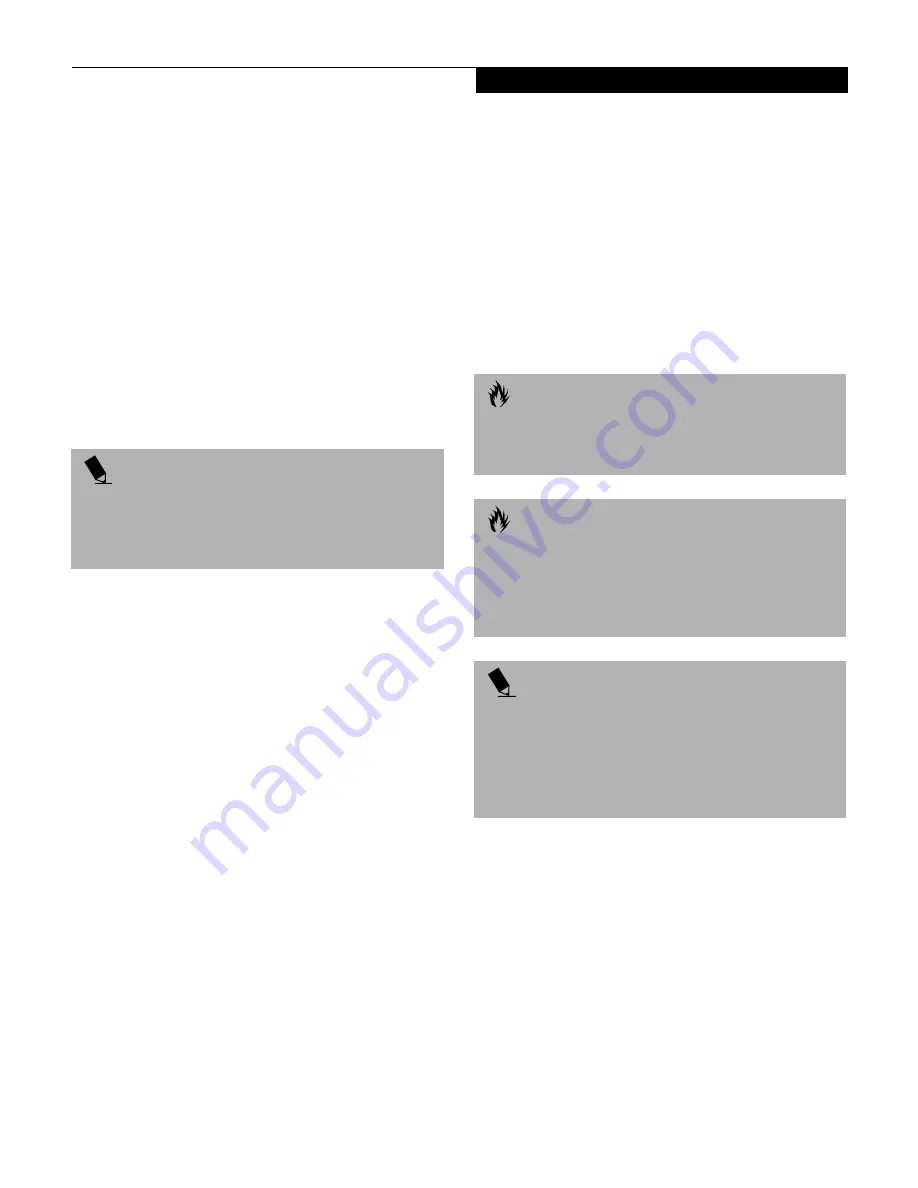
59
U s e r I n s t a l l a b l e F e a t u r e s
Opening the DVD Player Control Panel
In most DVD-ROMs, you have the option to alter how
the movie should play and what you wish to view. You
can do this by using the DVD Player control panel and
the mouse.
1. Right-click on the movie screen to open a drop-
down menu for options.
2. Select Panel Control, for all the controls available,
select Navigator Control for navigation controls
only, or select Angle Control to open a small box
that allows you to select different angles to view the
movie. From these controls, it is possible to add
sub-titles, speed up or slow down, even play movie
related games.
Using the DVD Player Control Panel
The DVD Player software allows you to watch the movie
much like a VCR player. You have the option to pause,
rewind, fast-forward and stop the movie at any point.
1. Right-click on the movie screen to open a drop-
down menu for options.
2. Select Panel Control, for all the controls available.
This will open the control panel into the bottom of
the screen.
3. To Pause the movie, click the
"
button.
4. To Rewind the movie, click the
#
button to rewind
to a specific portion of the movie, or the
$
button
to return to the opening screen.
5. To Fast-forward the movie, click the
%
button to
forward to a specific portion of the movie, or the
&
button to jump to the ending credits.
6. To Stop the movie, click the
'
button.
Exiting the DVD Player
1. Click on the
(
located in the upper right corner of
the title bar. This will open a DVD Player dialog box.
2. Click Yes to stop and exit the movie, or No to close
the DVD Player dialog box and return to the movie.
USING THE DVD PLAYER ON
BATTERY POWER
Since DVD drives consume a lot of power, your overall
battery life will be shorter when operating the DVD drive
continuously (such as watching a DVD movie) than
during standard operation. Many movies run-times are
longer than your notebook can support on a single
battery. If you are watching a DVD movie on battery
power you may need to swap in an additional, charged
battery or attach AC power during the movie to view it
in its entirety.
To Watch a Movie on Battery Power:
1. Have an additional full-charged battery or your
AC adapter ready for use.
2. Start watching your DVD movie.
3. When the low battery warning occurs, immediately
stop the movie and exit the DVD player.
P O I N T
For more information on using the Control Panels and
the other options for navigating a movie, review the
CineMaster on-line help file located at C:\ProgramFiles\
Fujitsu\DVDPlayer\DVDPlayer.hlp on your notebook.
C A U T I O N
Prolonged use of the DVD drive, such as watching a
DVD movie, will substantially reduce your notebook’s
battery life.
C A U T I O N
Many movies run-times are longer than your system
can support on a single battery. If you are watching a
DVD movie on battery power you may need to swap in
an additional, charged battery or attach AC power
during the movie to view it in its entirety.
P O I N T
An additional full-charged battery is highly
recommended if you will be watching DVD movies on
battery power. If you don’t have an additional battery,
you may purchase one either on-line at
FPCDirect.fujitsu-pc.com or call 1-877-FPCDirect
(1-877-372-3473).
Summary of Contents for E Series
Page 1: ...S E R I E S E The Power And Choices You Demand User s Guide ...
Page 9: ...L i f e B o o k E S e r i e s ...
Page 11: ...2 L i f e B o o k E S e r i e s S e c t i o n O n e ...
Page 13: ...4 L i f e B o o k E S e r i e s S e c t i o n O n e ...
Page 45: ...36 L i f e B o o k E S e r i e s S e c t i o n T w o ...
Page 47: ...38 L i f e B o o k E S e r i e s S e c t i o n T h r e e ...
Page 57: ...48 L i f e B o o k E S e r i e s S e c t i o n T h r e e ...
Page 59: ...50 L i f e B o o k E S e r i e s S e c t i o n F o u r ...
Page 79: ...70 L i f e B o o k E S e r i e s S e c t i o n F o u r ...
Page 81: ...72 L i f e B o o k E S e r i e s S e c t i o n F i v e ...
Page 97: ...88 L i f e B o o k E S e r i e s S e c t i o n F i v e ...
Page 99: ...90 L i f e B o o k E S e r i e s S e c t i o n S i x ...
Page 103: ...94 L i f e B o o k E S e r i e s S e c t i o n S i x ...
Page 105: ...96 L i f e B o o k E S e r i e s S e c t i o n S e v e n ...
Page 109: ...100 L i f e B o o k E S e r i e s S e c t i o n S e v e n ...
Page 110: ...G l o s s a r y Section Eight Glossary ...
Page 111: ...L i f e B o o k E S e r i e s S e c t i o n E i g h t ...
Page 117: ...108 L i f e B o o k E S e r i e s S e c t i o n E i g h t ...
















































