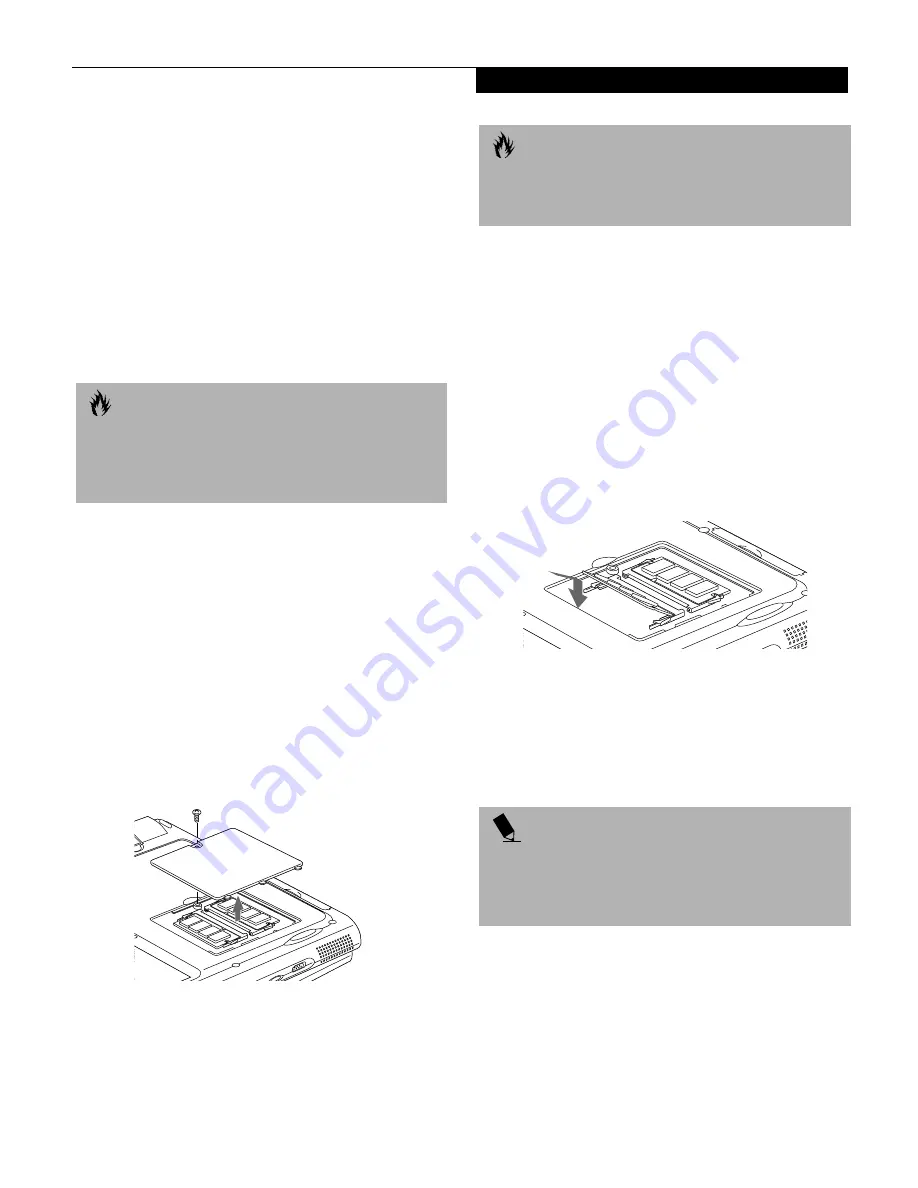
65
U s e r I n s t a l l a b l e F e a t u r e s
Memory Upgrade
Module
Your Fujitsu LifeBook Series notebook comes with 64MB
or 128MB high speed Synchronous Dynamic RAM
(SDRAM) factory installed. To increase your notebook’s
memory capacity, you may install an additional memory
upgrade module. You can also replace the original
memory module with a higher capacity module. The
memory upgrade must be a dual-in-line (DIMM)
SDRAM module, however it can be any capacity.
INSTALLING A MEMORY UPGRADE MODULE
1. Turn off power to your notebook using the power
switch, and remove any power adapter
(AC or auto/airline).
2. Make sure that all the connector covers are closed.
3. Turn the notebook bottom side up, with the front
panel toward you.
4. Remove the screw at the front of the memory
upgrade module compartment. (Figure 4-10)
5. Remove the cover by tilting the front edge up
and then pulling forward until the tabs on the
cover are free.
Figure 4-10 Opening the Memory Upgrade Compartment
6. Remove the memory upgrade module from the
static guarded sleeve.
7. Align the memory upgrade module with the part
side up. Align the connector edge of the memory
upgrade module with the connector slot in the
compartment. The connector will be pointing
toward the rear of the notebook.
8. Insert the memory upgrade module at a 45° angle.
Press the connector edge of the module firmly down
and into the connector until it lodges under the
retaining clip. You will hear a click when it is prop-
erly in place. (Figure 4-11)
Figure 4-11 Installing a Memory Upgrade Module
9. Replace the cover by hooking the tabs under the rear
edge of the compartment opening and tilting down
until flush with the bottom of your notebook.
10. Replace the screw.
C A U T I O N
Do not remove any screws from the memory upgrade
module compartment, except the ones specifically
shown in the directions for installing and removing
the memory upgrade module.
C A U T I O N
The memory upgrade module can be severely damaged
by electro-static discharge (ESD). Be sure you are prop-
erly grounded when handling and installing the module.
P O I N T
The memory upgrade module is not something you
routinely remove from your notebook. Once it is
installed, you can leave it in place unless you want
to increase system memory capacity.
Summary of Contents for E Series
Page 1: ...S E R I E S E The Power And Choices You Demand User s Guide ...
Page 9: ...L i f e B o o k E S e r i e s ...
Page 11: ...2 L i f e B o o k E S e r i e s S e c t i o n O n e ...
Page 13: ...4 L i f e B o o k E S e r i e s S e c t i o n O n e ...
Page 45: ...36 L i f e B o o k E S e r i e s S e c t i o n T w o ...
Page 47: ...38 L i f e B o o k E S e r i e s S e c t i o n T h r e e ...
Page 57: ...48 L i f e B o o k E S e r i e s S e c t i o n T h r e e ...
Page 59: ...50 L i f e B o o k E S e r i e s S e c t i o n F o u r ...
Page 79: ...70 L i f e B o o k E S e r i e s S e c t i o n F o u r ...
Page 81: ...72 L i f e B o o k E S e r i e s S e c t i o n F i v e ...
Page 97: ...88 L i f e B o o k E S e r i e s S e c t i o n F i v e ...
Page 99: ...90 L i f e B o o k E S e r i e s S e c t i o n S i x ...
Page 103: ...94 L i f e B o o k E S e r i e s S e c t i o n S i x ...
Page 105: ...96 L i f e B o o k E S e r i e s S e c t i o n S e v e n ...
Page 109: ...100 L i f e B o o k E S e r i e s S e c t i o n S e v e n ...
Page 110: ...G l o s s a r y Section Eight Glossary ...
Page 111: ...L i f e B o o k E S e r i e s S e c t i o n E i g h t ...
Page 117: ...108 L i f e B o o k E S e r i e s S e c t i o n E i g h t ...
















































