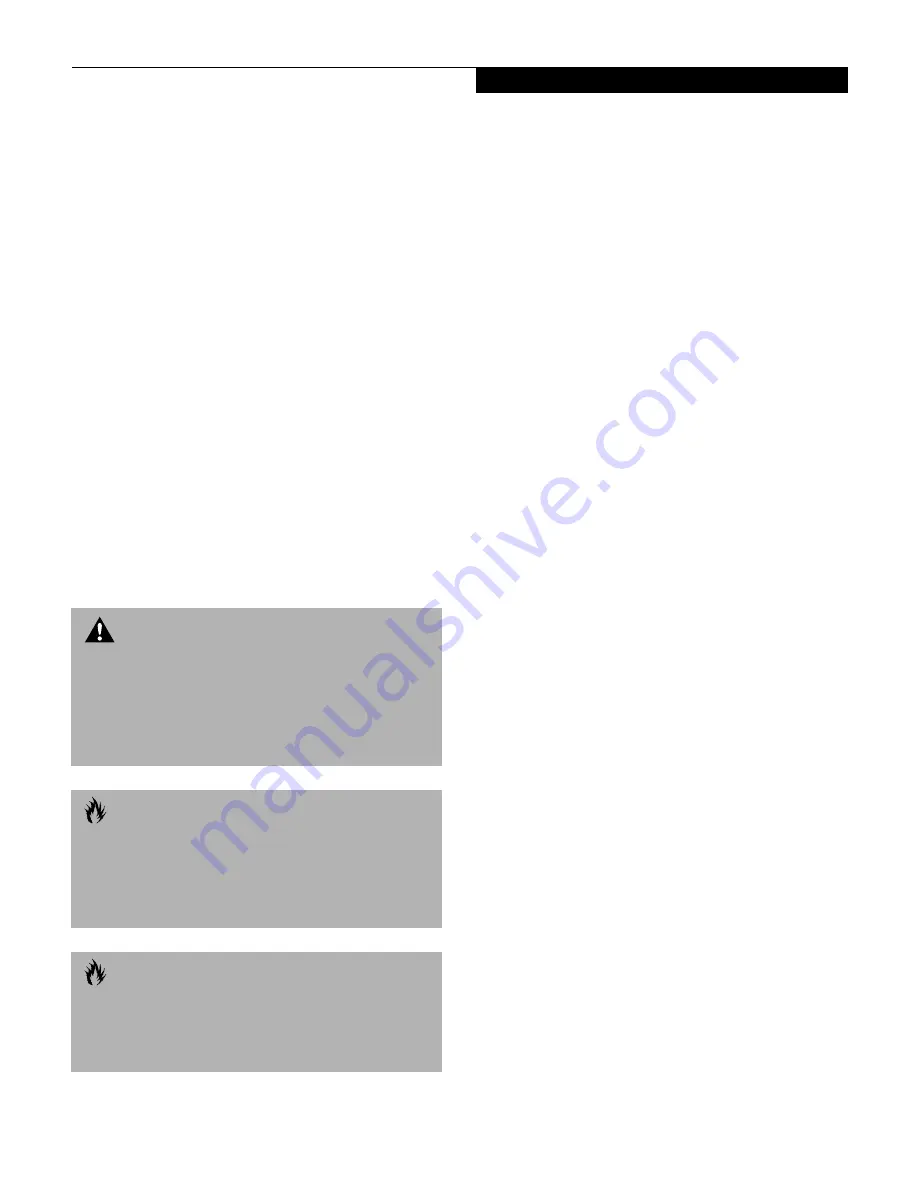
67
U s e r I n s t a l l a b l e F e a t u r e s
Device Ports
Your Fujitsu LifeBook Series notebook comes equipped
with multiple ports to which you can connect an
external device including: disk drives, keyboards,
modems, printers, etc.
COMMUNICATIONS PORT
Depending on your notebooks configuration you will
have either a Modem (RJ-11) jack or LAN (RJ-45) jack.
Refer to your configuration label for your specific
option. (See Configuration Label on page 97 for more
information)
Modem (RJ-11) Telephone Jack
The modem (RJ-11) telephone jack is used for an
internal modem. To connect the telephone cable follow
these easy steps: (See figure 2-4 on page 12 for location)
1. Align the connector with the port opening.
2. Push the connector into the port until it is seated.
3. Plug the other end of the telephone cable into a
telephone outlet.
Internal LAN (RJ-45) Jack
The internal LAN (RJ-45) jack is used for an internal
Fast Ethernet (10/100 Base-T/Tx) connection. If your
notebook has been configured with internal LAN
capability you will need to configure your notebook
to work with your particular network. (Please refer to
your network administrator for information on your
network configuration.) To connect the LAN cable follow
these easy steps: (See figure 2-4 on page 12 for location)
1. Align the connector with the port opening.
2. Push the connector into the port until it is seated.
3. Plug the other end of the cable into a LAN outlet.
PARALLEL PORT
The parallel port, or LPT port, allows you to connect
parallel devices, such as a printer to your notebook. In
order to connect a parallel interface device follow these
easy steps: (See figure 2-6 on page 14 for location)
1. Align the connector with the port opening.
2. Push the connector into the port until it is seated.
3. Tighten the two hold-down screws, located on
each end of the connector.
SERIAL PORT
The serial port, or COMM port, allows you to connect
serial devices, such as printers or scanners. In order
to connect a serial interface device follow these easy
steps: (See figure 2-6 on page 14 for location)
1. Align the connector with the port opening.
2. Push the connector into the port until it is seated.
3. Tighten the two hold-down screws, located on each
end of the connector.
PS/2 PORT
The PS/2 port allows you to connect an external
keyboard, and/or numeric keypad and mouse. In order
to connect a PS/2 interface device follow these easy steps:
(See figure 2-6 on page 14 for location)
1. Align the connector with the port opening.
2. Push the connector into the port until it is seated.
W A R N I N G
Do not connect the internal modem to a Digital PBX as
it may cause serious damage to the modem or your
notebook. It should be noted that some hotels use the
Digital PBX systems, please be sure to find out BEFORE
you connect your modem. Consult your PBX manufac-
turer’s documentation for more information.
C A U T I O N
The internal modem is designed to the ITU-T V.90
standard. Its maximum speed of 53000bps is the high-
est allowed by the FCC, and its actual connection rate
depends on the line conditions. The maximum speed is
33600bps at upload.
C A U T I O N
The internal modems on all Fujitsu LifeBook Series
notebooks are not qualified for use with telephone
systems outside the United States and Canada and
may not operate in other countries.
Summary of Contents for E Series
Page 1: ...S E R I E S E The Power And Choices You Demand User s Guide ...
Page 9: ...L i f e B o o k E S e r i e s ...
Page 11: ...2 L i f e B o o k E S e r i e s S e c t i o n O n e ...
Page 13: ...4 L i f e B o o k E S e r i e s S e c t i o n O n e ...
Page 45: ...36 L i f e B o o k E S e r i e s S e c t i o n T w o ...
Page 47: ...38 L i f e B o o k E S e r i e s S e c t i o n T h r e e ...
Page 57: ...48 L i f e B o o k E S e r i e s S e c t i o n T h r e e ...
Page 59: ...50 L i f e B o o k E S e r i e s S e c t i o n F o u r ...
Page 79: ...70 L i f e B o o k E S e r i e s S e c t i o n F o u r ...
Page 81: ...72 L i f e B o o k E S e r i e s S e c t i o n F i v e ...
Page 97: ...88 L i f e B o o k E S e r i e s S e c t i o n F i v e ...
Page 99: ...90 L i f e B o o k E S e r i e s S e c t i o n S i x ...
Page 103: ...94 L i f e B o o k E S e r i e s S e c t i o n S i x ...
Page 105: ...96 L i f e B o o k E S e r i e s S e c t i o n S e v e n ...
Page 109: ...100 L i f e B o o k E S e r i e s S e c t i o n S e v e n ...
Page 110: ...G l o s s a r y Section Eight Glossary ...
Page 111: ...L i f e B o o k E S e r i e s S e c t i o n E i g h t ...
Page 117: ...108 L i f e B o o k E S e r i e s S e c t i o n E i g h t ...
















































