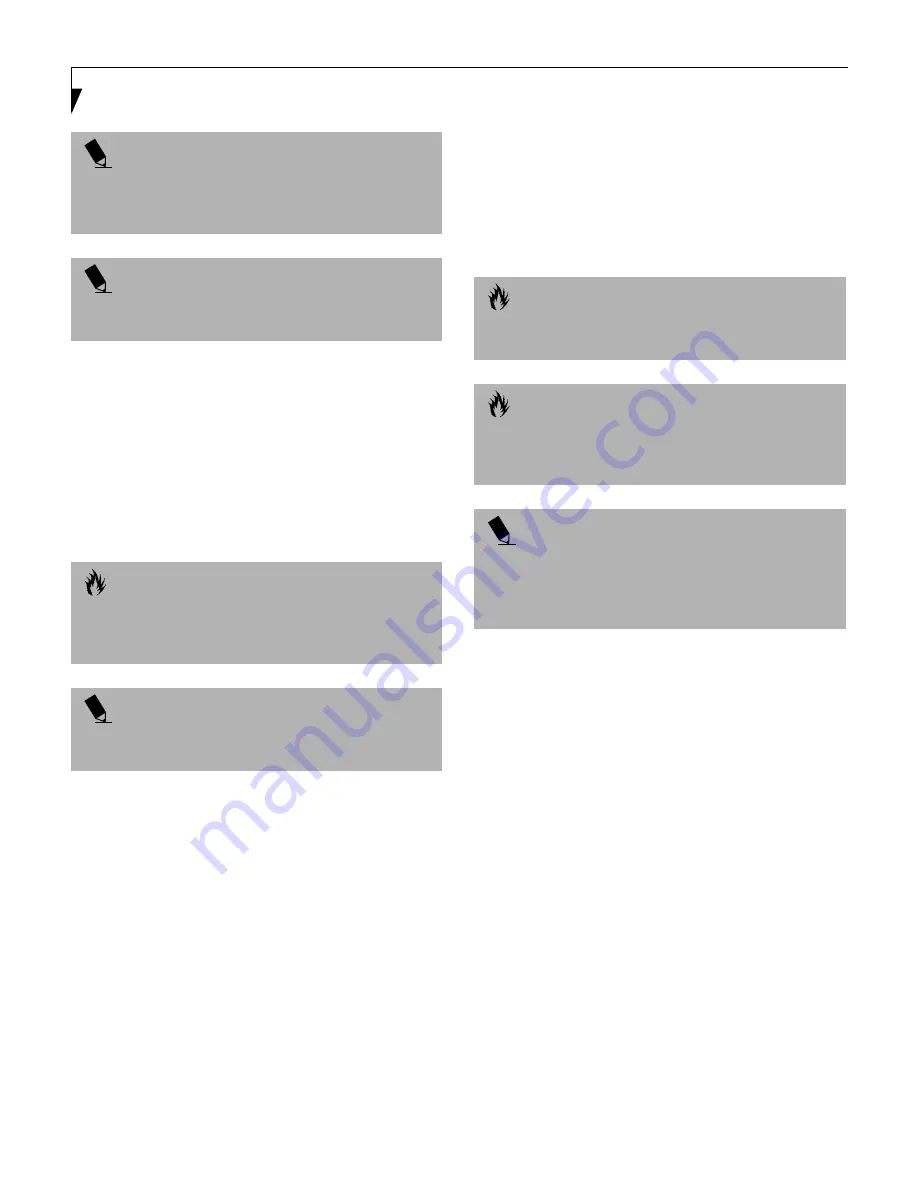
68
L i f e B o o k E S e r i e s – S e c t i o n F o u r
UNIVERSAL SERIAL BUS PORT
The Universal Serial Bus port (USB) allows you to
connect USB devices such as external game pads,
pointing devices, keyboards and/or speakers. In order
to connect a USB device follow these easy steps: (See
figure 2-6 on page 14 for location)
1. Align the connector with the port opening.
2. Push the connector into the port until it is seated.
INFRARED PORT
The Infrared IrDA 1.1 (4Mbps) port allows for wireless
data transfer between your notebook and other IrDA-
compatible devices, such as another computer or a
printer, without the use of a cable. (See figure 2-4 on
page 12 for location)
It is important to keep in mind that while carrying out
this form of communication, both devices must be
placed so their infrared ports are directly facing each
other without obstruction. The devices must also be
separated by at least 6" but no more than 36" for
maximum performance.
The following conditions may interfere with infrared
communications:
■
A television, radio remote control unit, or a wireless
headphone is being used nearby.
■
Direct sunlight, fluorescent light, or incandescent light
shines directly on the port.
WIRELESS INFRARED MOUSE PORT
The Wireless Infrared Mouse Port allows you to use a
wireless, Infrared Mouse (IR Mouse). The IR Mouse
communicates directly with the IR Mouse port without
the use of a cable. (See figure 2-3 on page 10 for location)
MICROPHONE JACK
The microphone jack allows you to connect an external
mono microphone. Your microphone must be equipped
with a 1/8"(3.5 mm) mono mini-plug in order to fit into
the microphone jack of your notebook. In order to
connect a microphone follow these easy steps: (See
figure 2-3 on page 10 for location)
1. Align the connector with the port opening.
2. Push the connector into the port until it is seated.
P O I N T
A mouse, keyboard, or keypad may be installed and
automatically recognized by your notebook without
restarting or changing setups.
P O I N T
The use of two PS/2 devices simultaneously from the
port requires a PS/2 splitter.
C A U T I O N
Due to the ongoing changes in USB technology
and standards, not all USB devices and/or drivers
are guaranteed to work.
P O I N T
Windows NT 4.0 does not support USB devices
at this time.
C A U T I O N
Do not move either device while communication is
active as it may interrupt data transmission.
C A U T I O N
Be careful not to scratch the infrared port lens.
Scratches, dirt, or other surface marks can
degrade operation.
P O I N T
With Windows 98, you can use the Infrared
Recipient application for infrared file transfers. LapLink
Professional software can also be used for infrared
file transfers.
Summary of Contents for E Series
Page 1: ...S E R I E S E The Power And Choices You Demand User s Guide ...
Page 9: ...L i f e B o o k E S e r i e s ...
Page 11: ...2 L i f e B o o k E S e r i e s S e c t i o n O n e ...
Page 13: ...4 L i f e B o o k E S e r i e s S e c t i o n O n e ...
Page 45: ...36 L i f e B o o k E S e r i e s S e c t i o n T w o ...
Page 47: ...38 L i f e B o o k E S e r i e s S e c t i o n T h r e e ...
Page 57: ...48 L i f e B o o k E S e r i e s S e c t i o n T h r e e ...
Page 59: ...50 L i f e B o o k E S e r i e s S e c t i o n F o u r ...
Page 79: ...70 L i f e B o o k E S e r i e s S e c t i o n F o u r ...
Page 81: ...72 L i f e B o o k E S e r i e s S e c t i o n F i v e ...
Page 97: ...88 L i f e B o o k E S e r i e s S e c t i o n F i v e ...
Page 99: ...90 L i f e B o o k E S e r i e s S e c t i o n S i x ...
Page 103: ...94 L i f e B o o k E S e r i e s S e c t i o n S i x ...
Page 105: ...96 L i f e B o o k E S e r i e s S e c t i o n S e v e n ...
Page 109: ...100 L i f e B o o k E S e r i e s S e c t i o n S e v e n ...
Page 110: ...G l o s s a r y Section Eight Glossary ...
Page 111: ...L i f e B o o k E S e r i e s S e c t i o n E i g h t ...
Page 117: ...108 L i f e B o o k E S e r i e s S e c t i o n E i g h t ...
















































