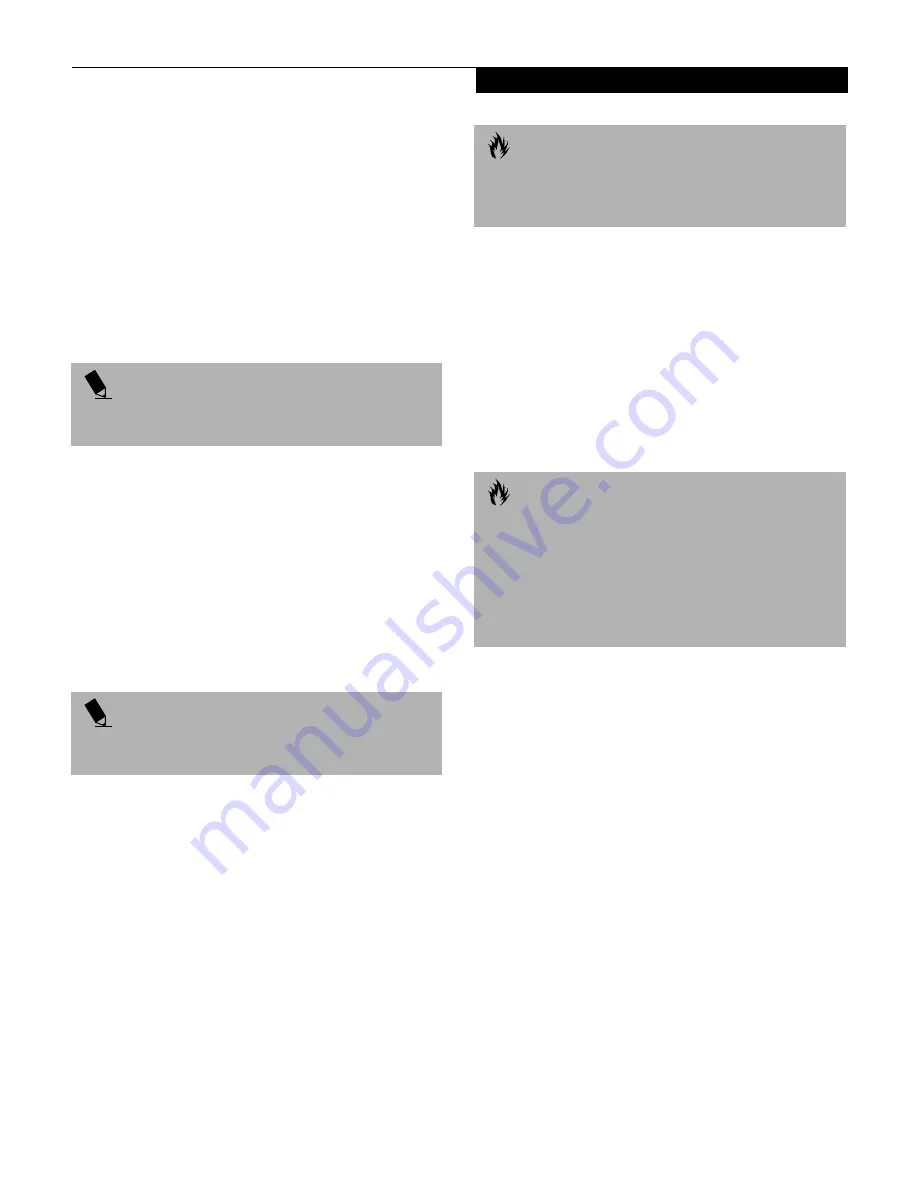
69
U s e r I n s t a l l a b l e F e a t u r e s
STEREO LINE-IN JACK
The stereo line-in jack allows you to connect an external
audio source to your notebook, such as an audio cassette
player. Your audio device must be equipped with a 1/8"
(3.5 mm) stereo mini-plug in order to fit into the stereo
line-in jack of your notebook. In order to connect a
external audio source follow these easy steps: (See
figure 2-3 on page 10 for location)
1. Align the connector with the port opening.
2. Push the connector into the port until it is seated.
HEADPHONE JACK
The headphone jack allows you to connect headphones
or powered external speakers to your notebook. Your
headphones or speakers must be equipped with a 1/8"
(3.5 mm) stereo mini-plug. In order to connect head-
phones or speakers follow these easy steps: (See figure 2-3
on page 10 for location)
1. Align the connector with the port opening.
2. Push the connector into the port until it is seated.
DOCKING PORT
The docking port is used for the connection of your
notebook to an optional port replicator or docking
station. In order to connect your notebook to one of
these devices follow the instructions that came with your
docking port. (See figure 2-6 on page 14 for location)
EXTERNAL MONITOR PORT
The external monitor port allows you to connect an
external VGA or SVGA monitor. In order to connect an
external monitor follow these easy steps: (See figure 2-6
on page 14 for location)
1. Align the connector with the port opening.
2. Push the connector into the port until it is seated.
3. Tighten the two hold-down screws, located on
each end of the connector.
EXTERNAL FLOPPY DISK DRIVE PORT
The external floppy disk drive port is used for attaching
an optional external floppy disk drive or an optional
modular floppy disk drive with the optional floppy
cable. In order to connect a external floppy disk drive to
your notebook follow the instructions that came with
your external floppy disk drive. (See figure 2-6 on page 14
for location)
P O I N T
The stereo line-in jack will not support an external
microphone.
P O I N T
If you plug headphones into the headphone jack, you
will disable the built-in stereo speakers.
C A U T I O N
Some notebook’s have a sliding panel that encloses the
ports. The sliding panel can be damaged if it is left open
while the notebook is moved.
C A U T I O N
Pressing the [FN] + [F10] keys allows you to change
your selection of where to send your display video.
Each time you press the key combination, you will
step to the next choice, starting with the built-in display
panel only, moving to the external monitor only, finally
moving to both the built-in display panel and an
external monitor.
Summary of Contents for E Series
Page 1: ...S E R I E S E The Power And Choices You Demand User s Guide ...
Page 9: ...L i f e B o o k E S e r i e s ...
Page 11: ...2 L i f e B o o k E S e r i e s S e c t i o n O n e ...
Page 13: ...4 L i f e B o o k E S e r i e s S e c t i o n O n e ...
Page 45: ...36 L i f e B o o k E S e r i e s S e c t i o n T w o ...
Page 47: ...38 L i f e B o o k E S e r i e s S e c t i o n T h r e e ...
Page 57: ...48 L i f e B o o k E S e r i e s S e c t i o n T h r e e ...
Page 59: ...50 L i f e B o o k E S e r i e s S e c t i o n F o u r ...
Page 79: ...70 L i f e B o o k E S e r i e s S e c t i o n F o u r ...
Page 81: ...72 L i f e B o o k E S e r i e s S e c t i o n F i v e ...
Page 97: ...88 L i f e B o o k E S e r i e s S e c t i o n F i v e ...
Page 99: ...90 L i f e B o o k E S e r i e s S e c t i o n S i x ...
Page 103: ...94 L i f e B o o k E S e r i e s S e c t i o n S i x ...
Page 105: ...96 L i f e B o o k E S e r i e s S e c t i o n S e v e n ...
Page 109: ...100 L i f e B o o k E S e r i e s S e c t i o n S e v e n ...
Page 110: ...G l o s s a r y Section Eight Glossary ...
Page 111: ...L i f e B o o k E S e r i e s S e c t i o n E i g h t ...
Page 117: ...108 L i f e B o o k E S e r i e s S e c t i o n E i g h t ...
















































