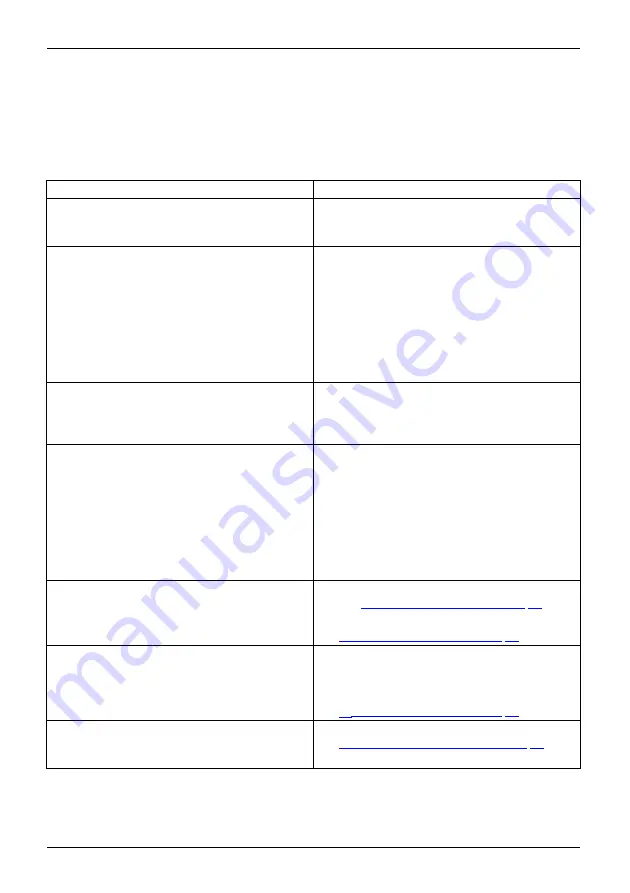
Troubleshooting
Troubleshooting
Should an error occur,
fi
rst check the following points. If the distortion is still not eliminated,
the monitor should, if possible, be checked on another computer.
If you cannot solve the problem, please contact our Service Desk.
Having this problem?
Check the following points:
No screen display
Power indicator does not light up
►
Check whether the power cable on the
monitor is connected correctly.
►
Check whether the computer is switched on.
No screen display
Power indicator is lit
►
Check whether the computer is switched on.
►
Check whether the data cable for the
monitor is correctly attached to the monitor
port on the computer.
►
Press any key on the computer keyboard.
The computer may be in power saving
mode.
►
Alter the brightness and/or contrast until you
get a picture.
Message:
No Signal
►
Check whether the data cable for the
monitor is correctly attached to the monitor
port on the computer.
►
Check whether the computer is switched on.
Message:
Frequency out of range:
## kHz / ## Hz
Please change the display mode
to 1920 x 1080 with 60 Hz
The input signal (horizontal frequency and
refresh rate) at the displayed input does not
correspond to the technical data for the monitor.
►
Adjust the video frequency range using the
computer software (see documentation for
the computer or display adapter).
►
Set a different screen resolution using the
computer software (see documentation for
the computer or display adapter).
Picture position not correct
The monitor recognises an unde
fi
ned mode (see
chapter
►
Run the function
Auto adjust
(see Chapter
"Setting screen display", Page 21
).
Picture is shaking
►
Check whether the data cable for the
monitor is correctly attached to the monitor
port on the computer.
►
Run the function
Auto adjust
(see Chapter
"Setting screen display", Page 21
).
Picture is wrongly adjusted
►
Run the function
Factory Recall
(see Chapter
"Advanced setting functions", Page 25
The
Auto Processing
message appears.
38
Fujitsu
Summary of Contents for E24-8 TS Pro
Page 1: ...Display Operating Manual FUJITSU Display E24 8 TS Pro ...
Page 3: ......






































