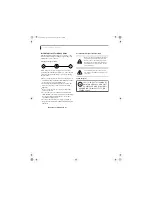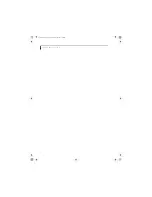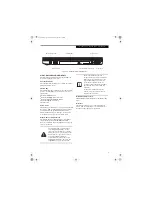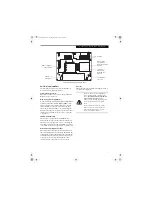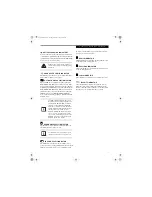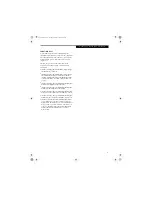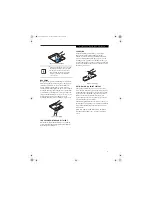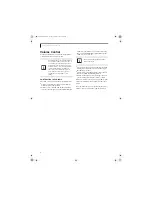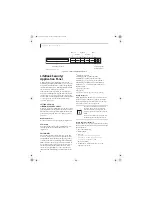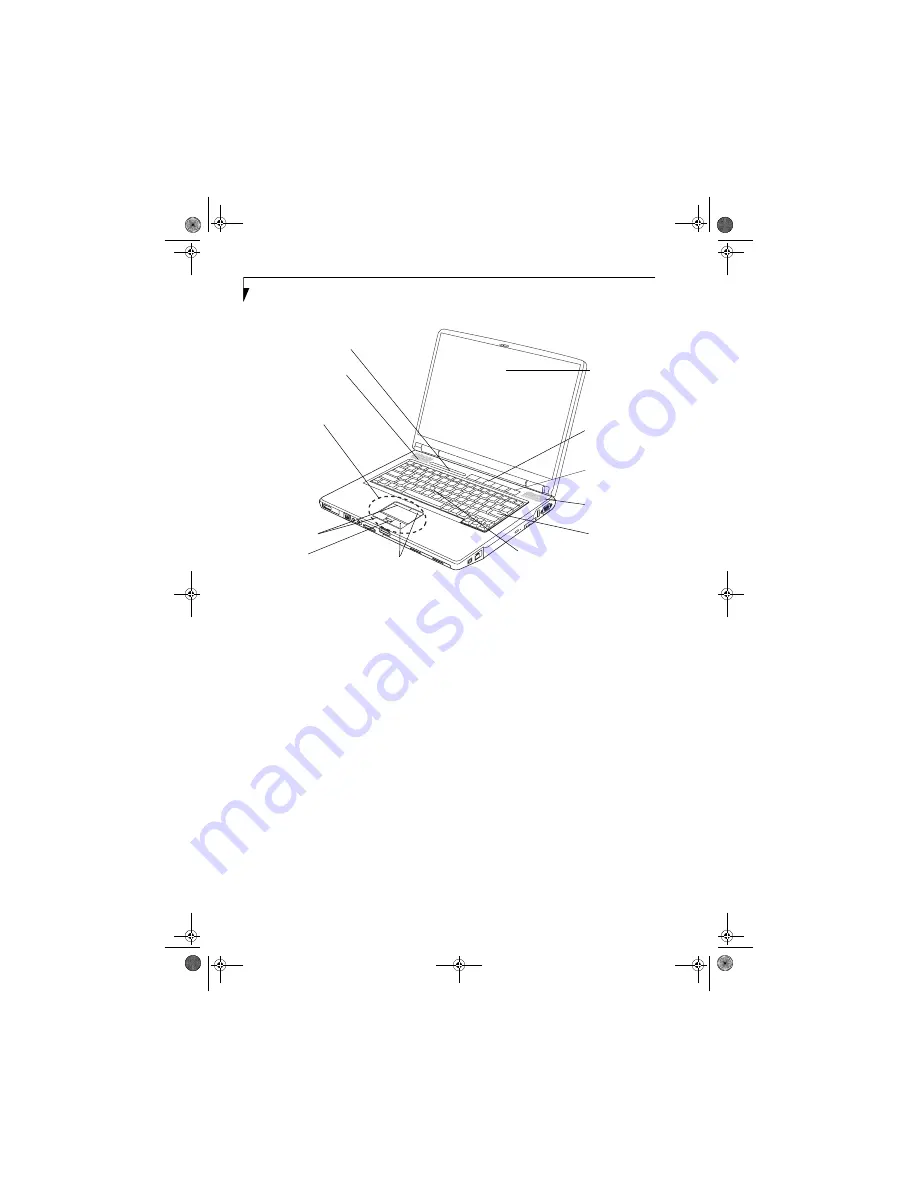
6
L i f e B o o k E 8 0 0 0 N o t e b o o k
Figure 2-3. LifeBook notebook with display open
Locating the Controls
and Connectors
TOP COMPONENTS
The following is a brief description of your LifeBook
notebook’s top components.
Display Panel
The display panel is a color LCD panel with back
lighting for the display of text and graphics.
LifeBook Security/Application Panel
The LifeBook Security/Application Panel provides
hardware security and one-touch application launch
capability.
(See LifeBook Security/Application Panel on
page 20 for more information)
Power/Suspend/Resume Button
The Power/Suspend/Resume button allows you to
suspend notebook activity without powering off, resume
your LifeBook notebook from suspend mode, and
power on your notebook when it has been shut down
from Windows.
(See Power/Suspend/Resume Button on
page 31 for more information)
Stereo Speakers
The built-in dual speakers allow for stereo sound.
Keyboard
A full-size keyboard with dedicated Windows keys.
(See
Keyboard on page 14 for more information)
Touchpad Pointing Device
The Touchpad pointing device is a mouse-like cursor
control with five buttons: two right mouse-like buttons,
two left mouse-like buttons, and a scroll button. The
upper left and right buttons are for use with the Quick
Point cursor control.
(See Touchpad Pointing Device on
page 16 for more information)
. Depending upon the
configuration of your system, the scroll button may be
configured as a fingerprint sensor device.
(See Finger-
print Sensor Device on page 103 for more information)
.
Quick Point Cursor Control
The optional Quick Point control offers an additional
method for moving the cursor.
(See Optional Quick
Point Feature on page 17 for more information)
Status Indicator Panel
The Status Indicator Panel displays symbols that corre-
spond with a specific component of your LifeBook note-
book.
(See Status Indicator Panel on page 12 for more
information)
Display Panel
Status Indicator Panel
Stereo Speaker
Keyboard
LifeBook Security/
Touchpad
Pointing Device
Stereo Speaker
Power/
Scroll Button/
Application Panel
Left Buttons
Right Buttons
Suspend/
Resume Button
Quick Point
Cursor Control (optional)
Fingerprint Sensor (optional)
E8110.book Page 6 Tuesday, February 28, 2006 2:59 PM
Summary of Contents for E8110 - LifeBook - Core 2 Duo 1.66 GHz
Page 2: ...E8110 book Page 2 Tuesday February 28 2006 2 59 PM ...
Page 8: ...L i f e B o o k E 8 0 0 0 N o t e b o o k E8110 book Page 8 Tuesday February 28 2006 2 59 PM ...
Page 9: ...1 Preface E8110 book Page 1 Tuesday February 28 2006 2 59 PM ...
Page 10: ...L i f e B o o k E 8 0 0 0 N o t e b o o k E8110 book Page 2 Tuesday February 28 2006 2 59 PM ...
Page 13: ...3 2 Getting to Know Your LifeBook Notebook E8110 book Page 3 Tuesday February 28 2006 2 59 PM ...
Page 35: ...25 3 Getting Started E8110 book Page 25 Tuesday February 28 2006 2 59 PM ...
Page 43: ...33 4 User Installable Features E8110 book Page 33 Tuesday February 28 2006 2 59 PM ...
Page 59: ...49 5 Troubleshooting E8110 book Page 49 Tuesday February 28 2006 2 59 PM ...
Page 75: ...65 6 Care and Maintenance E8110 book Page 65 Tuesday February 28 2006 2 59 PM ...
Page 81: ...71 7 System Specifications E8110 book Page 71 Tuesday February 28 2006 2 59 PM ...
Page 87: ...77 8 Glossary E8110 book Page 77 Tuesday February 28 2006 2 59 PM ...
Page 125: ...115 I n d e x E8110 book Page 115 Tuesday February 28 2006 2 59 PM ...
Page 127: ...117 I n d e x E8110 book Page 117 Tuesday February 28 2006 2 59 PM ...