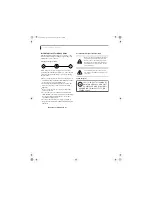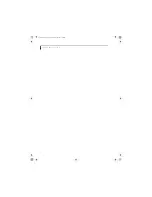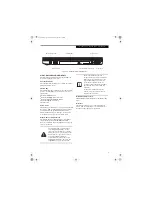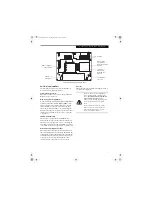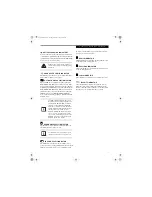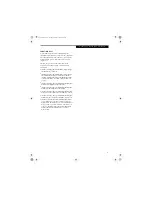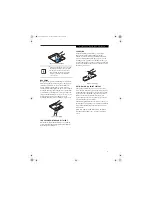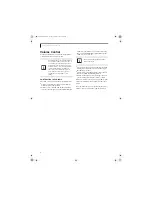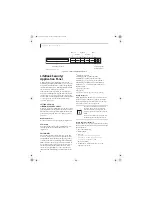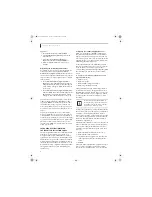8
L i f e B o o k E 8 0 0 0 N o t e b o o k
Figure 2-5. LifeBook notebook left-side panel
LEFT-SIDE PANEL COMPONENTS
The following is a brief description of your LifeBook
notebook’s left-side components.
External Video Port
The external video port allows you to connect an
external monitor or LCD projector.
(See External Video
Port on page 48 for more information)
Air Vents
The air vents allow air to circulate through the system to
cool down the components.
ExpressCard Slot
The ExpressCard slot allows you to install an Express-
Card.
(See PC Cards/ExpressCards™ on page 42 for more
information)
ExpressCard Eject Button
The ExpressCard eject button is used for removing an
ExpressCard from the slot.
DC Power Jack
The DC power jack allows you to plug in the AC adapter
to power your LifeBook notebook and charge the
internal Lithium ion battery.
Parallel Port
The parallel port allows you to connect parallel devices,
such as a printer. (This is also sometimes referred to as
an LPT port.)
(See Parallel Port on page 48 for more infor-
mation)
PC Card Slot
The PC Card Slots allow you to install a Type I or Type II
PC Card.
(See PC Cards/ExpressCards™ on page 42 for
more information)
Smart Card Slot
A dedicated Smart Card slot is provided on your note-
book. Smart Cards are the same size and shape as credit
cards, but they contain an integrated microprocessor
chip.
(See Smart Card Reader on page 43 for more infor-
mation)
. In order to use the embedded Smart Card
Reader, you must purchase optional third-party software
for installation.
PC Card Eject Button
The PC Card eject button is used for removing a PC
Card from the slot.
Air Vents
DC Power Jack
ExpressCard Slot (top slot)
ExpressCard
Eject Button
External Video Port
Parallel Port
PC Card Slot (bottom slot)
Smart Card Slot
PC Card
Eject Button
To protect your notebook from damage
and to optimize system performance, be
sure to
keep all air all vents unobstructed
,
clean, and clear of debris
. This may
require periodic cleaning, depending upon
the environment in which the system is
used.
Do not operate the notebook in areas
where the air vents can be obstructed,
such as in tight enclosures or on soft
surfaces like a bed or cushion.
E8110.book Page 8 Tuesday, February 28, 2006 2:59 PM
Summary of Contents for E8110 - LifeBook - Core 2 Duo 1.66 GHz
Page 2: ...E8110 book Page 2 Tuesday February 28 2006 2 59 PM ...
Page 8: ...L i f e B o o k E 8 0 0 0 N o t e b o o k E8110 book Page 8 Tuesday February 28 2006 2 59 PM ...
Page 9: ...1 Preface E8110 book Page 1 Tuesday February 28 2006 2 59 PM ...
Page 10: ...L i f e B o o k E 8 0 0 0 N o t e b o o k E8110 book Page 2 Tuesday February 28 2006 2 59 PM ...
Page 13: ...3 2 Getting to Know Your LifeBook Notebook E8110 book Page 3 Tuesday February 28 2006 2 59 PM ...
Page 35: ...25 3 Getting Started E8110 book Page 25 Tuesday February 28 2006 2 59 PM ...
Page 43: ...33 4 User Installable Features E8110 book Page 33 Tuesday February 28 2006 2 59 PM ...
Page 59: ...49 5 Troubleshooting E8110 book Page 49 Tuesday February 28 2006 2 59 PM ...
Page 75: ...65 6 Care and Maintenance E8110 book Page 65 Tuesday February 28 2006 2 59 PM ...
Page 81: ...71 7 System Specifications E8110 book Page 71 Tuesday February 28 2006 2 59 PM ...
Page 87: ...77 8 Glossary E8110 book Page 77 Tuesday February 28 2006 2 59 PM ...
Page 125: ...115 I n d e x E8110 book Page 115 Tuesday February 28 2006 2 59 PM ...
Page 127: ...117 I n d e x E8110 book Page 117 Tuesday February 28 2006 2 59 PM ...