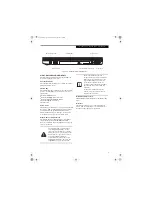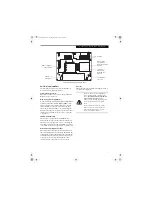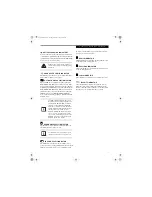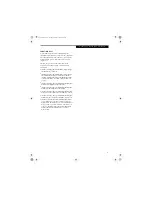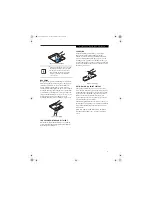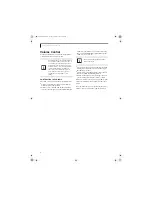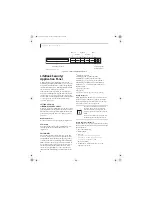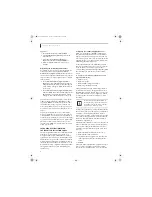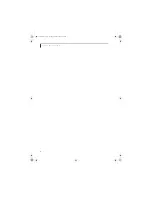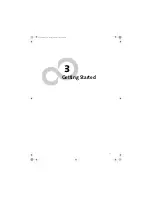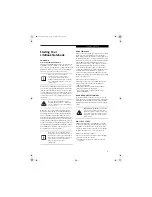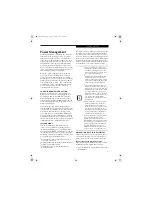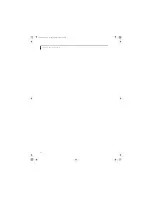20
L i f e B o o k E 8 0 0 0 N o t e b o o k
Figure 2-19. LifeBook Security/Application Panel
LifeBook Security/
Application Panel
A unique feature of your LifeBook notebook is the
Security/Application Panel that allows you to secure your
notebook from unauthorized use. The Security/Applica-
tion Panel also allows you to launch applications with the
touch of a button when your system is on.
If the security system is activated, upon starting your
notebook or resuming from suspend mode the security
system requires you to enter a password code using the
buttons on the Security/Application Panel. After entering
a correct password, your notebook resumes system
operation.
(Figure 2-19)
SETTING UP YOUR
LIFEBOOK SECURITY PANEL
When you receive your LifeBook notebook, the security
panel application is pre-installed without any passwords.
The following sections provide detailed information on
your security panel, and how to set, change or remove
passwords.
Numbered Buttons
Use these buttons to enter your password.
(Figure 2-19)
Enter Button
After entering the button strokes, push this button to
enter the password into the LifeBook notebook.
(Figure 2-19)
PASSWORDS
The user and supervisor password may be set on this
notebook. A supervisor password is typically the same
for all LifeBook notebooks in a working group, office, or
company to allow for system management. Individual
LifeBook notebooks in a group environment should not
use a common password. A password consists of one to
five button strokes plus the [Enter] button. A valid
stroke consists of pushing one or up to four buttons
simultaneously. The following are valid button strokes:
■
Pushing [4] by itself
■
Pushing [2] and [3] at the same time
■
Pushing [1], [2], and [4] at the same time
■
Pushing [1], [2], [3], and [4] at the same time
The following are valid passwords. The numbers
within braces ({ }) are button strokes using more
than one button.
■
{[2]+[3]}, [1], [enter]
■
[4], [enter]
■
{[1]+[3]}, {[2]+[3]+[4]}, [1], [4], [2], [enter]
Setting Passwords
When shipped from the factory, no passwords are set.
You have a choice of having no password or setting a
supervisor and user password. You must set the super-
visor password before the user password.
Setting Supervisor Password
You must have set a supervisor password before setting
any user passwords. The supervisor password can bypass
the user password.
1. Go to the
Start
menu.
2. Click on
Run
.
3. Type in:
C:\Program Files\Fujitsu\
Security Panel Application\
Supervisor\FJSECS.EXE
,
then press [Enter]
4. Follow the on-screen instructions to set the
Supervisor password.
Enter button
Button 1
Button 2
Button 3
Button 4
1
2
3
4
Enter
Enter
Status Indicator Panel*
Power/Suspend/
Resume Button*
*Shown for reference only.
The purpose of supervisor password is to
be able to bypass the user password in
case the user password is forgotten. The
supervisor password alone will not lock the
system.
You must set both the supervisor and user
passwords for the security panel to work.
E8110.book Page 20 Tuesday, February 28, 2006 2:59 PM
Summary of Contents for E8110 - LifeBook - Core 2 Duo 1.66 GHz
Page 2: ...E8110 book Page 2 Tuesday February 28 2006 2 59 PM ...
Page 8: ...L i f e B o o k E 8 0 0 0 N o t e b o o k E8110 book Page 8 Tuesday February 28 2006 2 59 PM ...
Page 9: ...1 Preface E8110 book Page 1 Tuesday February 28 2006 2 59 PM ...
Page 10: ...L i f e B o o k E 8 0 0 0 N o t e b o o k E8110 book Page 2 Tuesday February 28 2006 2 59 PM ...
Page 13: ...3 2 Getting to Know Your LifeBook Notebook E8110 book Page 3 Tuesday February 28 2006 2 59 PM ...
Page 35: ...25 3 Getting Started E8110 book Page 25 Tuesday February 28 2006 2 59 PM ...
Page 43: ...33 4 User Installable Features E8110 book Page 33 Tuesday February 28 2006 2 59 PM ...
Page 59: ...49 5 Troubleshooting E8110 book Page 49 Tuesday February 28 2006 2 59 PM ...
Page 75: ...65 6 Care and Maintenance E8110 book Page 65 Tuesday February 28 2006 2 59 PM ...
Page 81: ...71 7 System Specifications E8110 book Page 71 Tuesday February 28 2006 2 59 PM ...
Page 87: ...77 8 Glossary E8110 book Page 77 Tuesday February 28 2006 2 59 PM ...
Page 125: ...115 I n d e x E8110 book Page 115 Tuesday February 28 2006 2 59 PM ...
Page 127: ...117 I n d e x E8110 book Page 117 Tuesday February 28 2006 2 59 PM ...