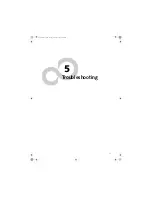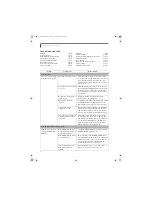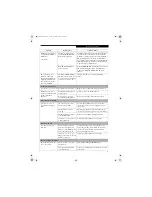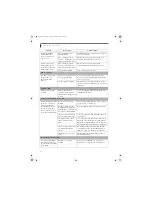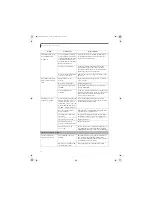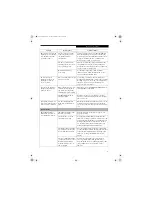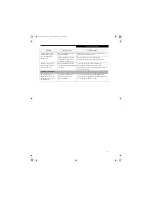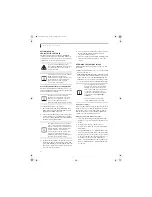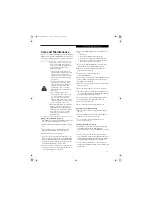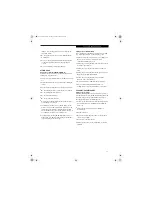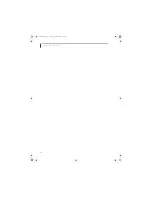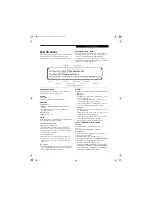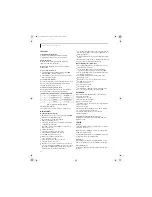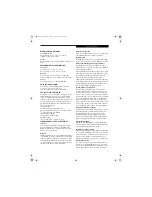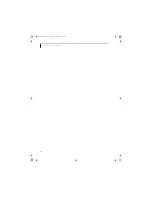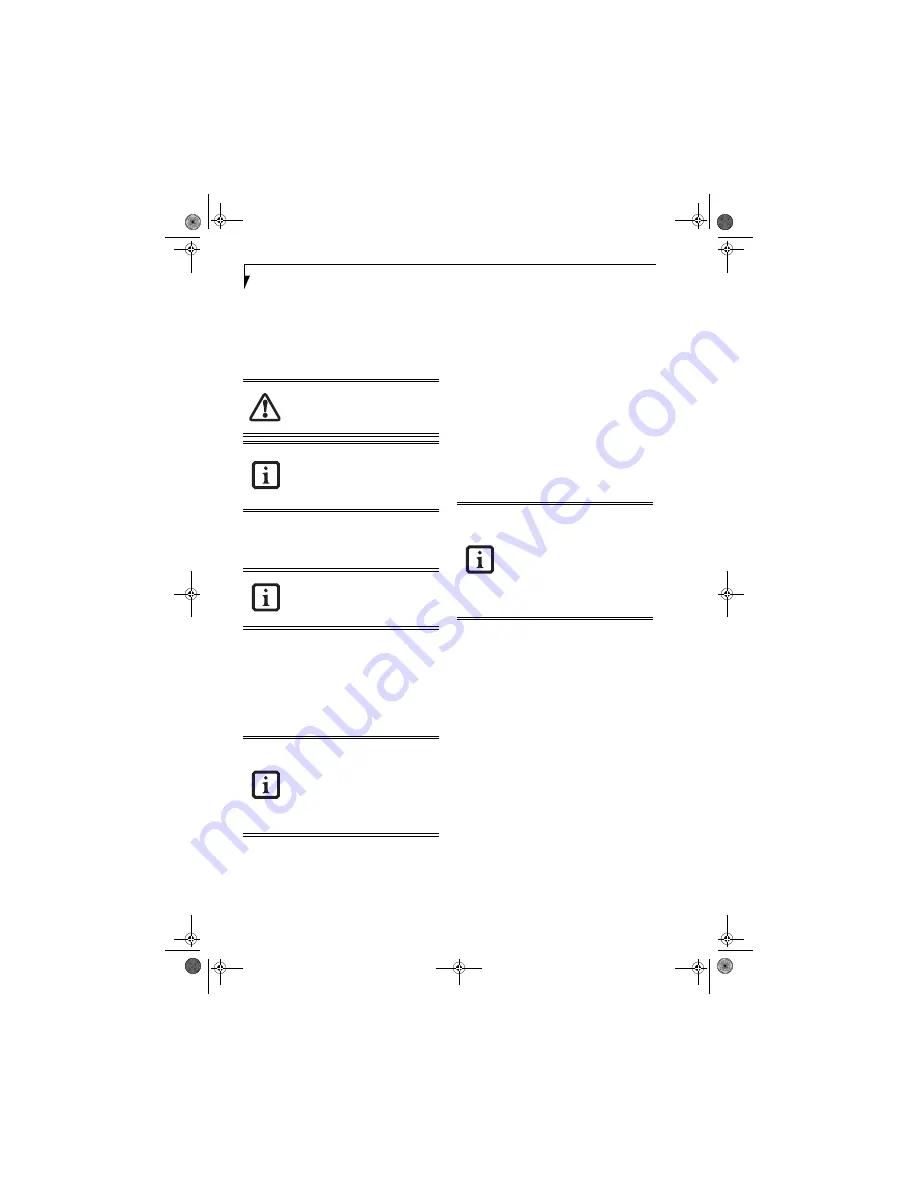
62
L i f e B o o k E 8 0 0 0 N o t e b o o k
RESTORING YOUR
PRE-INSTALLED SOFTWARE
The Drivers and Applications Restore (DAR) DVD
contains sets of device drivers and Fujitsu utilities (in
specific directories) that are unique to your computer
configuration for use as documented below.
Re-Installing Individual Drivers and Applications
The Drivers and Applications CD can be used to selec-
tively re-install drivers and/or applications that may have
been un-installed or corrupted.
To re-install drivers and/or applications:
1. Boot up the system and insert the DAR CD after
Windows has started. A Fujitsu Installer screen is
displayed after the CD is inserted.
2. After reading the License Agreement, click [I agree].
3. A window will appear containing a list of applica-
tions, drivers, and utilities that you can install from
the Drivers and Applications CD
.
4. In the list, check off all the components you want to
install. If you want to install all components, click
[Select All]. Clicking [Select All] will select all of the
blue-coded components; you must select grey and
green components separately.
5. Once you have selected the components you wish to
install, click [Install Selected Subsystems]; the
components will be installed.
6. After the components are installed, click [OK], then
click [Yes] when asked if you want to reboot the
system.
RESTORING THE FACTORY IMAGE
The Restore Disc that came with your system contains
two utilities:
■
The
Recovery
utility allows you to restore the original
contents of the C: drive.
■
The
Hard Disk Data Delete
utility on this disc is used
to delete all data on your hard disk and prevent it from
being reused. Do not use the Hard Disk Data Delete
utility unless you are absolutely certain that you want
to erase your entire hard disk, including all partitions.
BOOT Priority Change
Before restoring an image, you must first verify that your
system is set up to boot from the DVD drive. To verify/
change the boot-up priority (rather than booting-up
from the hard drive or an external floppy disk drive),
perform one of the following procedures:
Changing priority from BIOS Setup utility:
1. Start your system and press the [F2] key when the
Fujitsu logo appears. You will enter the BIOS Setup
Utility.
2. Using the arrow keys, go to the Boot menu.
3. Arrow down to the Boot Device Priority submenu.
Press [Enter].
4. If “Optical Media Drive” or “CD-ROM Drive” is not
at the top of the list, arrow down to the drive in the
list, and press the space bar (or the + key) to move it
to the top of the list. (The system attempts to boot
from the devices in the order in which they are
listed.). Note that the BIOS for some systems will
indicate “CD-ROM Drive”, even when a DVD drive
is connected.
In order to install applications and/or
drivers from the DAR DVD, you will need to
use a DVD drive either in your system or
attached externally.
If you have access to the internet, visit the
Fujitsu Support website at http://
www.computers.us.fujitsu.com/support to
check for the most current information,
drivers and hints on how to perform
recovery and system updates.
There may be certain free third-party
applications pre-installed on your system
that are not on the DAR CD. The latest
versions of the applications can be
downloaded from the third-party’s website.
The components listed are color-coded in
terms of their install status. Blue indicates
that the component can be installed. Green
indicates that the component needs to be
installed separately. Grey indicates a
component that is already installed; grey
items can be reinstalled, but prior to
installation you will receive a reminder that
the component is already installed.
• The use of this disc requires that you
have a device capable of reading DVDs
attached to your system. If you do not
have a built-in DVD player, you will need
to attach an external player. For more
information on available external devices,
visit our website at:
us.fujitsu.com/
computers
.
• This disc can only be used with the
system with which it was purchased.
E8110.book Page 62 Tuesday, February 28, 2006 2:59 PM
Summary of Contents for E8110 - LifeBook - Core 2 Duo 1.66 GHz
Page 2: ...E8110 book Page 2 Tuesday February 28 2006 2 59 PM ...
Page 8: ...L i f e B o o k E 8 0 0 0 N o t e b o o k E8110 book Page 8 Tuesday February 28 2006 2 59 PM ...
Page 9: ...1 Preface E8110 book Page 1 Tuesday February 28 2006 2 59 PM ...
Page 10: ...L i f e B o o k E 8 0 0 0 N o t e b o o k E8110 book Page 2 Tuesday February 28 2006 2 59 PM ...
Page 13: ...3 2 Getting to Know Your LifeBook Notebook E8110 book Page 3 Tuesday February 28 2006 2 59 PM ...
Page 35: ...25 3 Getting Started E8110 book Page 25 Tuesday February 28 2006 2 59 PM ...
Page 43: ...33 4 User Installable Features E8110 book Page 33 Tuesday February 28 2006 2 59 PM ...
Page 59: ...49 5 Troubleshooting E8110 book Page 49 Tuesday February 28 2006 2 59 PM ...
Page 75: ...65 6 Care and Maintenance E8110 book Page 65 Tuesday February 28 2006 2 59 PM ...
Page 81: ...71 7 System Specifications E8110 book Page 71 Tuesday February 28 2006 2 59 PM ...
Page 87: ...77 8 Glossary E8110 book Page 77 Tuesday February 28 2006 2 59 PM ...
Page 125: ...115 I n d e x E8110 book Page 115 Tuesday February 28 2006 2 59 PM ...
Page 127: ...117 I n d e x E8110 book Page 117 Tuesday February 28 2006 2 59 PM ...