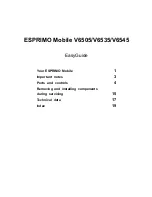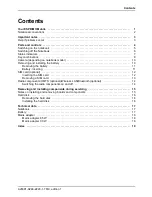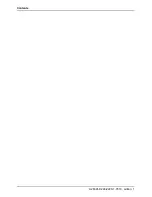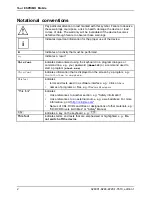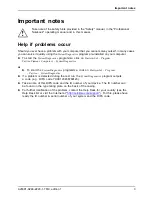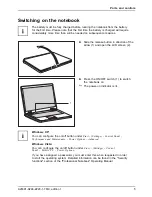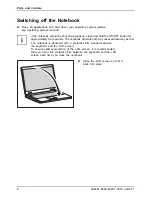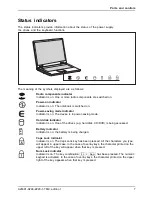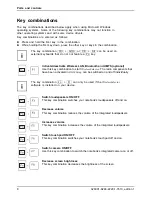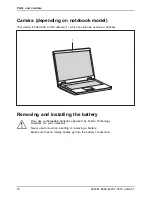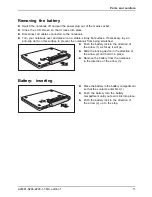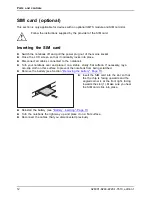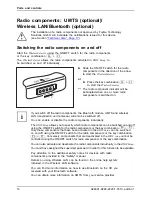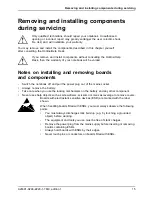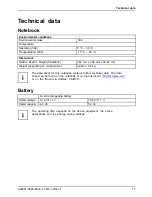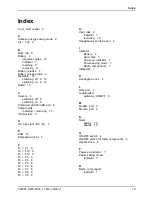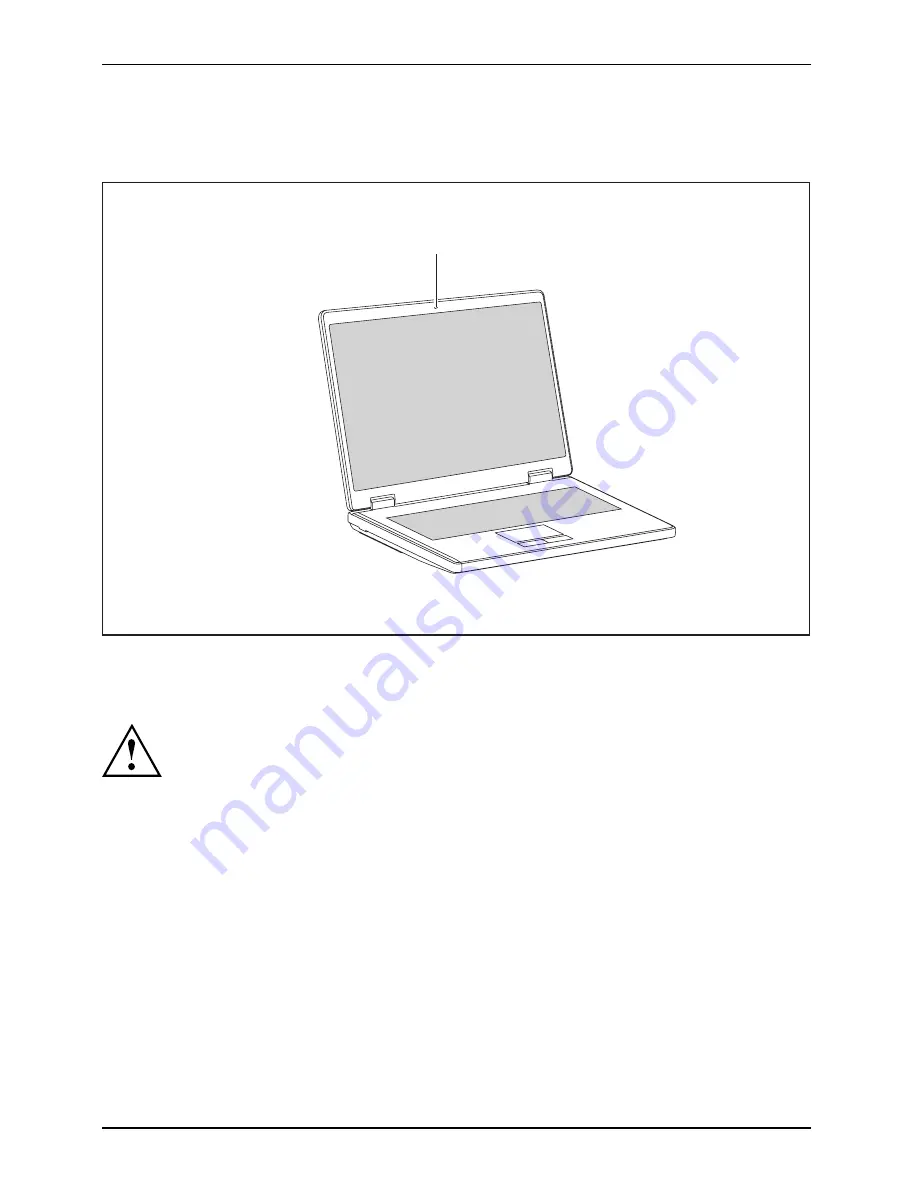
Ports and controls
Camera (depending on notebook model)
Your device is
fi
tted with a VGA camera (1), which can also be used as a webcam.
1
Removing and installing the battery
Notes
Battery
Only use rechargeable batteries approved by Fujitsu Technology
Solutions for your notebook.
Never use force when inserting or removing a battery.
Make sure that no foreign bodies get into the battery connections.
10
A26391-K248-Z220-1-7619, edition 1
Summary of Contents for ESPRIMO Mobile V6505
Page 1: ...ESPRIMO Mobile V6505 V6535 V6545 EasyGuide ...
Page 3: ......