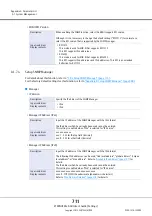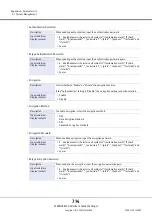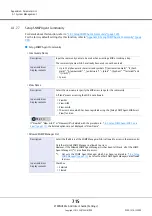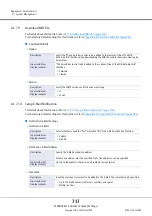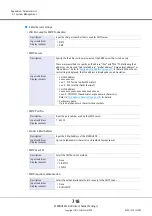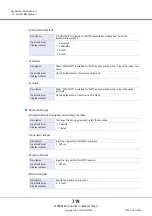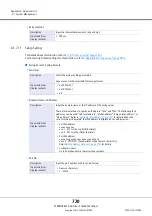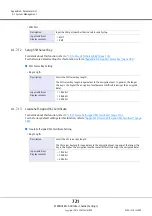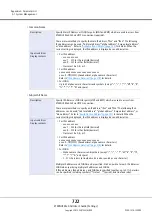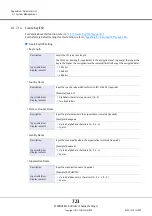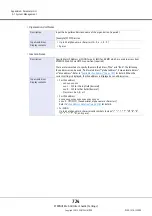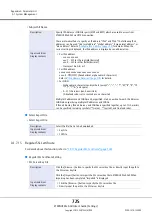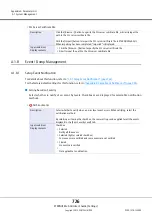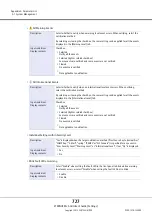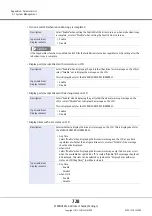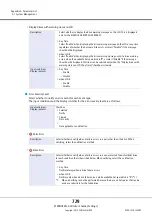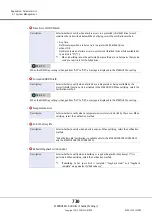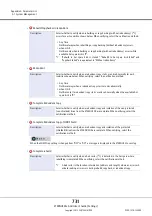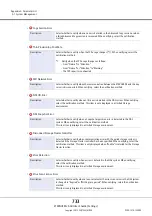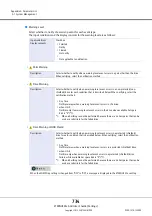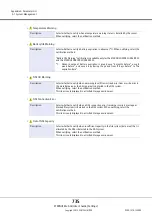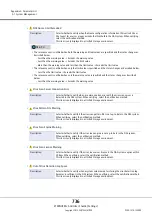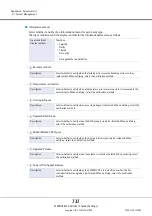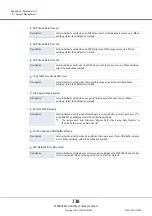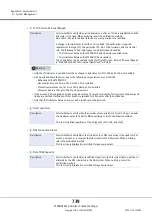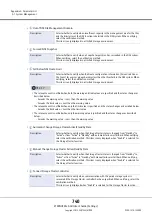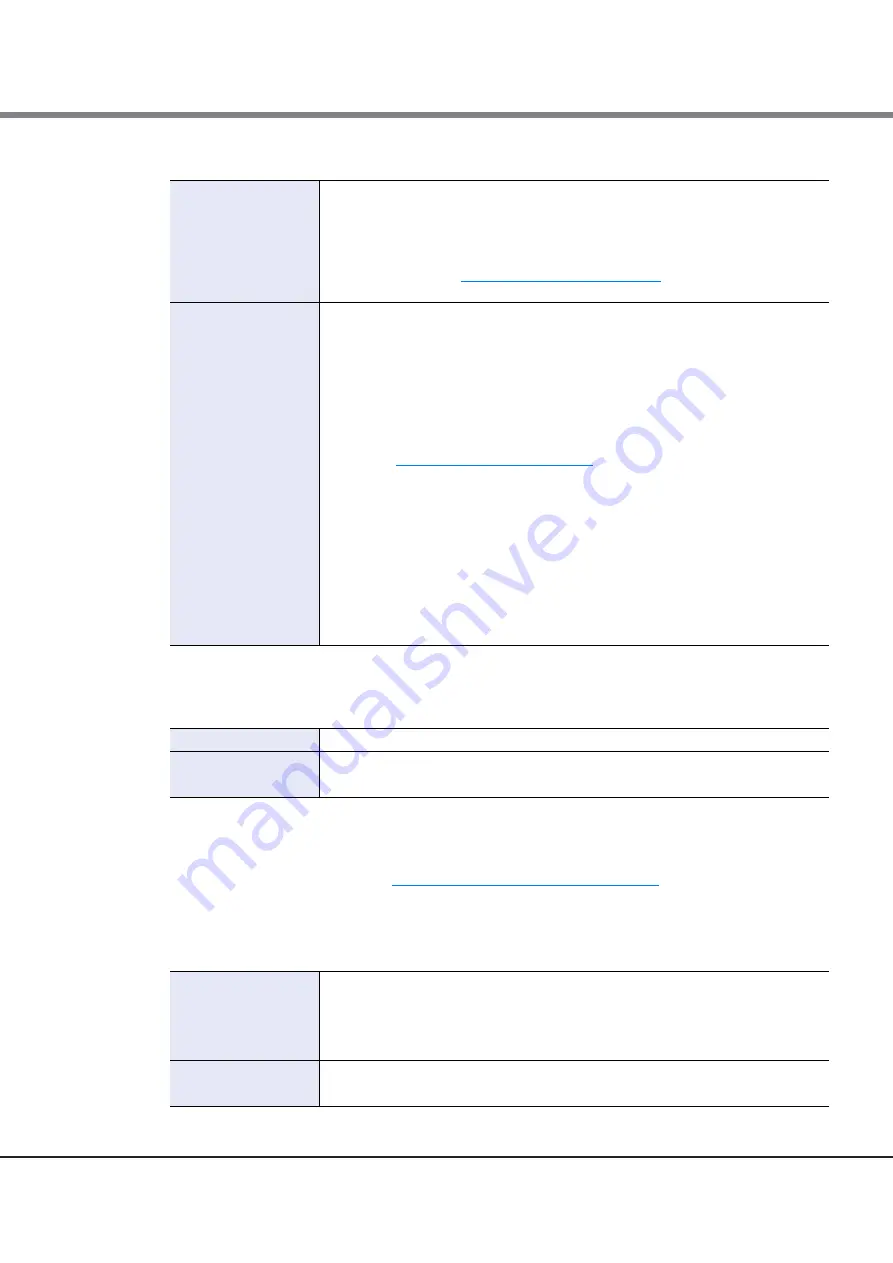
Appendix A Parameter List
A.1 System Management
ETERNUS Web GUI User’s Guide (Settings)
Copyright 2015 FUJITSU LIMITED
P2X0-1270-13ENZ0
725
•
Subject Alt Name
●
Select Export File
•
Select Export File
A.1.7.15
Register SSL Certificate
For details about this function, refer to
"1.8.17 Register SSL Certificate" (page 140)
.
●
Register SSL Certificate Setting
•
SSL Server Key File
Description
Specify IP Address or FQDN for ports (MNT and RMT) which are used to access from
ETERNUS Web GUI via HTTPS connection.
There are two methods to specify an IP address; "IPv4" and "IPv6". The following IPv6
addresses can be used; "link local address", "global address", "unique local address", or
"6to4 address". Refer to
"Available IPv6 Address" (page 107)
for details. When the
current setting is displayed, the IPv6 address is displayed as an abbreviation.
Input condition/
Display contents
•
For IPv4 address
-
xxx.xxx.xxx.xxx
xxx: 1 - 255 for the top field (decimal)
xxx: 0 - 255 for other fields (decimal)
-
Class must be A, B, or C
•
For IPv6 address
xxxx:xxxx:xxxx:xxxx:xxxx:xxxx:xxxx:xxxx
xxxx: 0 - ffff (FFFF) (hexadecimal, alphanumeric characters)
Refer to
"IPv6 Address Notation" (page 378)
for details.
•
For FQDN
-
Alphanumeric characters and symbols (except "<", ">", "~", "!", "@", "#", "$", "%",
"^", "\", "?", "&", and space)
-
0 - 511 characters (can be omitted)
(A linefeed code is also counted as one character)
Multiple IP addresses and FQDNs can be specified. Start a new line for each IP address or
FQDN when specifying multiple IP addresses and FQDNs.
If IPv4 addresses, IPv6 addresses, and FQDNs are specified together, up to 511 characters
can be specified, including symbols (":" (colon), "." (period), and linefeed code).
Description
Select the file that is to be downloaded.
Input condition/
Display contents
•
Key File
•
CSR File
Description
Click the [Browse...] button to specify the SSL server key file, or directly input the path to
the SSL server key file.
Click the [Import] button to import the SSL server key file to ETERNUS Web GUI. When
importing has been completed, "Imported" is displayed.
Input condition/
Display contents
•
Click the [Browse...] button to specify the SSL server key file
•
Directly input the path to the SSL server key file
Summary of Contents for Eternus DX200F
Page 2: ...This page is intentionally left blank ...
Page 1082: ......