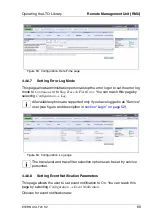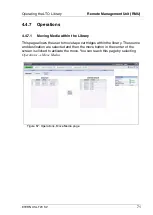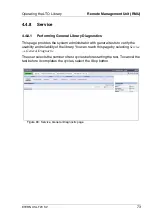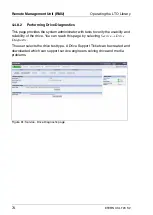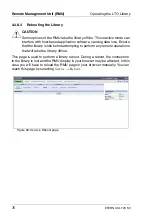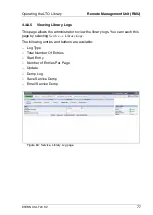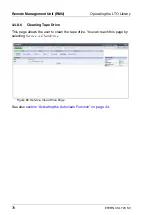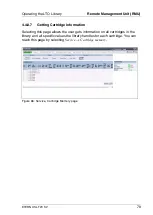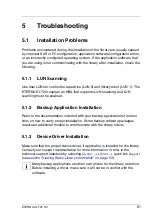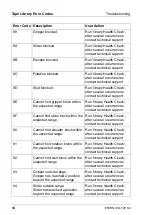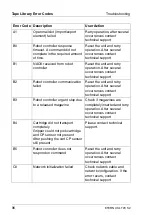ETERNUS LT20 S2
83
Troubleshooting
Troubleshooting Table
Tape stuck in drive
Ê
Power cycle the library, allow it to complete
initialization, which in rare cases can take as
long as 10 minutes, and then retry unloading
the tape using the library operator control
panel.
Ê
Allow the tape drive to complete all operations.
This may take as long as ten minutes if you
reset or cycle power on the library while the
cartridge is positioned at the physical end of
the media.
Ê
Make sure that the backup software is not
reserving the slot or preventing the tape drive
from ejecting the cartridge. The backup
software needs to cancel the reservation and
any hold it has on the tape drive. Temporarily
disconnecting the library from the host server
and power cycling eliminates the host and its
software as a problem source.
Ê
Contact your service representative.
Tape stuck in storage slot
section “Removing Stuck Tapes from Slots”
.
Problem
Solution
Summary of Contents for ETERNUS LT20 S2
Page 10: ......
Page 34: ......
Page 80: ......
Page 104: ......
Page 108: ......
Page 110: ......
Page 112: ......
Page 115: ...ETERNUS LT20 S2 115 Blank ...
Page 116: ...116 ETERNUS LT20 S2 Related Publications an Links Blank ...