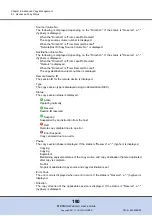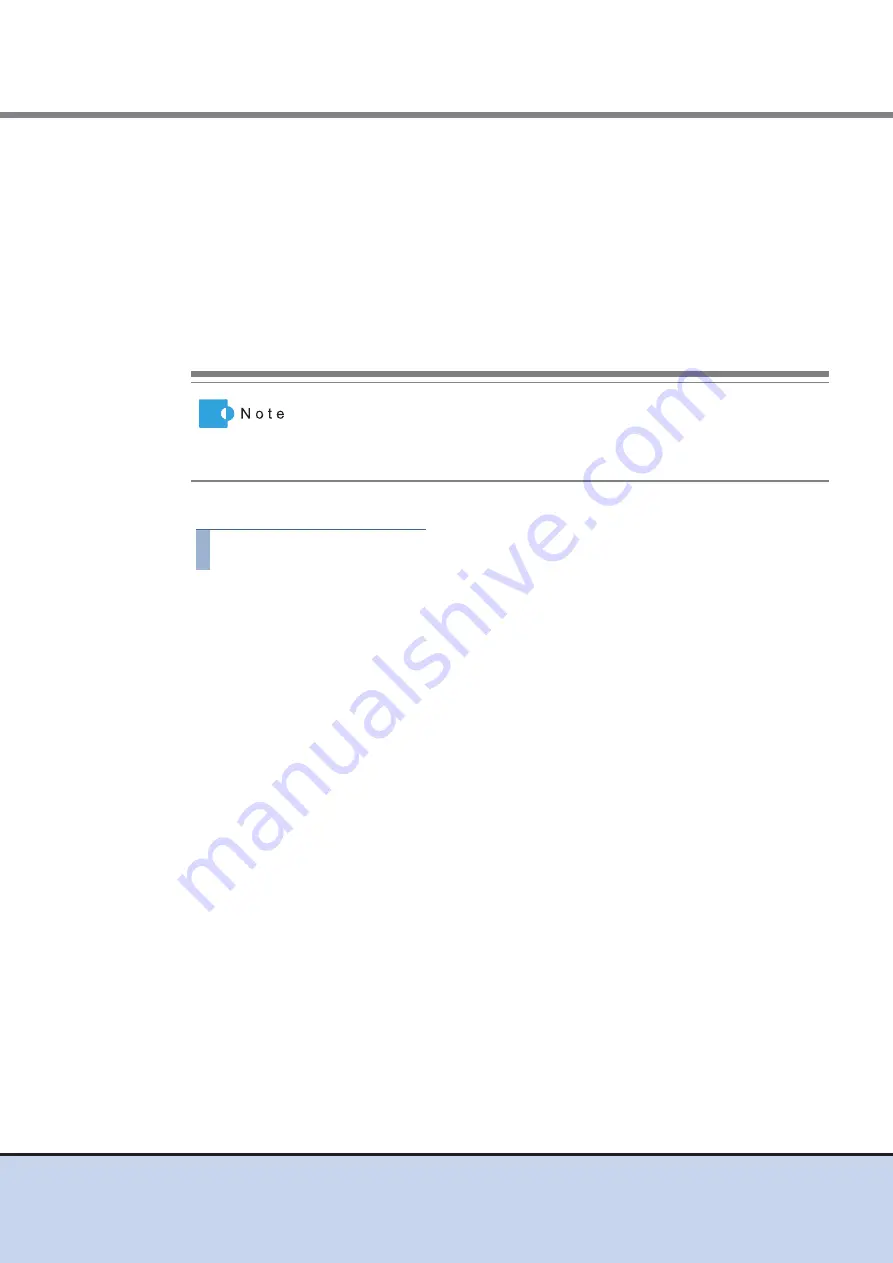
Chapter 7 Thin Provisioning Pool Management
7.2 Functions in the Action Area for Thin Provisioning
ETERNUS Web GUI User’s Guide
167
Copyright 2011 FUJITSU LIMITED
P2X0-1090-02ENZ0
The procedure to set the ECO mode for Thin Provisioning Pool is as follows:
Procedure
1
Select the TPP for which the ECO mode setting status is to be changed (multiple
selections can be made) and click [Assign ECO Mode] in [Action].
2
Select the ECO mode schedule and action to be assigned and click the [Assign]
button.
•
ECO Mode Schedule
Select the ECO mode schedule that is to be applied.
-
No Change
Do not change the current setting.
-
Disable
Disable the ECO mode.
-
ECO mode schedule name
Apply the selected ECO mode schedule.
•
ECO Mode Action
Select whether to enable ("ON") or disable ("OFF") the ECO mode setting. Select "No
Change" to use the current setting.
-
No Change
Do not change the current setting.
-
ON
Enable the ECO mode.
-
OFF
Disable the ECO mode.
-
When formatting is being performed in the TPP
-
When RAID migration is being performed in the volumes registered
in the TPP
-
When Advanced Copy is being performed in the volume registered in
the TPP (copy session status is not "Suspend" or "Tracking")
-
During maintenance
-
When performing disk diagnosis, TPP diagnosis (diagnosing the
RAID groups that configure the TPP), or when exporting G-List
-
Module error related to access path to the controller modules and
drives is detected
•
When the ECO mode is set to TPP, the same ECO Mode schedule is
set for all the RAID groups configuring the TPP.
•
When selecting multiple TPPs as the target of the ECO mode, the same
ECO mode schedule can be specified for all the selected TPPs.