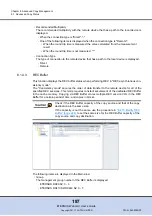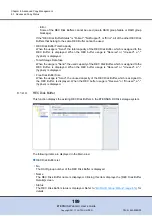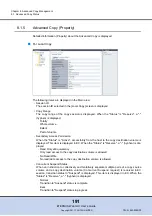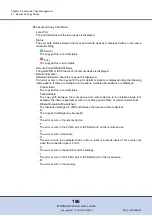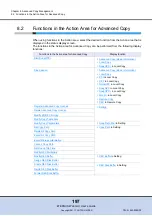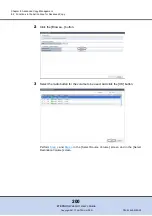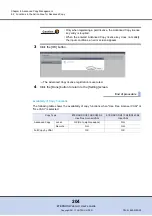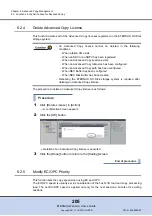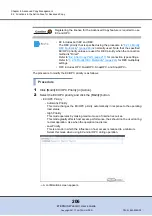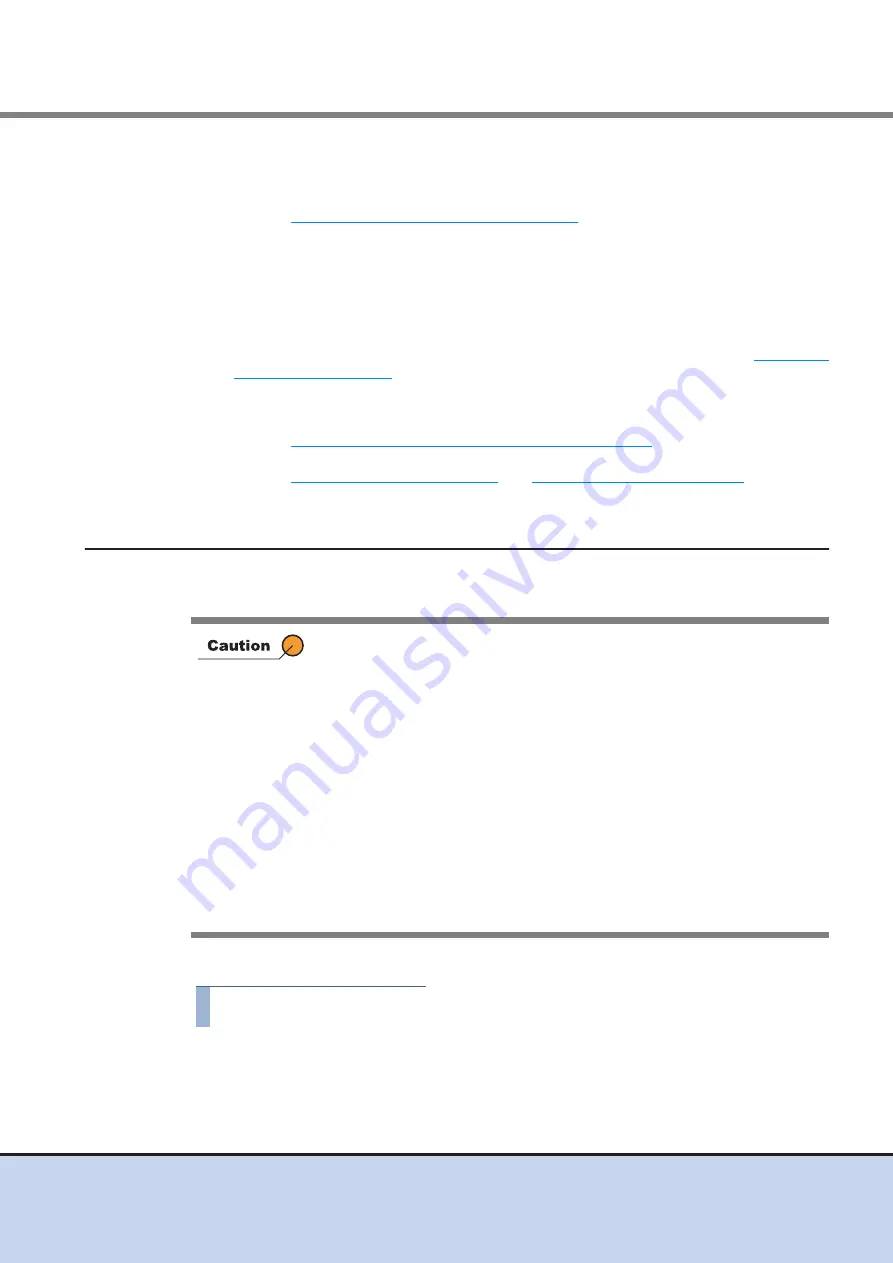
Chapter 8 Advanced Copy Management
8.2 Functions in the Action Area for Advanced Copy
ETERNUS Web GUI User’s Guide
199
Copyright 2011 FUJITSU LIMITED
P2X0-1090-02ENZ0
-
REC multiplicity setting
Set the multiplicity used for performing REC. This setting is required when the connection
type in the [Set Copy Path] is "Remote".
Refer to
"8.2.14 Modify REC Multiplicity" (page 246)
●
Copy session management
After preparation for Advanced Copy is complete, create a copy session to start copying
volumes. Check the copy session status during the copy operation.
-
Copy session creation
Note that GUI can only create the sessions that are performed in volume units.
To create other copy sessions, use the copy management software. Refer to
-
Copy session check
Check the status of each copy session using the [Advanced Copy Status] screen.
Refer to
"8.1.1 Advanced Copy (Basic Information)" (page 172)
For REC sessions, checking copy path and buffer status are also available.
Refer to
"8.1.4.2 Copy Path" (page 185)
and
"8.1.4.3 REC Buffer" (page 187)
for details.
8.2.1
Start
This function is used to select the copy source volume and copy destination volume, and start a
new copy session.
The procedure to start the session is as follows:
Procedure
1
Click [Start ] in [Action].
•
Only copy sessions that are performed in units of volumes
can be created using GUI.
To create EC sessions, OPC sessions, QuickOPC sessions, SnapOPC
sessions, sessions using range selection, and REC
sessions, use copy management software.
•
When using , SDVs are required as copy destination vol-
umes. The "Capacity of source volume" that is specified when creating
SDVs indicates the copy source Standard volume capacity.
When creating an SDV using the [Create Volume] function, the capacity
setting is not required. 24 (MB) + 0.1% of the copy source volume
capacity is automatically secured in the ETERNUS DX Disk storage
system. "24MB" is the smallest volume capacity. 0.1% of the copy
source volume is the capacity that is used for the controlling information
area in the SDV. When using SnapOPC or , make sure to
create an SDV and SDPVs. An SDPV is a volume that configures an
SDP. The SDP allocates free space when SDV capacity is insufficient.