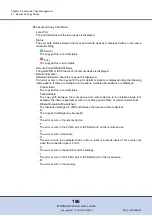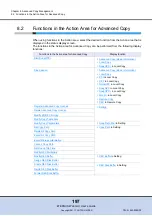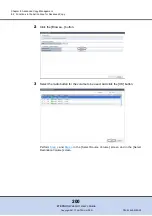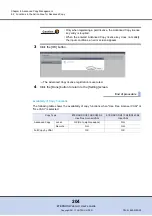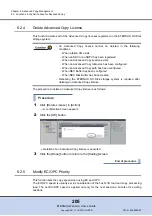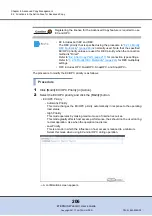Chapter 8 Advanced Copy Management
8.2 Functions in the Action Area for Advanced Copy
ETERNUS Web GUI User’s Guide
207
Copyright 2011 FUJITSU LIMITED
P2X0-1090-02ENZ0
3
Click the [OK] button.
→
The selected EC/OPC priority is set.
4
Click the [Done] button to return to the [Setting] screen.
End of procedure
8.2.6
Modify Copy Table Size
This function sets the copy table size, which is used by the firmware for the ETERNUS DX Disk
storage system, on the CM cache memory. When the EC, OPC or REC function is in use, this
copy table is used as the area that manages the progress of the copy.
•
Registering the license for the Advanced Copy function is required to set
the copy table size.
•
When the copy table size is equal to 0MB, copy functions cannot be
used. The initial (factory default) copy table size setting is 0MB. Modify
the copy table size before using the copy function.
•
Make sure to stop the copy session before reducing the copy table size.
To check the copy session, refer to
.
•
The following shows the maximum copy table size for each model.
-
ETERNUS DX80 S2/DX90 S2: 256MB
-
ETERNUS DX410 S2: 512MB
-
ETERNUS DX440 S2: 1024MB
•
If the copy table size is insufficient, an error occurs in the copy session.
Make sure to specify the "Table Size Threshold" value to monitor the
usage of the copy table in advance. The ETERNUS DX Disk storage
system reports the notification using the method specified in
Setup Event Notification" (page 550)
. There are three methods for notifi-
cation; E-mail, SNMP Trap, and syslog. When reporting, select the noti-
fication method in advance.
•
Set the resolution as small as possible. When a large value is specified,
the performance may be reduced. When unsure about whether the copy
target area might be increased in future use, specify "
×
16" for
"Resolution".