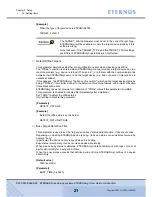Chapter 2 Setup
>
2.4 Modifying the ETERNUSmgr Top Menu System
ETERNUS Disk storage systems ETERNUSmgr User Guide -Introduction-
32
Copyright 2009 FUJITSU LIMITED
P2X0-0202-04ENZ0
4
Edit the copied Top Menu file. Use a text editor such as Note Pad.
End of procedure
2.4.2
Editing Top Menu file (menu.htm)
Describing how to add a link to the Alarm History files and a matching target device explanation
to the Top Menu file.
■
Setting the Link to the Alarm History Files
Following the normal syntax rules for HTML, simply add the link address between the <a href="">
quotation marks to complete the setup.
■
Installation Location (Machine Name)
Add the target device name, etc. after <a href="">. The character string may be changed as you
like.
For example, immediately after installation of ETERNUSmgr the top menu includes the following
line containing links to the target device login.
•
ETERNUS2000
<LI><a href="http://000.000.000.000:80/" target="_blank">ETERNUS2000 #1</
a>
The above line is for HTTP communication between the client and the target device.
Change "http:" to "https:" and ":80" to ":443" to use HTTPS.
•
ETERNUS Disk storage systems other than ETERNUS2000
(Example: ETERNUS3000)
<LI><a href="http://000.000.000.000:80/login.htm" target="_blank">ETERNUS3000
#1</a>
The link to "login.htm" noted above displays the login screen for the English version.
Change this to login_jp.htm to display the device login screen in Japanese.
See "ETERNUSmgr User Guide -Settings/Maintenance-" for details of machine login.
[Example]
The following example is for monitoring an ETERNUS3000 device.
Change the link in the Top Menu file, and add an explanation of the location.
•
Target Address = 000.000.000.000
•
Old Alarm History Index URL=http://domain-name/eternus-mgr/html_1/
•
New Alarm History Index URL=http://domain-name/eternus-mgr/alarm/
Specify the same value of "HTML_ALARMFILE_URL" specified in the setup file (STX~.INI) to
the new Alarm History Index URL.